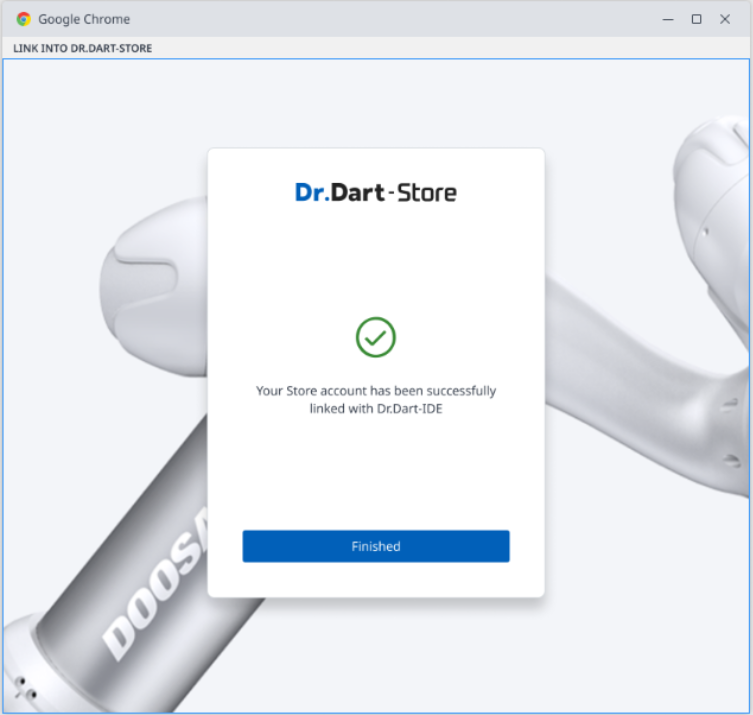Link Dart-Store Account
After you’ve finished your project and loaded it to Dart-IDE successfully, you can link the Dart-Store account with Dart-IDE. It will help you upload your module directly to Dart-Store and sync the User Components. If you want to use User Component you bought on Dart-Store in Dart-IDE, you must Link your account to Dart-Store.
Step 1: Open Dart-IDE and click the
Link Accounticon on the screen's upper right.
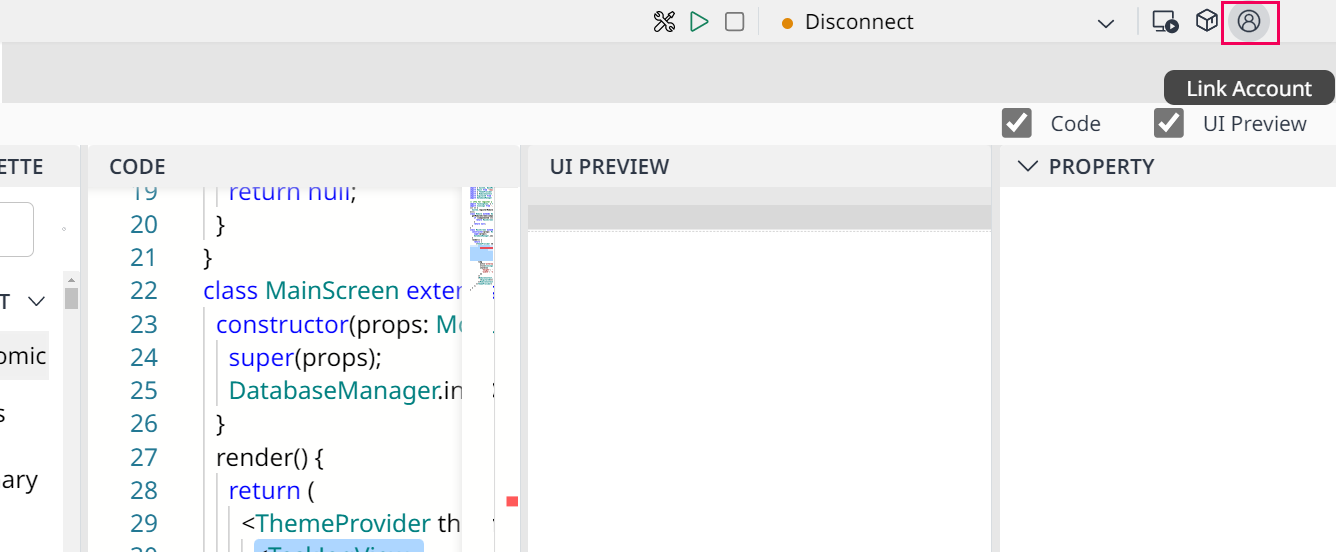
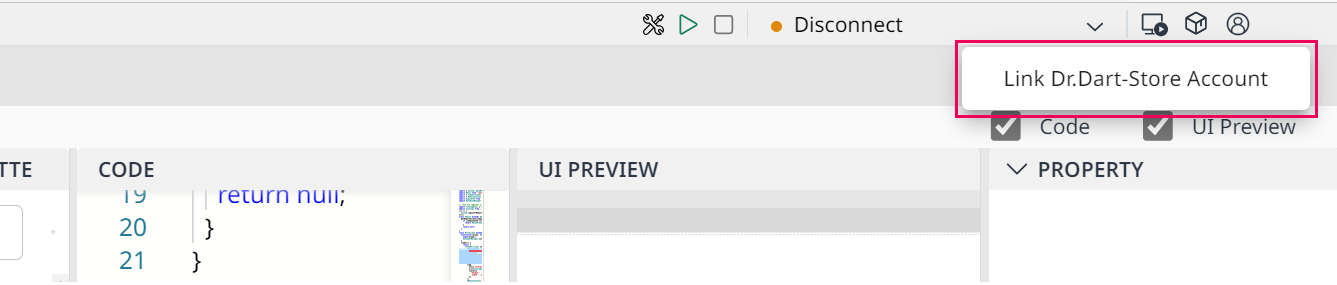
Then, the screen will show a popup like the one below:
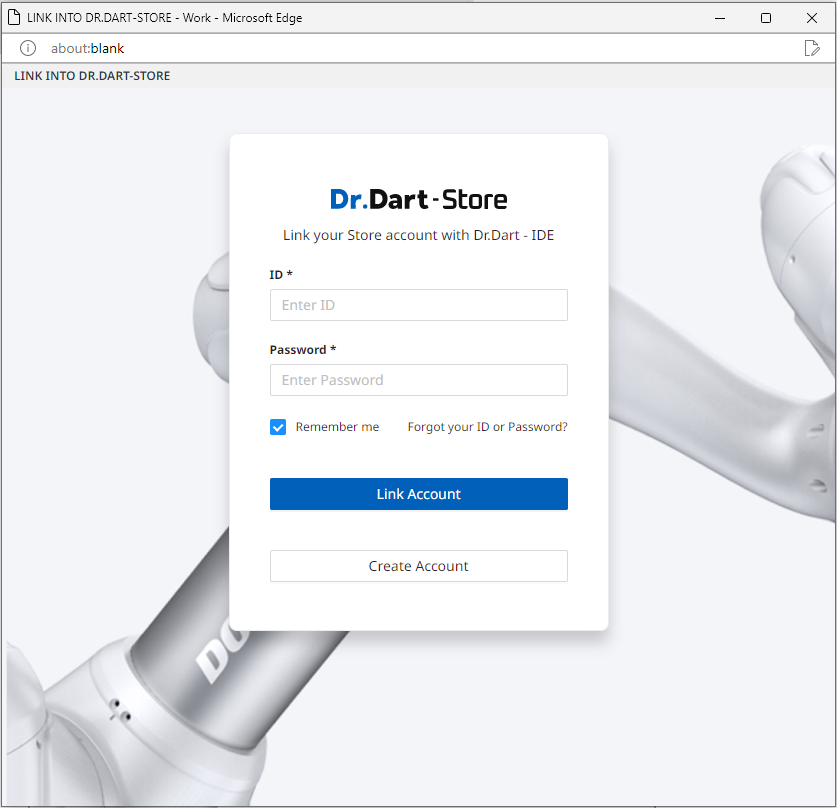
Step 2: Fill in your existing account, then click the
Link Accountbutton.
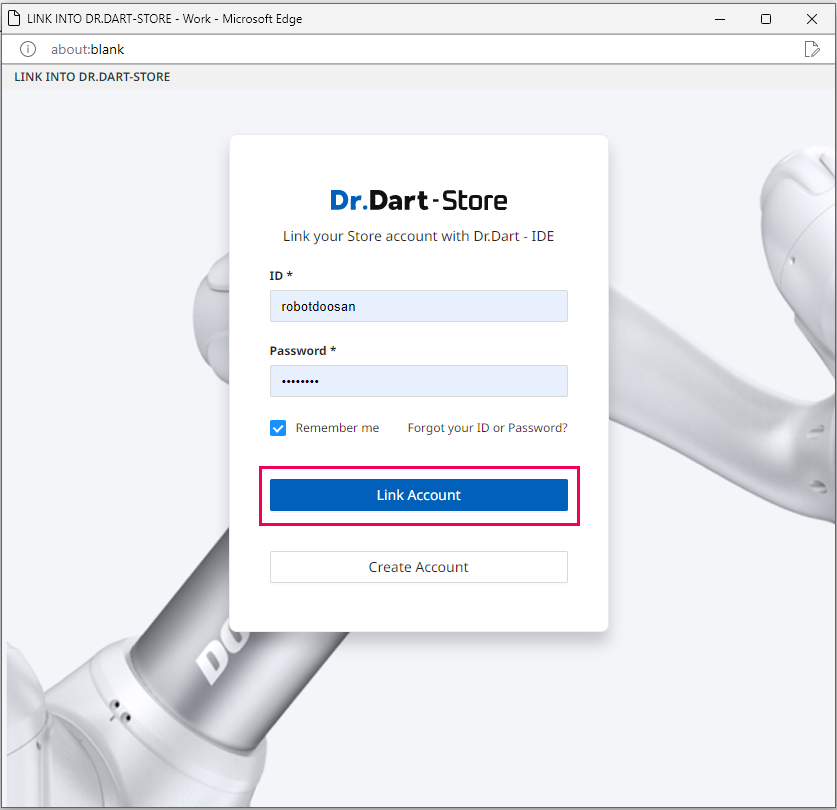
If you don’t have a Dart-Store account, you can click the Create Account button to create a new one.
Step 3: The screen presents a confirmation dialog. If your account is correct, click the
Link Accountbutton. If not, you can log in with a different account.
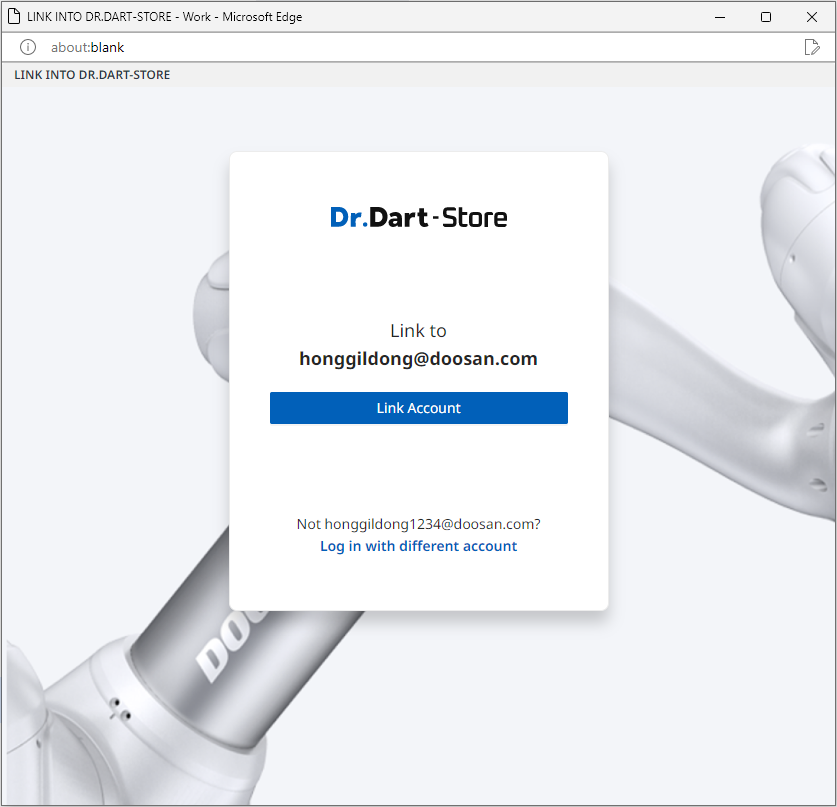
Step 4: After the system checks the validation, verify the account, and then you will see the popup when logged in successfully.