Online Deactivate Module in My Controller
Deactivate controller online
Scenario 1
Deactivate module that is not linked with other modules on Dart-Platform:
Condition:
Dart-Store is running.
Log in to the same account as the account purchasing the module.
If both Two conditions are met:
Step 1: Open Dart-Platform ▸ Click on
Settingsoption ▸ ChooseInstalled Module liston left menu.Step 2: Choose the Module you want ▸ Click on
⋮the button ▸ ChooseDeactivateoption.
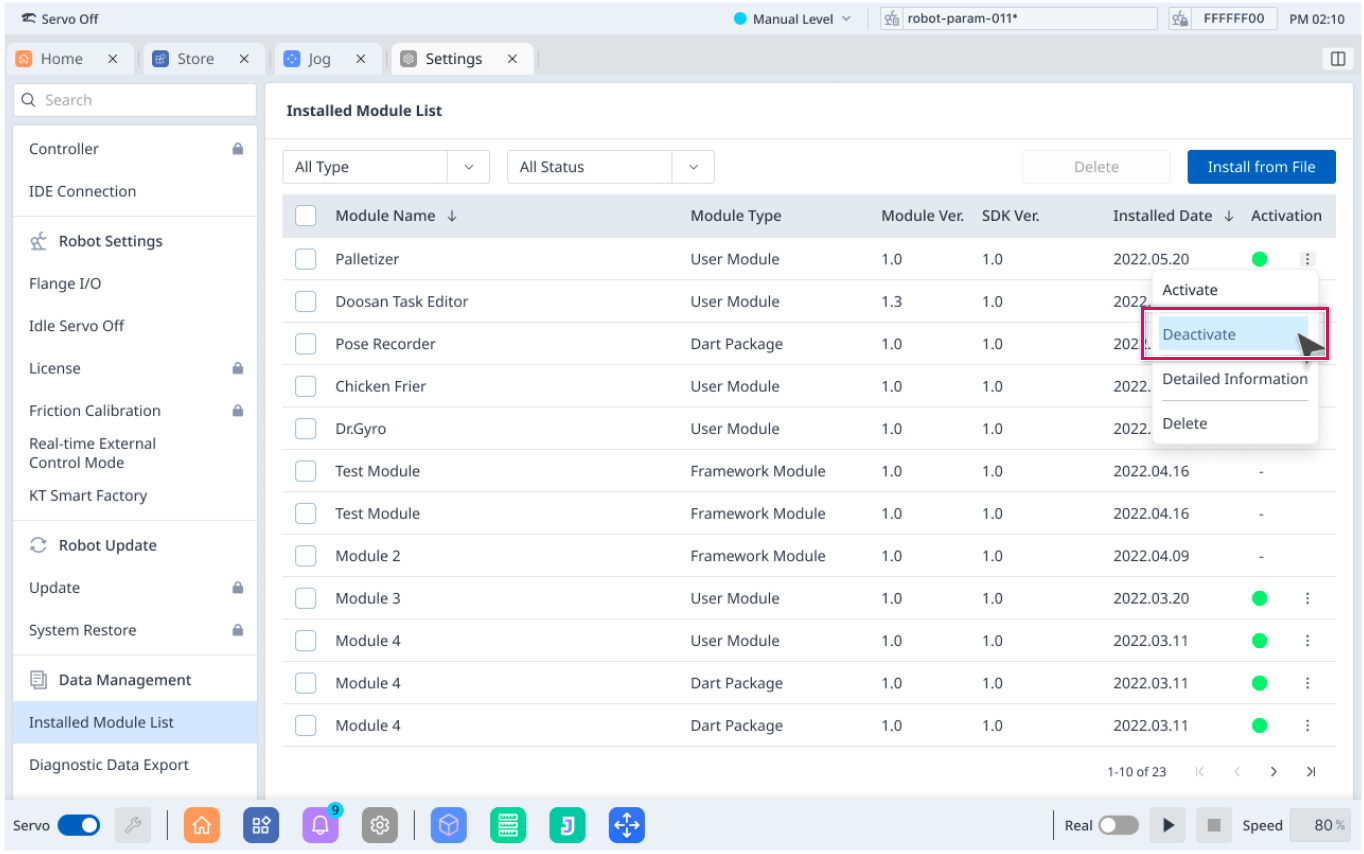
Step 3: Deactivate in both Dart-Store and Dart-Platform. Then, show a toast message informing deactivation is successful.
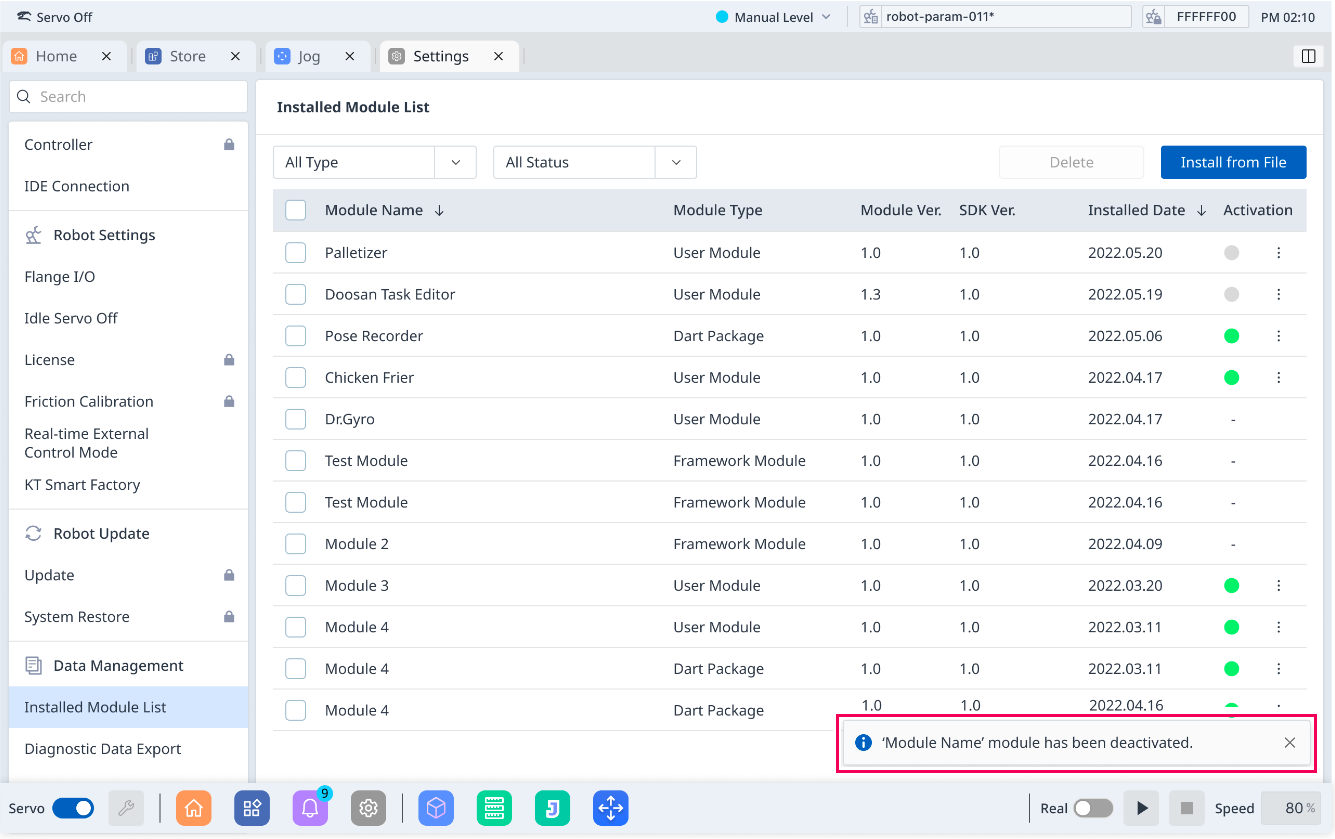
If only One of Two conditions is met:
Step 1: Open Dart-Platform ▸ Click on
Settingsoption ▸ ChooseInstalled Module liston left menu.Step 2: Choose the Module you want ▸ Click on
⋮the button ▸ ChooseDeactivateoption.
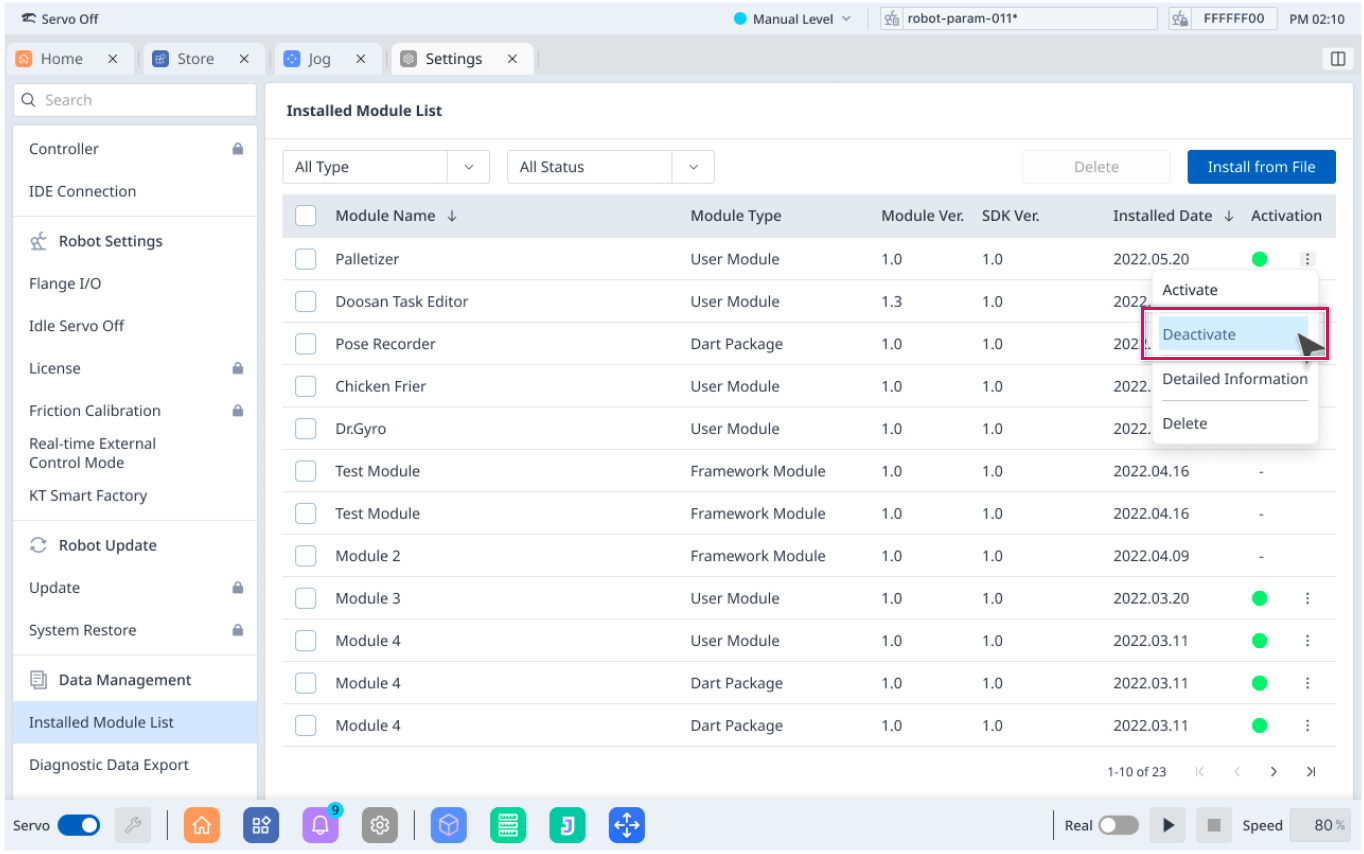
Step 3: Enter your
Store AccountandStore Passwordto deactivate this module.
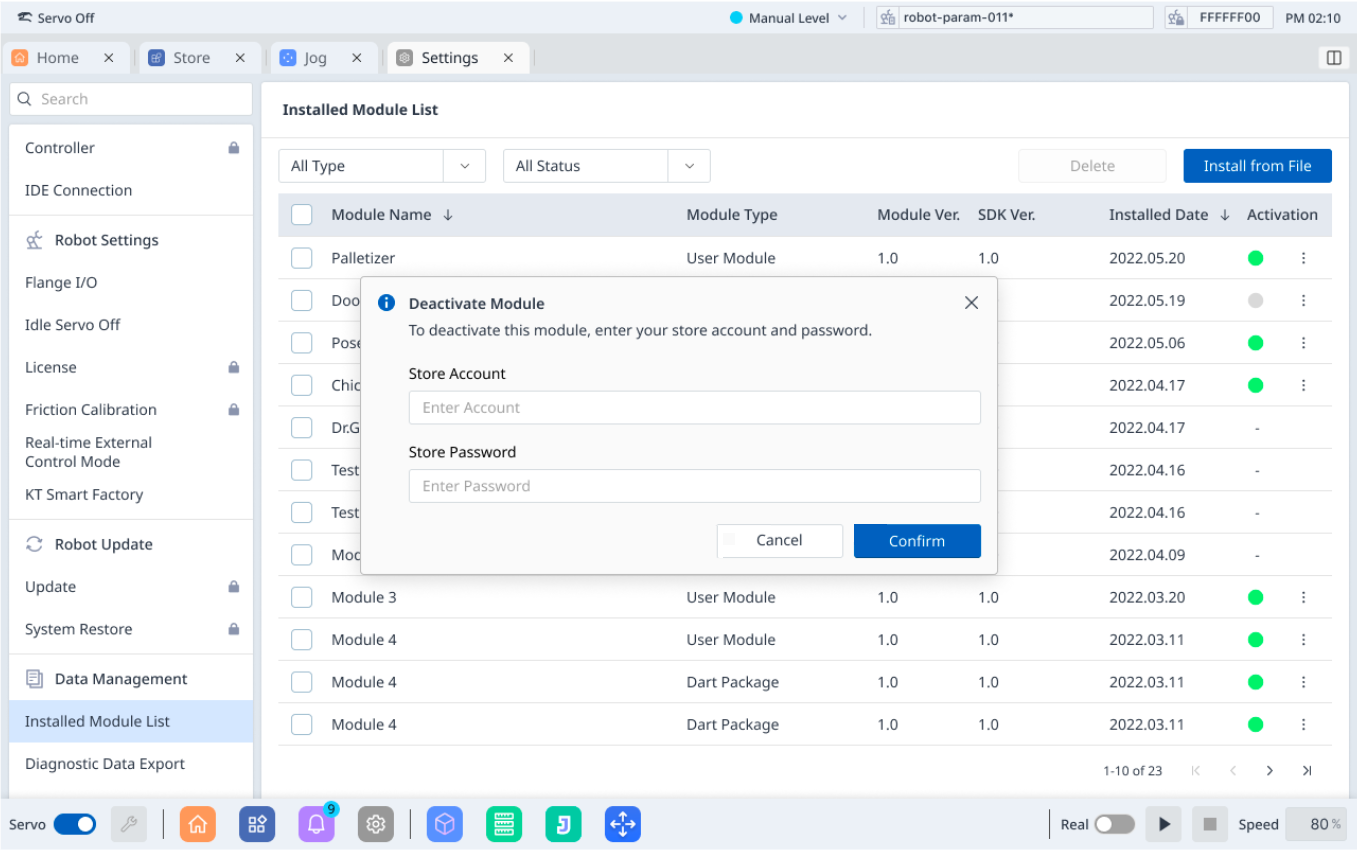
Step 4: Deactivate in both Store and Dart Platform. Then, show a toast message informing deactivating is successful.
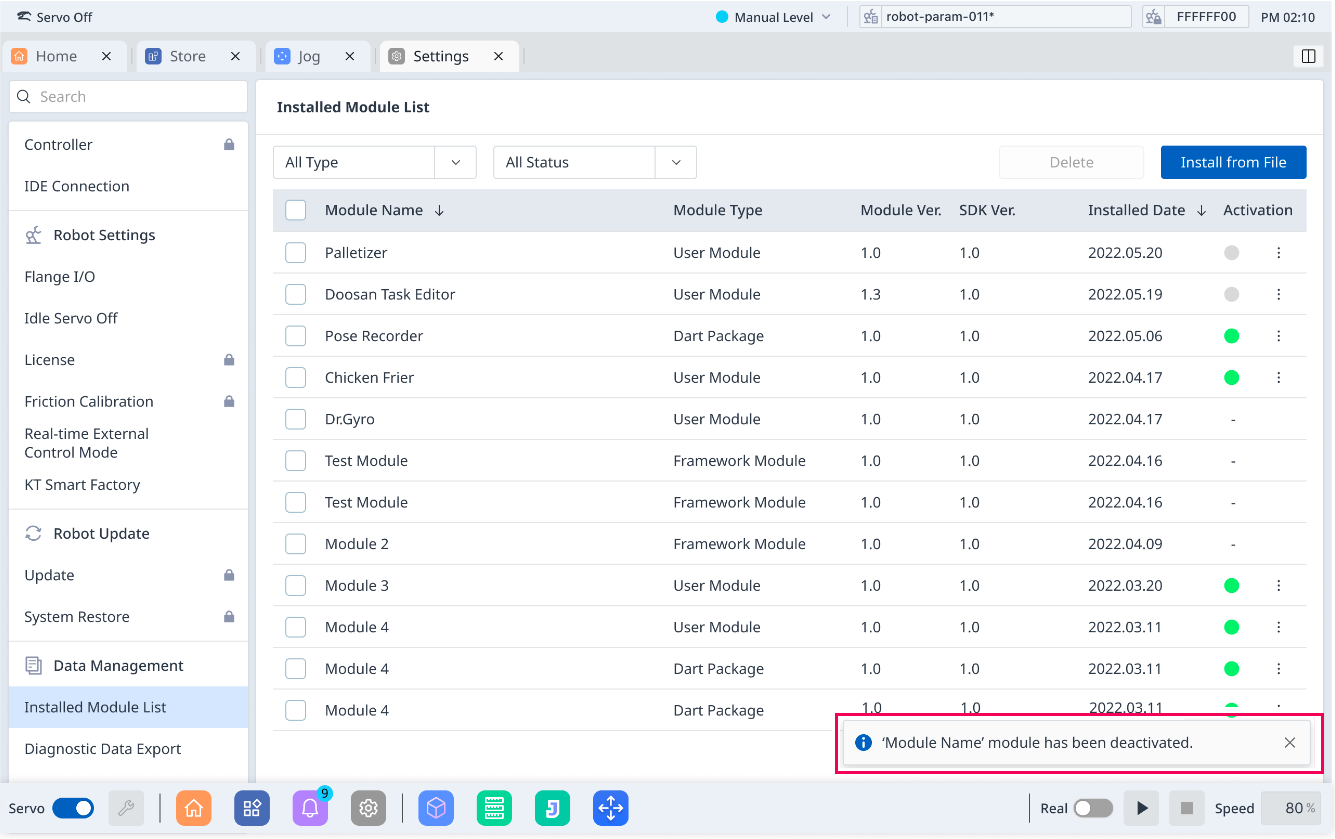
Scenario 2
Deactivate the module that is linked with other modules on the Dart-Platform:
Condition:
Dart-Store is running.
Log in to the same account as the account purchasing the module.
If both Two conditions are met:
Step 1: Open Dart-Platform ▸ Click on
Settingsoption ▸ ChooseInstalled Module liston left menu.Step 2: Choose the Module you want ▸ Click on
⋮the button ▸ ChooseDeactivateoption.
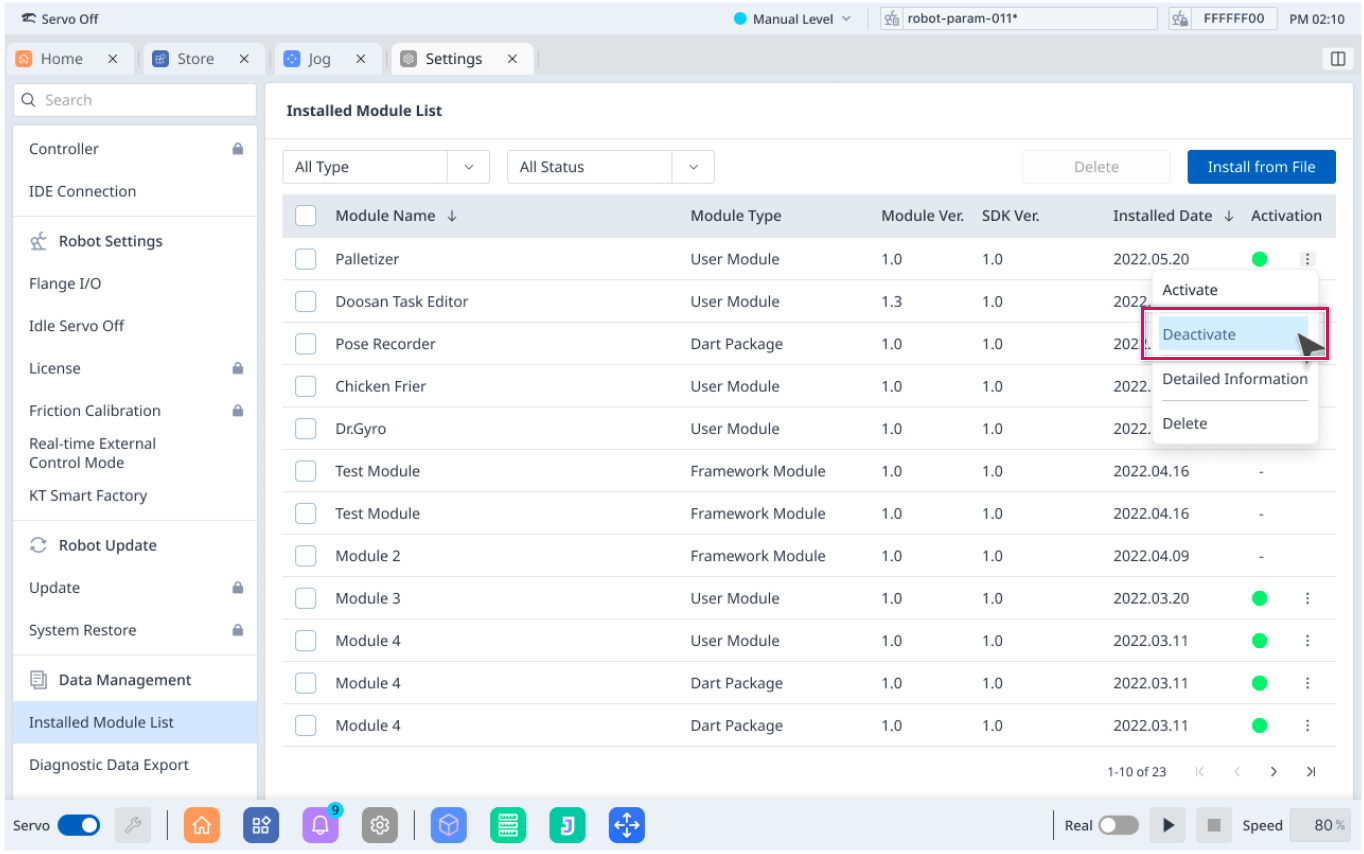
Step 3: Click
Confirmbutton to deactivate the module.
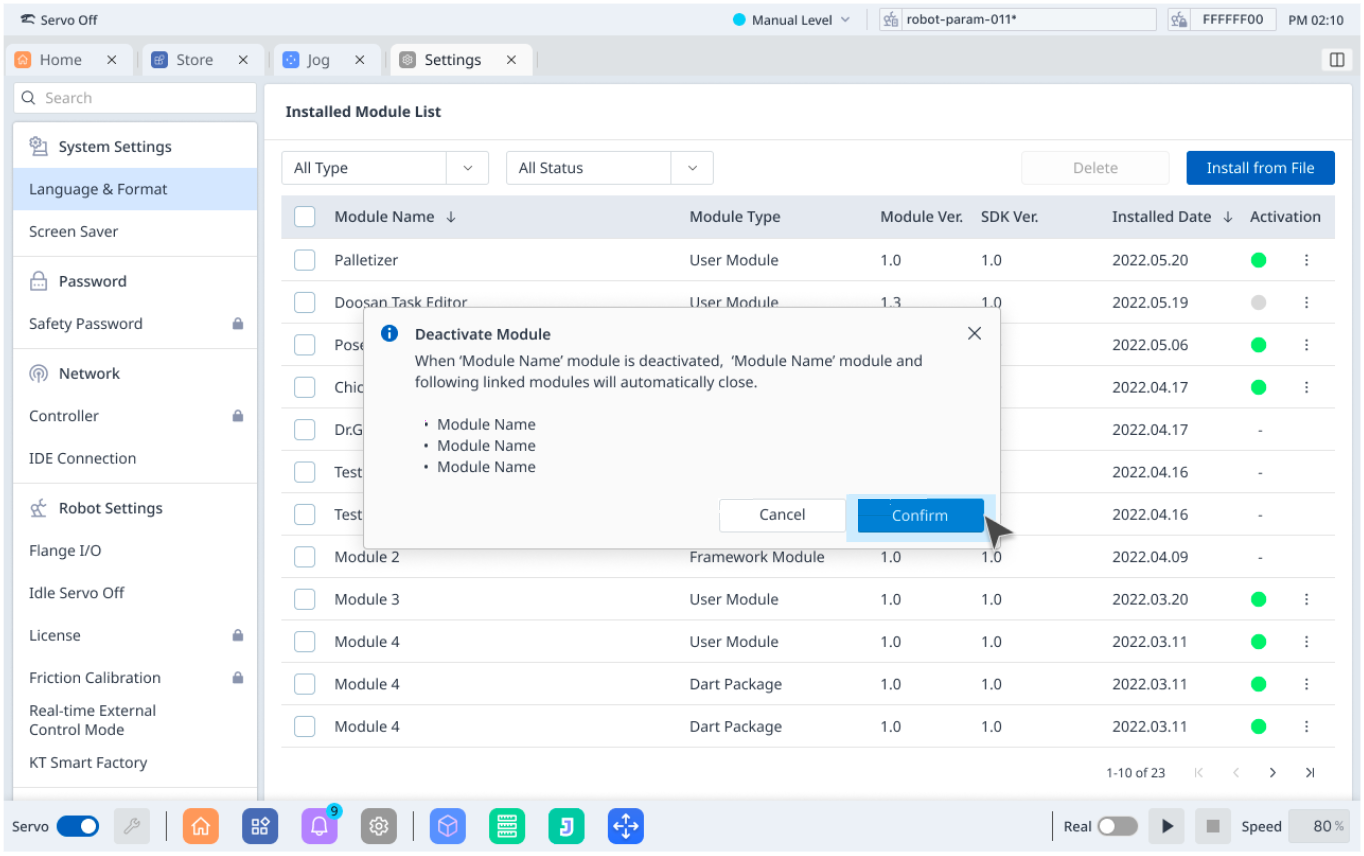
Step 4: Deactivate complete: Show toast message informing deactivation successfully.
If only One of Two conditions is met:
Step 1: Open Dart-Platform ▸ Click on
Settingsoption ▸ ChooseInstalled Module liston left menu.Step 2: Choose the Module you want ▸ Click on
⋮the button ▸ ChooseDeactivateoption.
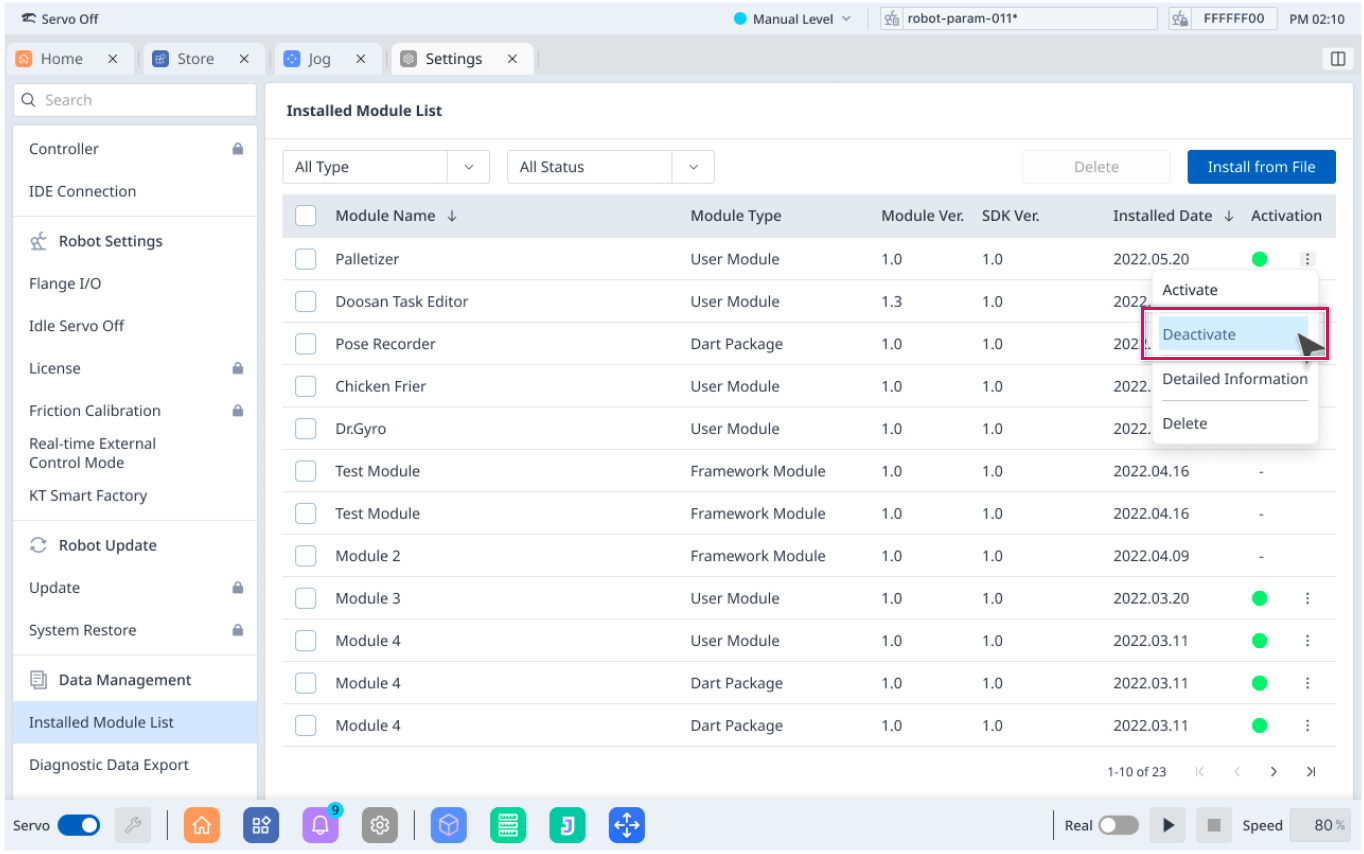
Step 3: Enter your
Store AccountandStore Passwordto deactivate this module.
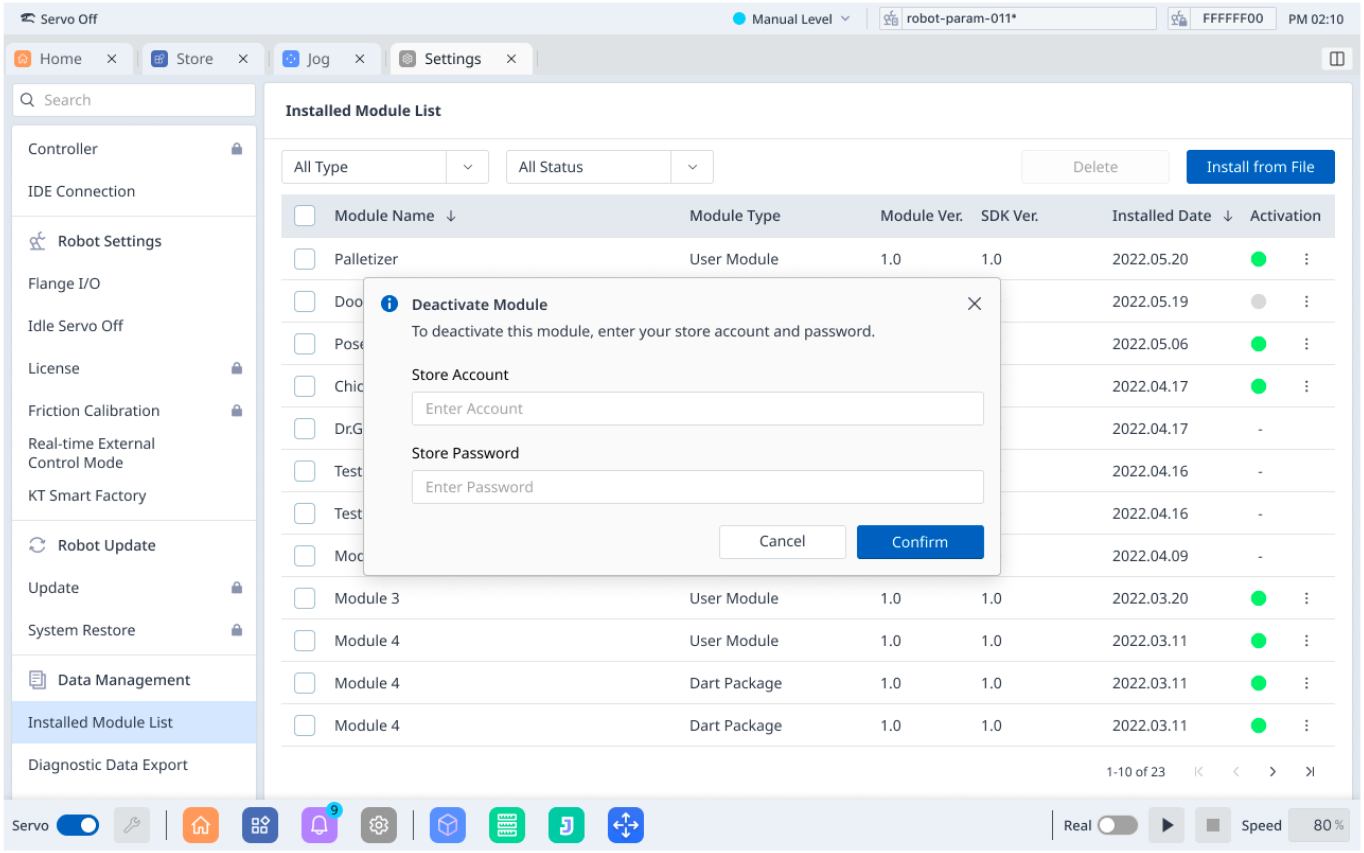
Step 4: Click
Confirmbutton to deactivate the module.
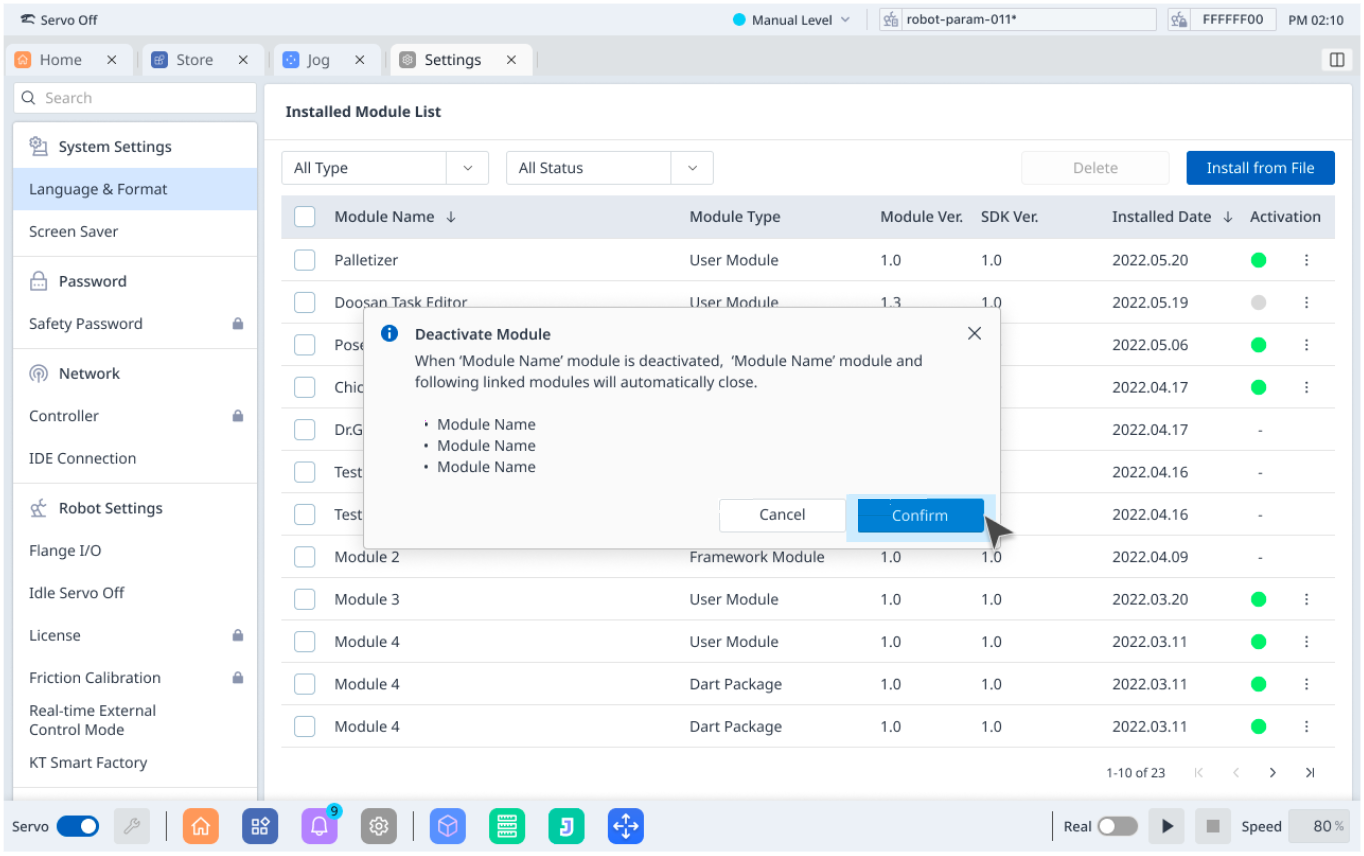
Step 5: Deactivate complete: Show toast message informing deactivation successfully.
Scenario 3
Deactivate the module that is not linked with other modules on Dart-Store (Updating)
Step 1: In My Page, for Paid Modules, click on
⋮button.
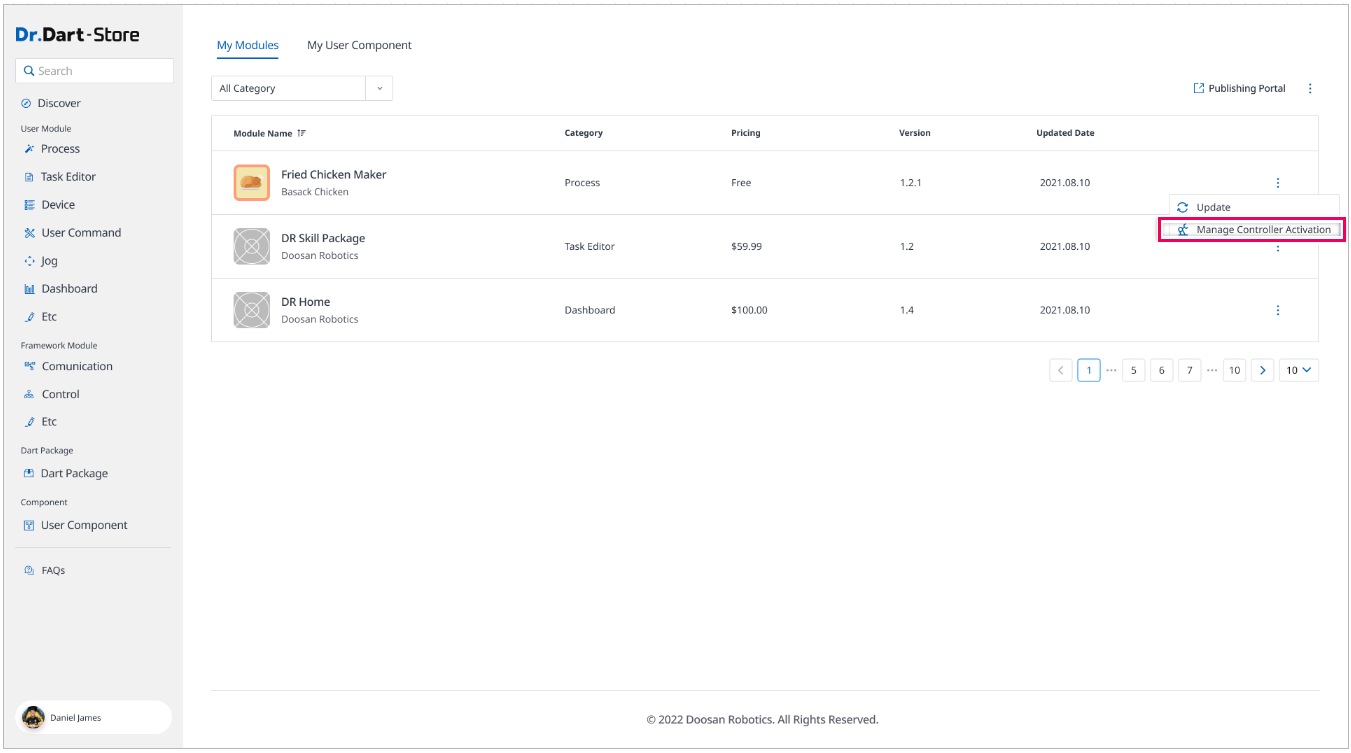
Step 2: Show a popup when clicking on the
Manage Controller Activationbutton. Then, deactivate Controller.
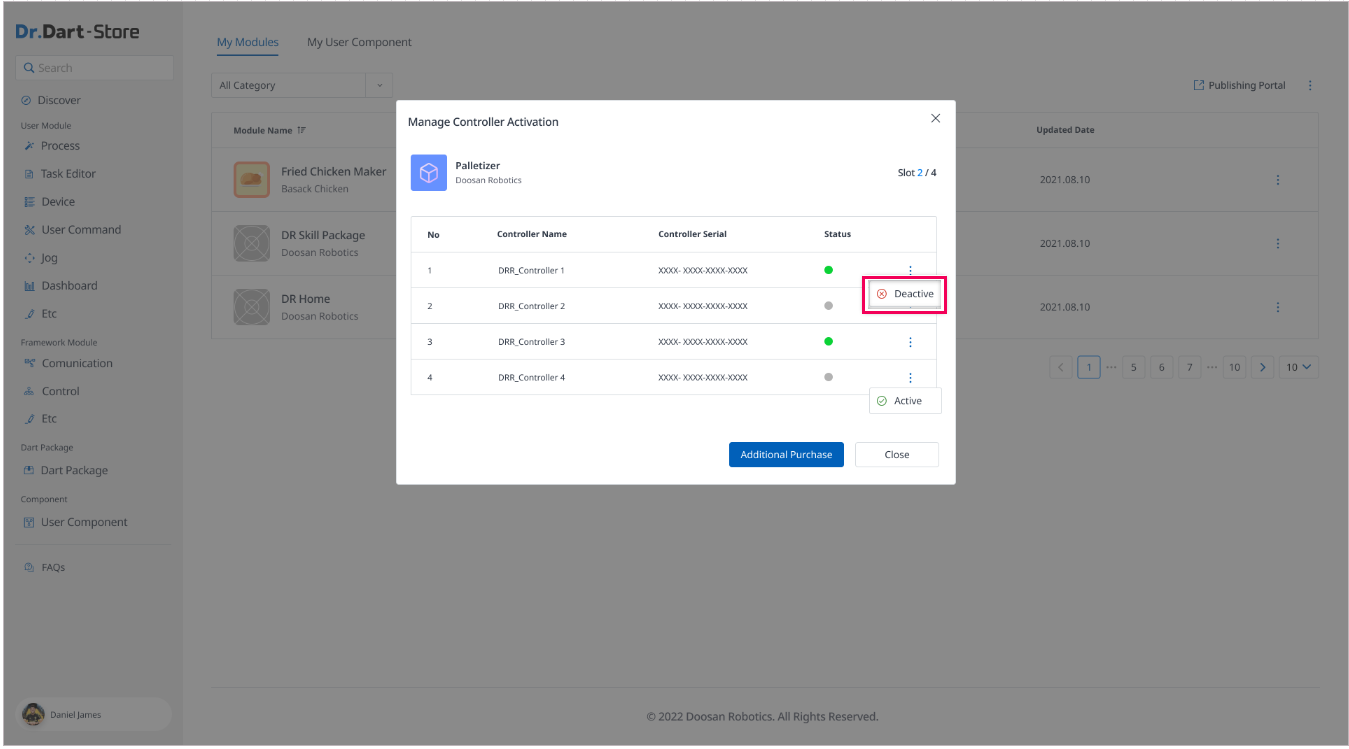
Step 3: Deactivate complete: Show toast message informing deactivation successfully.
Scenario 4
Deactivate module that is linked with other modules on Store: (Updating)
Step 1:
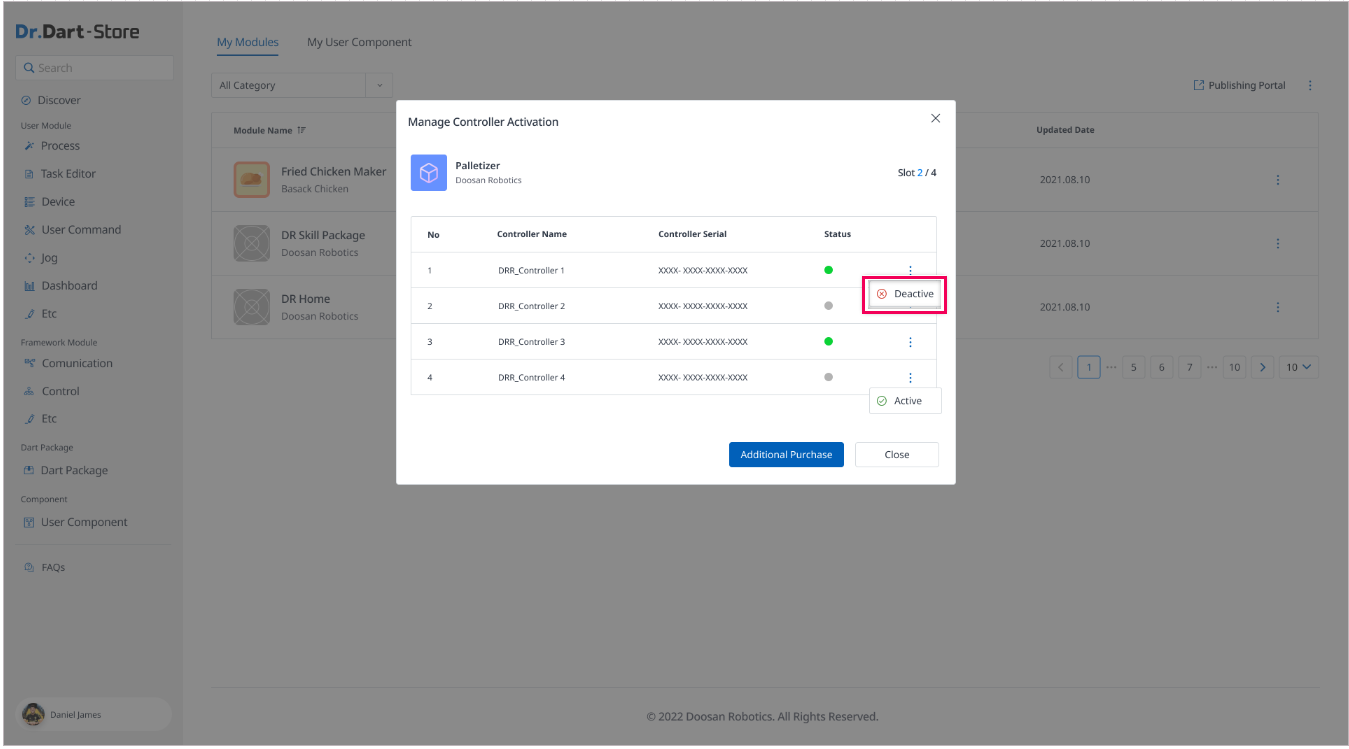
Step 2: Click
Confirmbutton to deactivate the module.
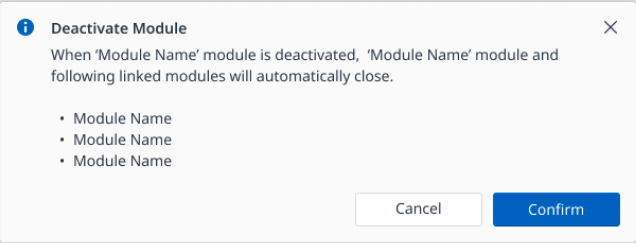
Step 3: Deactivate complete: Show toast message informing deactivation successfully.
