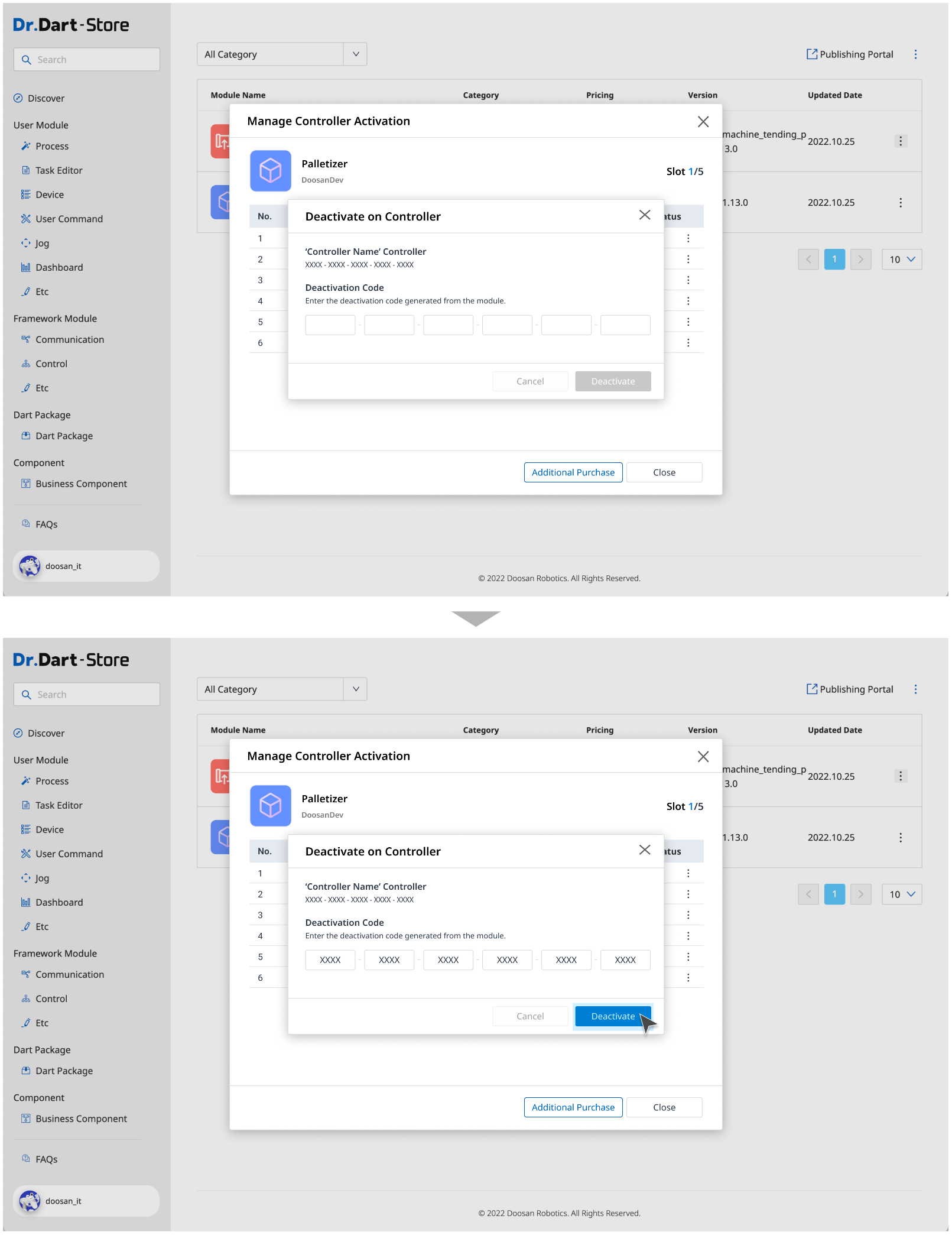Activate/ Deactivate Module on Store
Activate Module
Step 1: Open Dart-Store
Step 2: Click the avatar icon on the bottom left ▸ click on
⋮button ▸ ChooseManage Controller Activation.
.png?inst-v=e75a4ade-066f-4d34-ad33-80172badf055)
The Manage Controller Activation popup is displayed.
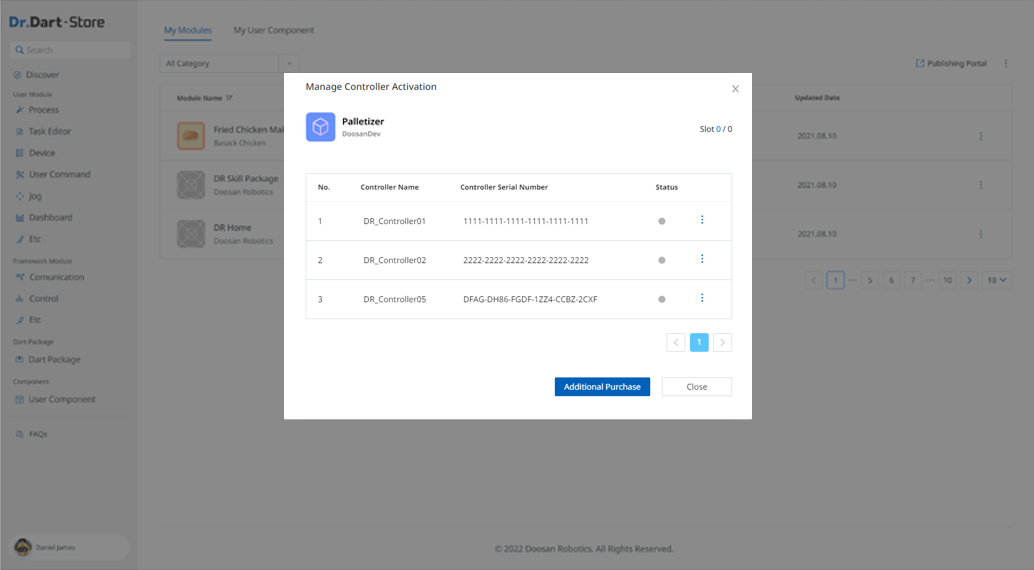
Step 3: Click on
⋮button ▸ChooseActivateoption.
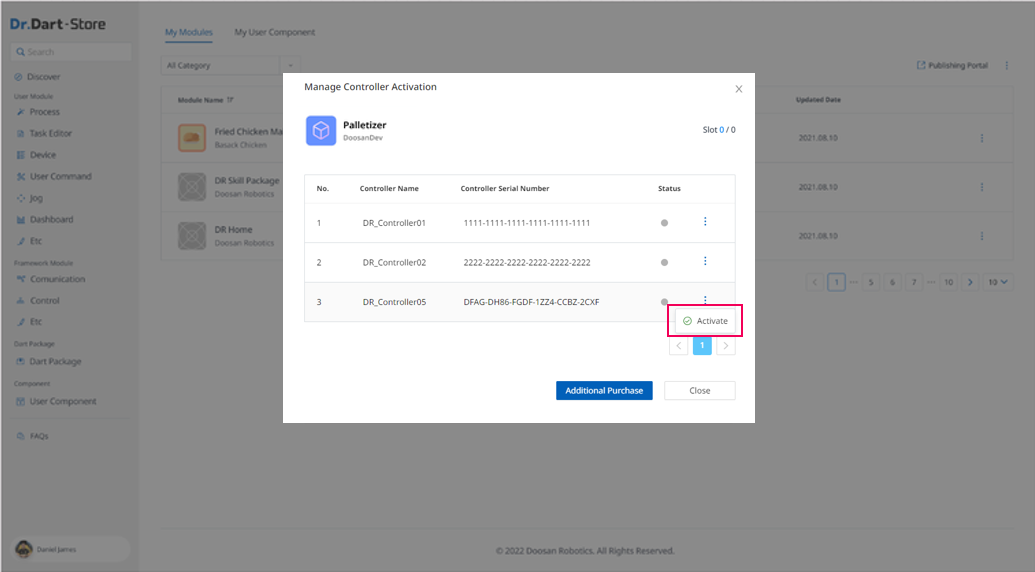
Step 4: Enter the
Request Codeto finish activating Controller.
To get the Request Code, please follow the guidelines from Step 1 to Step 4 in Activate/ Deactivate Controller Offline | Activate-Controller.
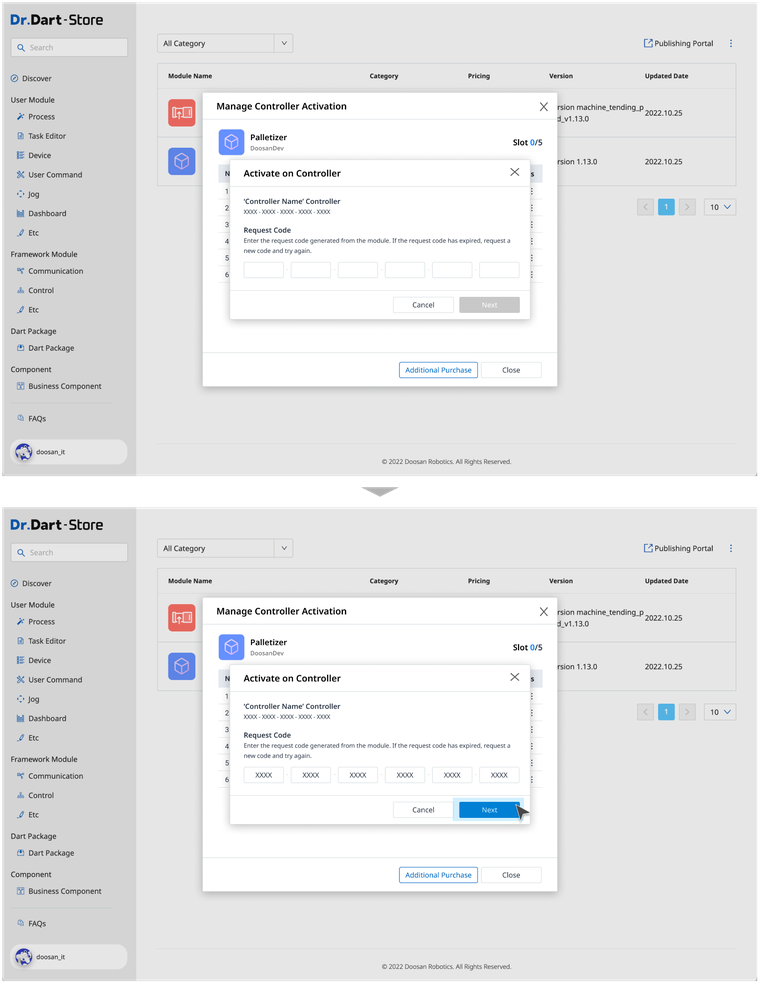
Deactivate Module
Step 1: Open Dart-Store
Step 2: Click your avatar icon on the bottom left▸ Click on
⋮button ▸ ChooseManage Controller Activation.
.png?inst-v=e75a4ade-066f-4d34-ad33-80172badf055)
The Manage Controller Activation popup is displayed.
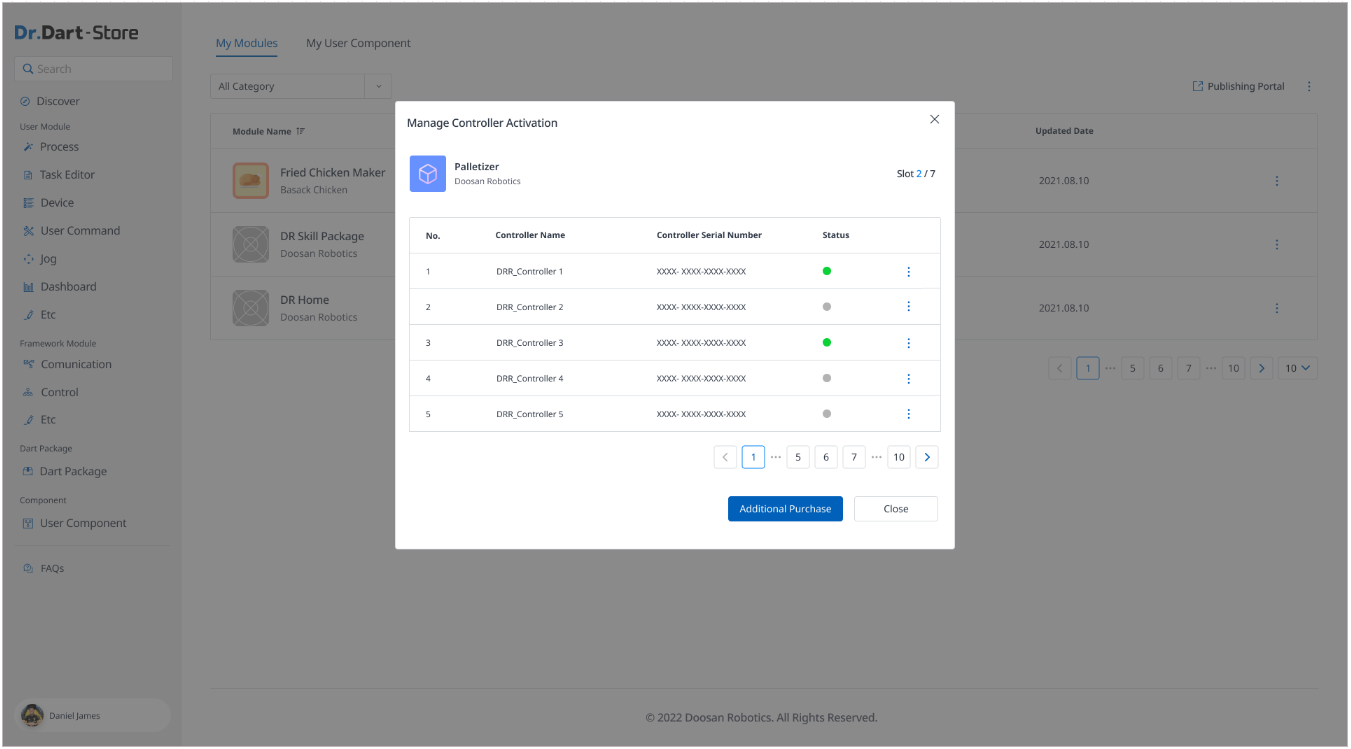
Step 3: Click on
⋮button ▸ ChooseDeactivateoption.
.png?inst-v=e75a4ade-066f-4d34-ad33-80172badf055)
Step 4: Click
Confirmbutton.
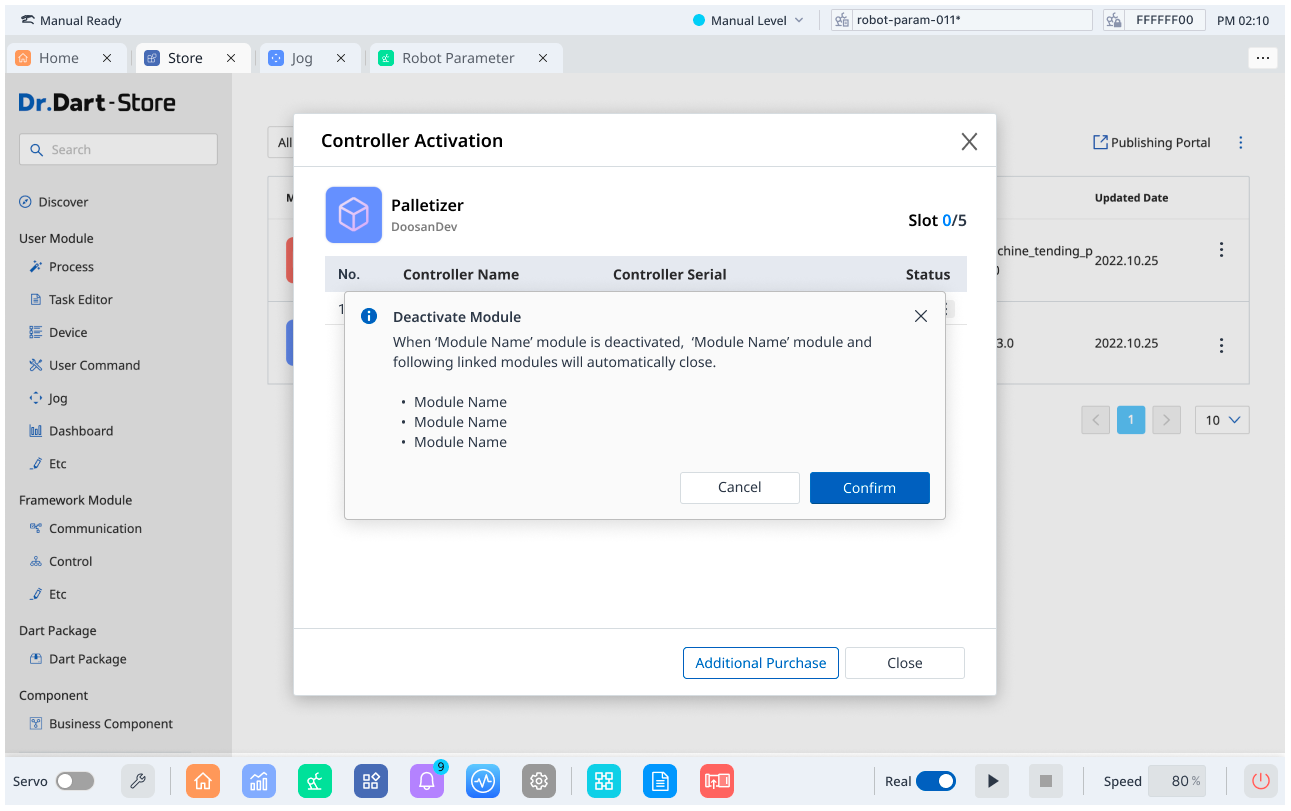
Step 5: Enter the
Deactivation Codeto finish deactivating the Controller.
To get the Deactivation Code, please follow the guidelines from Step 1 to Step 6 in Activate/ Deactivate Controller Offline | Deactivate-Controller.