Add File
This section shows you how to create a new file in Dart-IDE.
Step 1: Select a folder where you want to make a new file from Explorer.
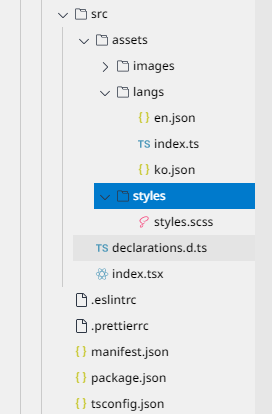
Explorer
Step 2: From the bottom-left of Dart-IDE, click on the [+] icon to the right of [ADD FILE]. Dart-IDE will show the file selection pop-up.
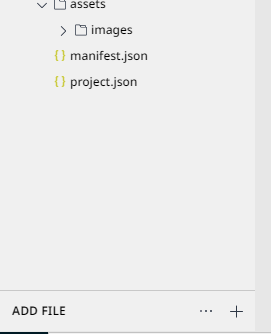
Add File
Step 3: Select a file type you want to add to the project.
Note
In the Dart-IDE, you can only add seven types of files (ts, tsx, css, scss, cpp, cs, drl).
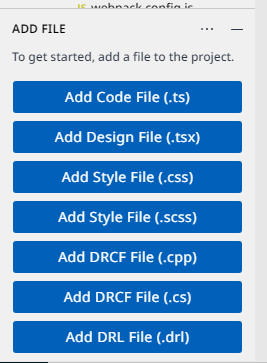
Select File Type
Step 4: The Explorer will add a new file into your selected folder with an empty name. Let's input the file name and then press Enter.
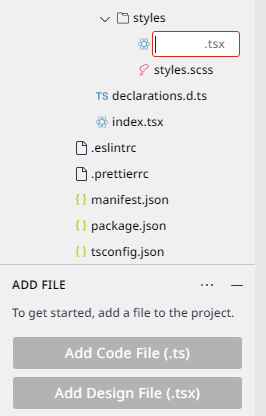
Input File Name
Step 5: A new file has been created and opened automatically by Dart-IDE. Now, you can edit it in the Editor.
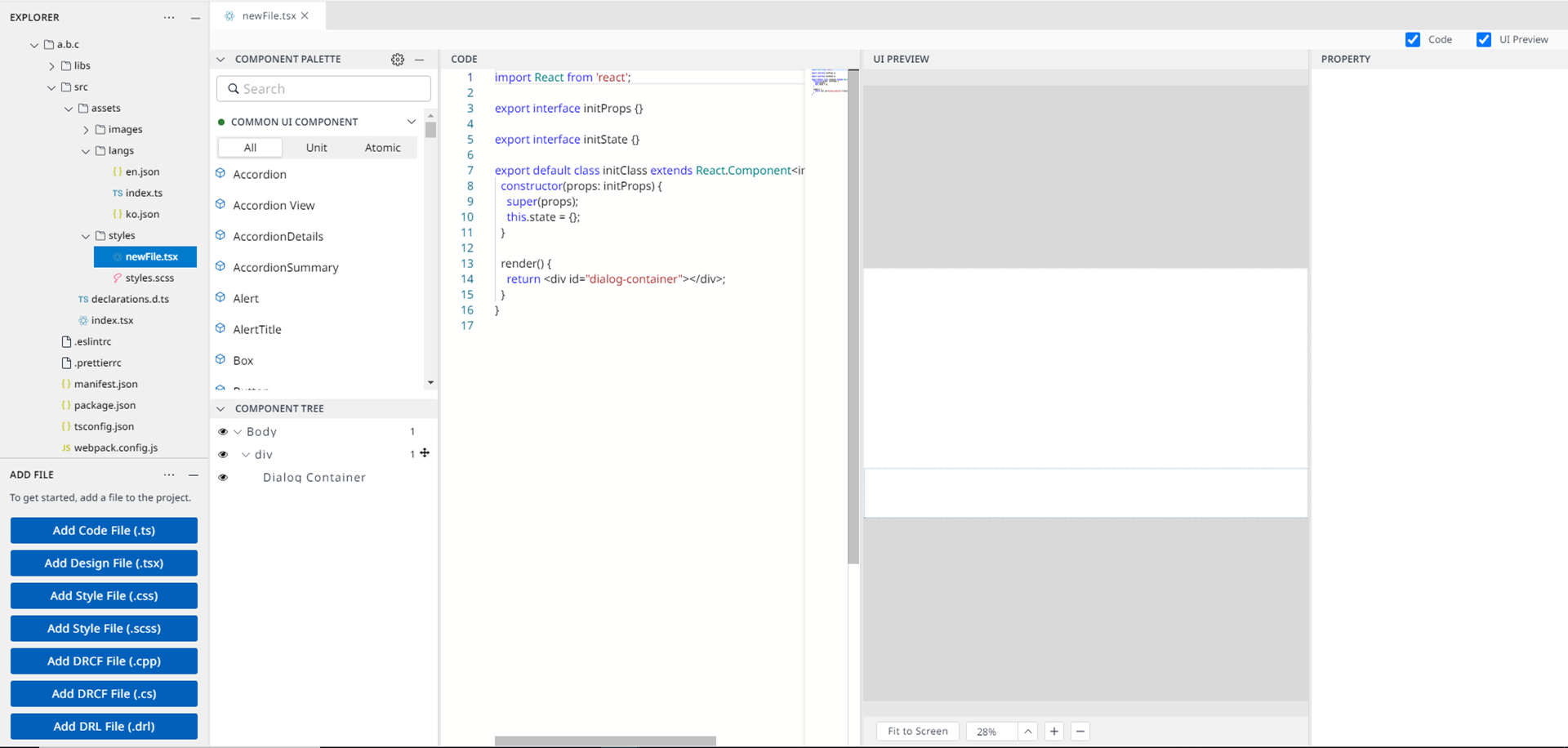
File Created
