Apply Canvas for Visual Scripting
This page supports you in applying several available functions in Visual Scripting panel.
1. Focus on Node:
When you click this function button, it will fit the screen with the nodes only inside of Visual Scripting panel.
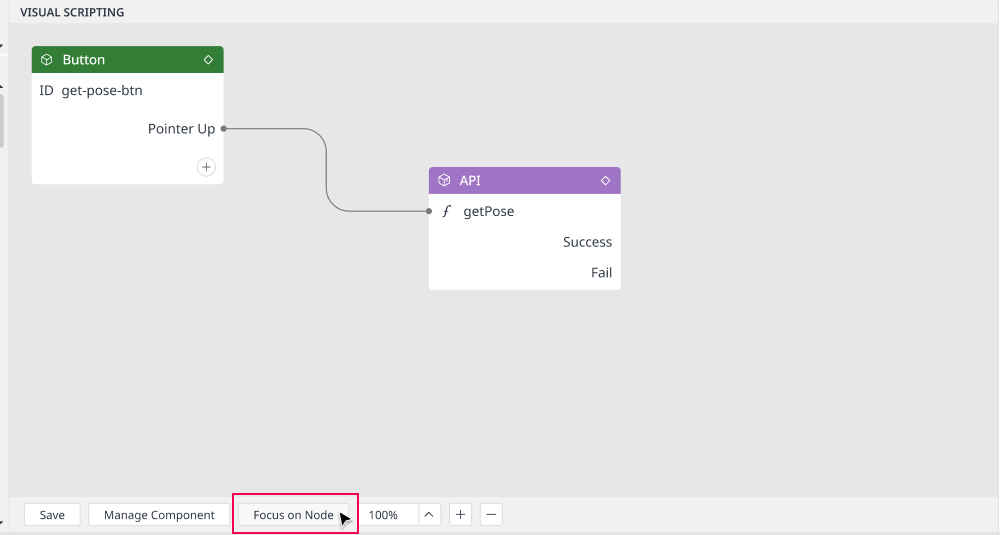
To use this function, you need to have at least 1 node in Visual Scripting panel.
2. Percentage Dropdown list
There are many different sizes of Screen showing nodes, you can choose one of the available sizes depending on your demands.
The default size: 100%
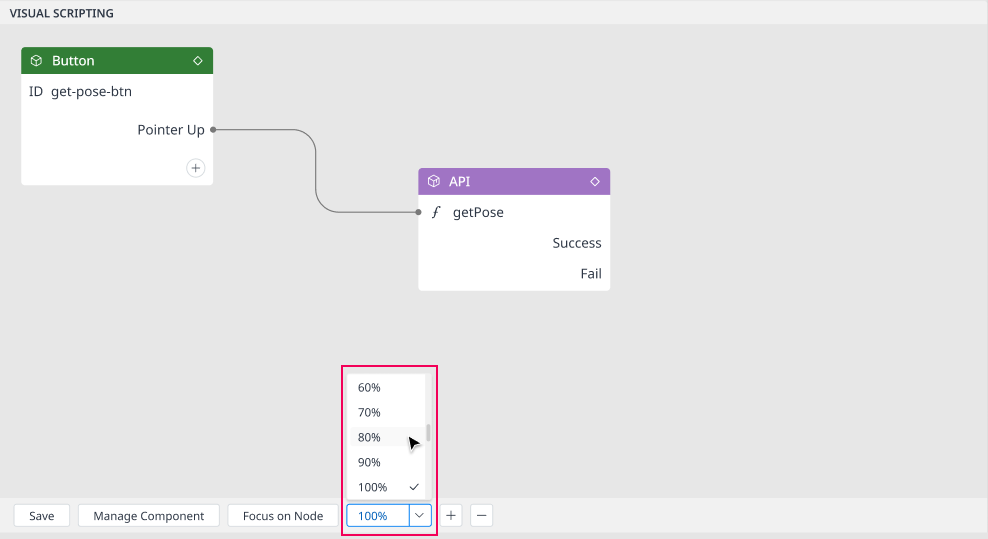
3. Zoom-in, Zoom-Out
With this function, you can zoom-in and zoom-out by clicking these icons.
(+): Zoom-in and increases the size of component to be 10% of original width and height. Displaying percent will change according to Zoom In ratio.(-): Zoom-out and decreases the size of component to be 10% of original width and height. Displaying percent will change according to Zoom Out ratio.
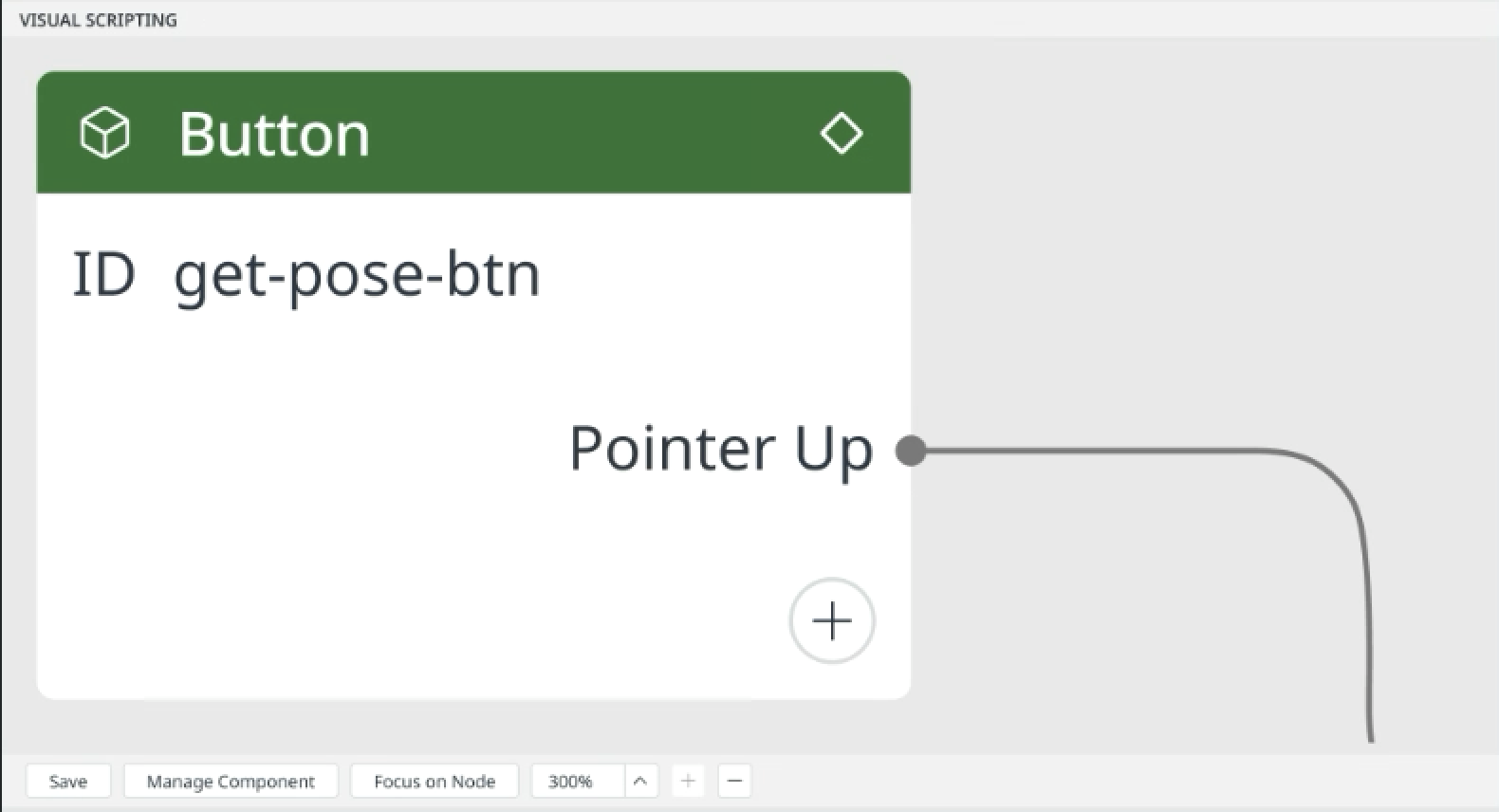
Zoom in to 300%
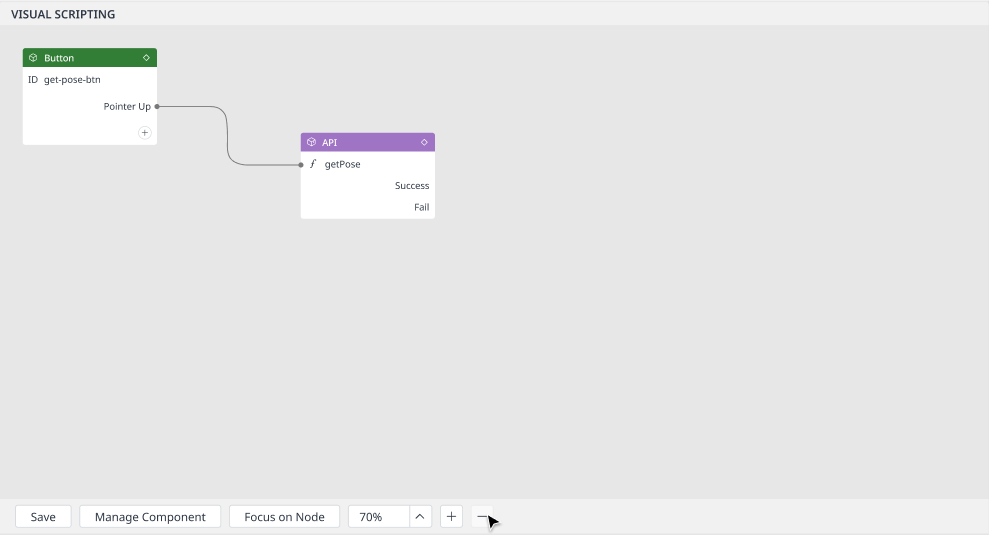
Zoom out to 70%
There are also minimum value and maximum value for this function:
Minimum value: 10%
Maximum value: 300%
