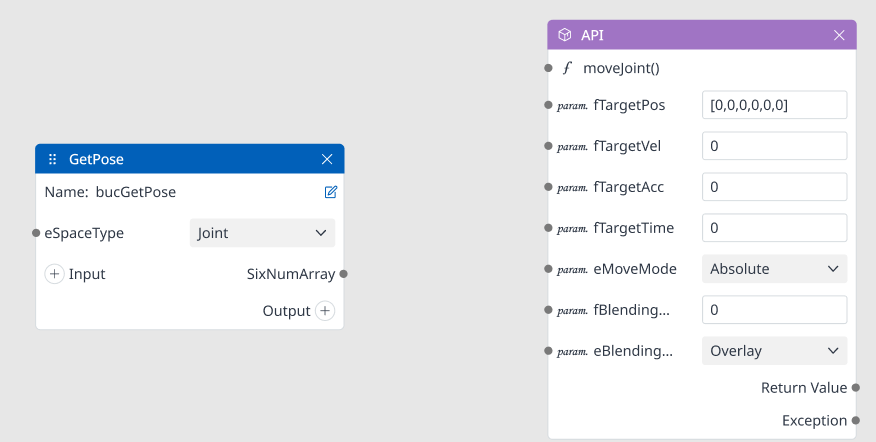Connector
This page helps you to connect nodes, understand relationships between nodes and recognize the signal for connections, how to delete a connector.
How to connect one node to another node
Step 1: Click on a port from one node.
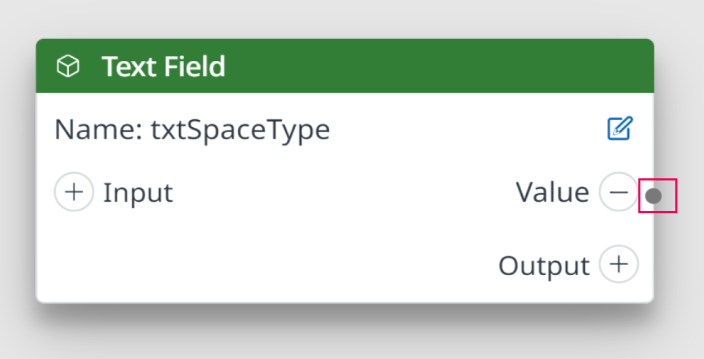
Step 2: Drag the cursor to a port of another node.
2.1 Allowed Case
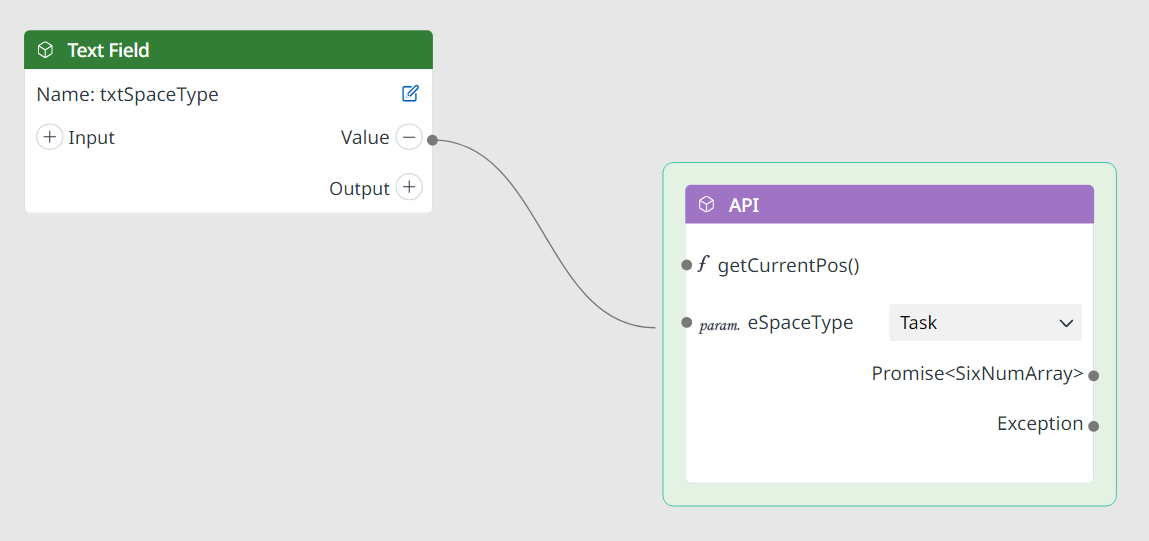
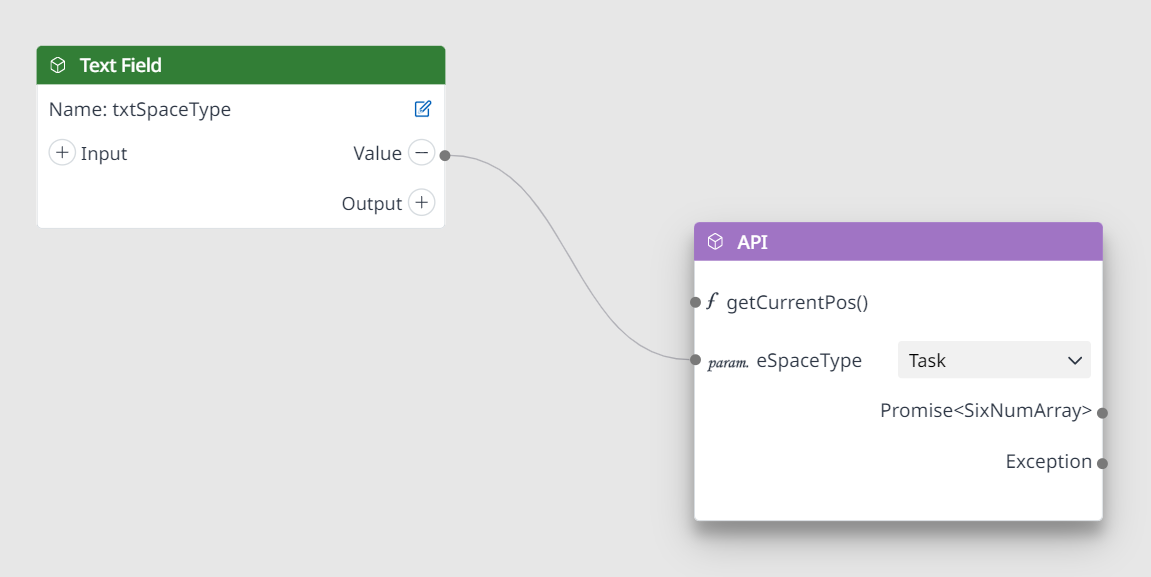
If 2 nodes are allowed to connect to each other, then:
The destinated node is highlighted in GREEN when drag the mouse into it.
After drop (release the mouse), the destinated node is NOT highlighted any more.
Two nodes are connected to each other with an edge between them.
2.2 Not allowed Case.
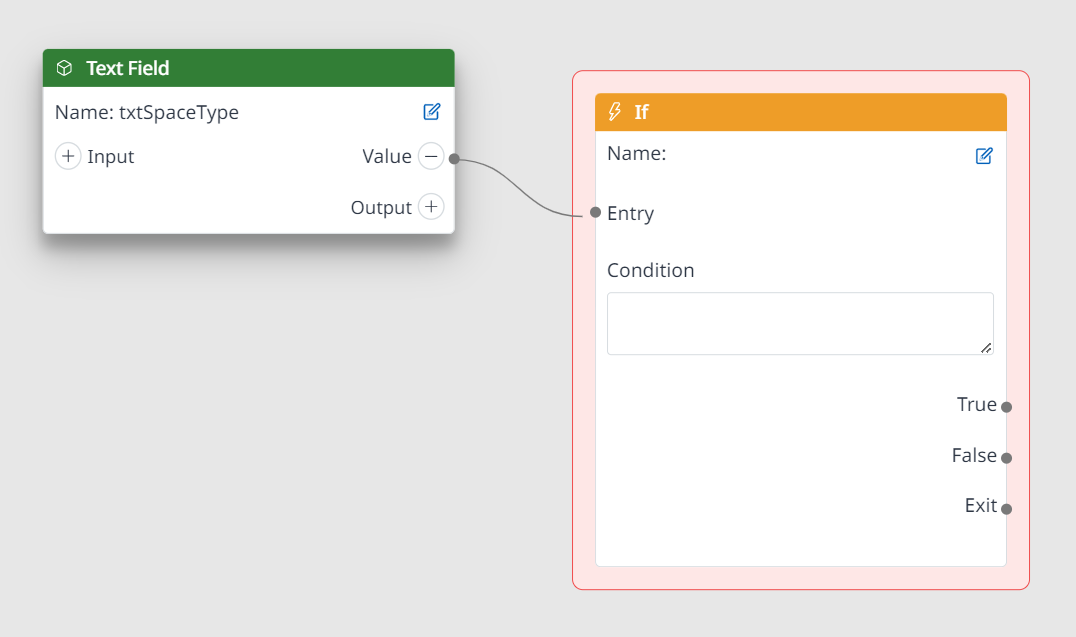
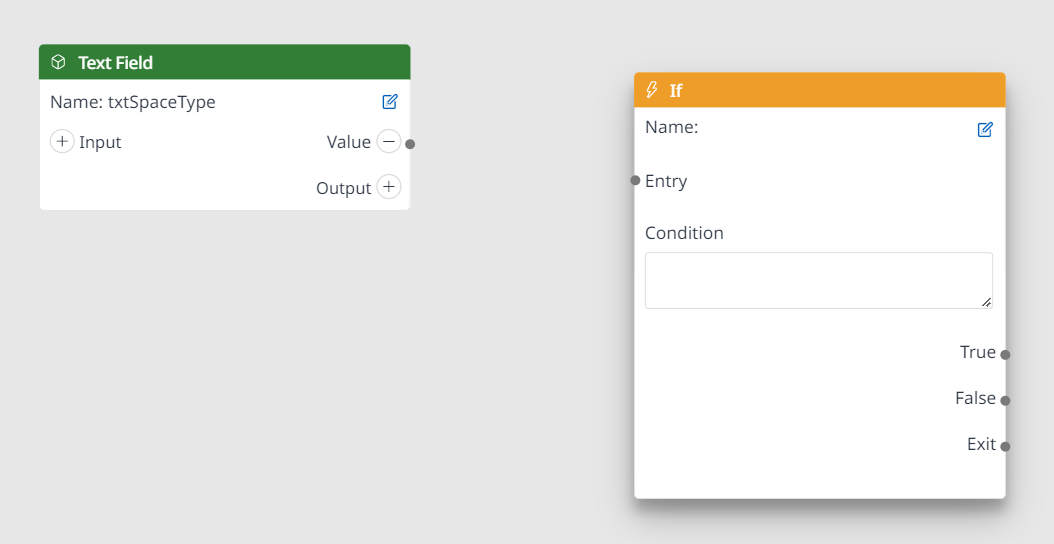
If 2 nodes are not allowed to connect to each other, then:
The destinated node is highlighted in RED when drag the mouse into it.
After drop (release the mouse), the destinated node is NOT highlighted any more.
Two nodes are NOT connected to each other and there is NO edge between them.
Rule for Node Port Connection
This port connection rule supports you to clarify and understand how the Ports work and which ports can be connected to each other.
Besides, it helps you to enhance experience on connecting a port of a node to many ports of other nodes.
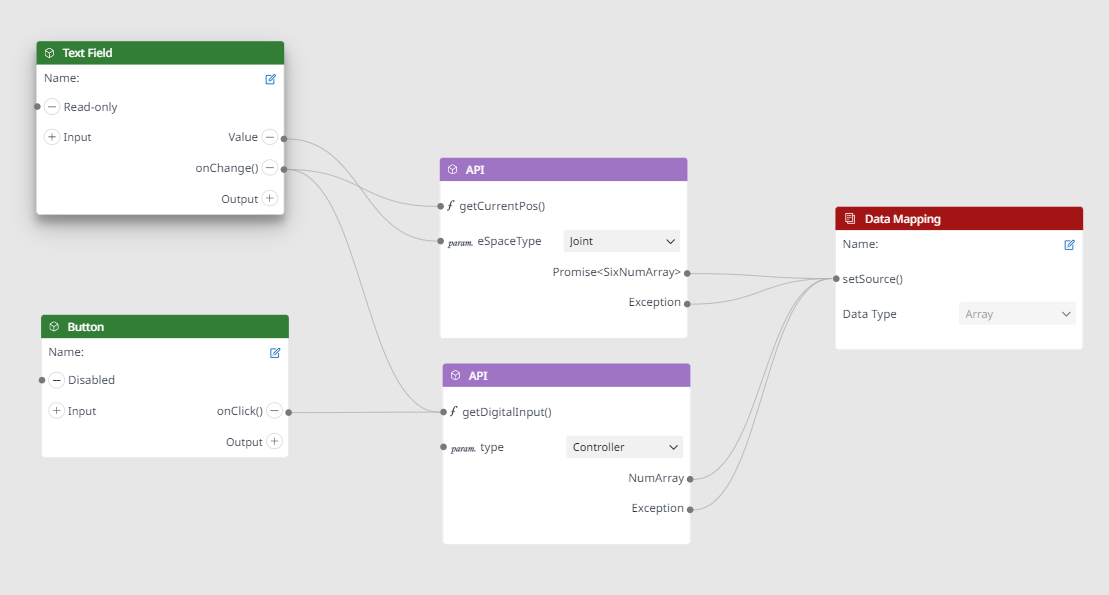
Refer to this link for further information: https://doosanrobotics.atlassian.net/wiki/spaces/DDI/pages/2236219753/Visual+Scripting#1.-PORT-CONNECTION
Delete a connection between two nodes
Step 1: Click on the connector.
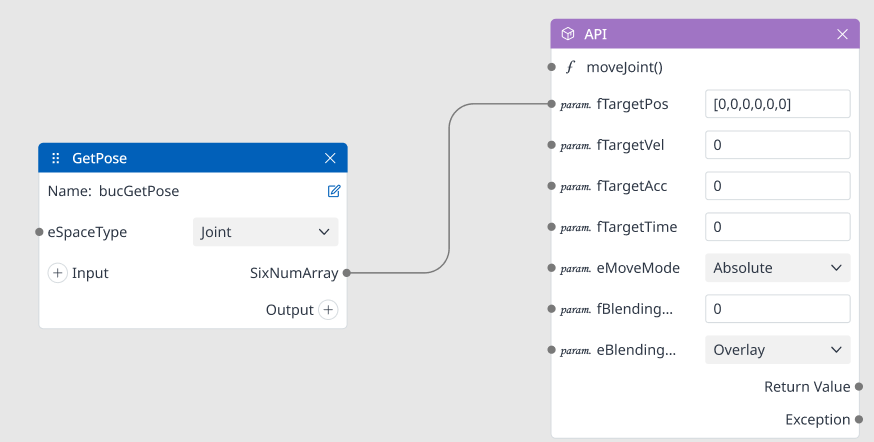
Step 2: There are 2 ways.
2.1 Delete by shortcut key Delete on keyboard.
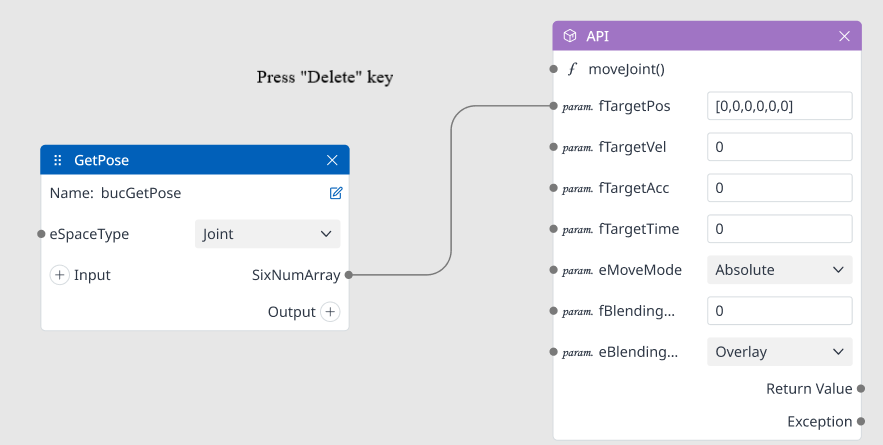
2.2 Delete by clicking (X) on Connector.
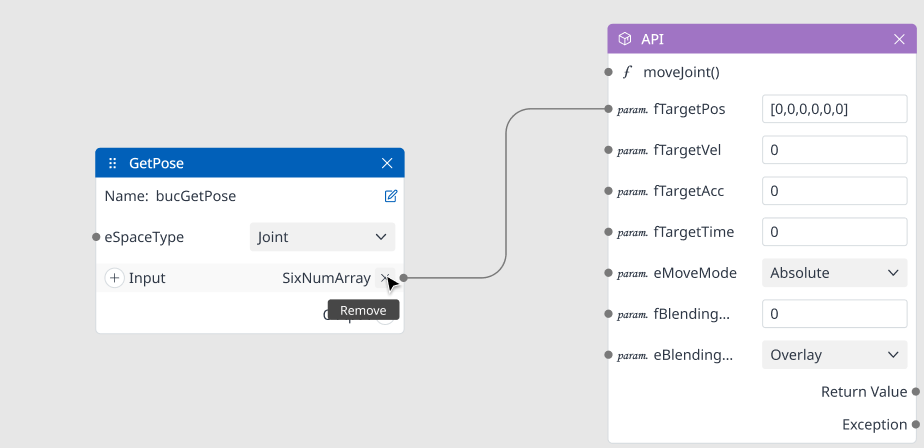
Then, you can deleted it successfully!