Dart-IDE Extension FAQ
1. Install Library is not working
Currently, Dart-IDE use npm package manager for install library to module project. If you have an error message such as the case below, please follow the procedure below.
If there is no error message that you find, please check npm official site.
npm : command not found
Before proceeding, please check if nodejs are installed correctly.
Windows
Open the Control Panel and go to the System.
Go to Advanced System settings and click Environment variables.
Select Path in the system value and click Edit.
At the end of the list, add nodejs installation path. Basically, it is ‘C:\Program Files\nodejs\’.
Restart vscode and try it again.
Mac
Open terminal app.
Run command nano ~/.zshrc.
Add below code in the end of file.
CODEexport PATH="$PATH:/usr/local/bin" #If you install nodejs by installation package export PATH="$PATH:/opt/homebrew/bin" #If you install nodejs by brewRestart vscode and try it again.
npm.ps1 cannot be loaded because running scripts is disabled on this system. (Window only)
Run Powershell program with Admin.
Check execution policy by run below command.
CODEGet-ExecutionPolicyIf the result is Restricted, run below command to change policy.
CODESet-ExecutionPolicy RemoteSignedNow restart vscode and try install library again.
2. UI Preview is not working
For UI Preview, Dart-IDE use yarn package manager for caching module project. If you have an error message such as the case below, please follow the procedure below.
Some peer dependencies are incorrectly met by dependencies
Go to output tab by View → OUTPUT → Dart-IDE Preview or click Show log button when error popup shown.
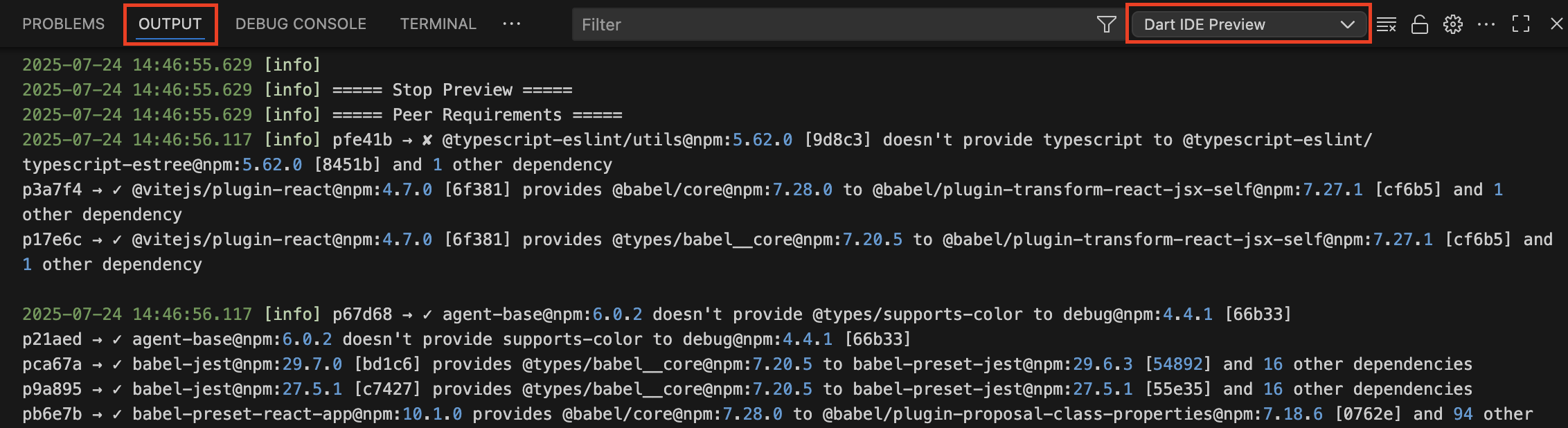
Check peer dependencies and add or update dependencies to package.json, or add it to .yarnrc.yml file. You can see ✘ marks that need to be fixed.
You can see more information about it in the yarn official website.
Port is already used
Go to the Preferences → Settings menu.
Go to the Extensions → Doosan Dart IDE menu.
Change Preview Port to another one. Then, restart UI Preview again.
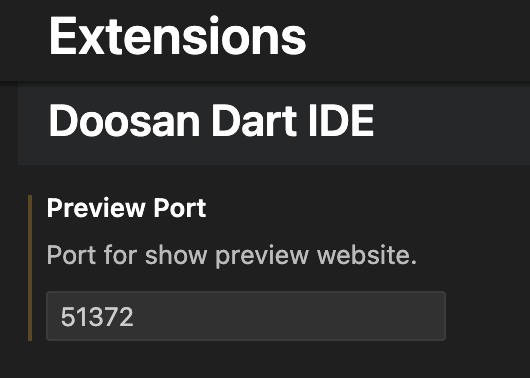
Preview is running but not shown
Go to the UI Preview site that you see.
Run Development tools in your web browser. Typically, you can run it to press F12.
Now you can see error message about your module. These errors must be resolved in order to turn the module normally.

