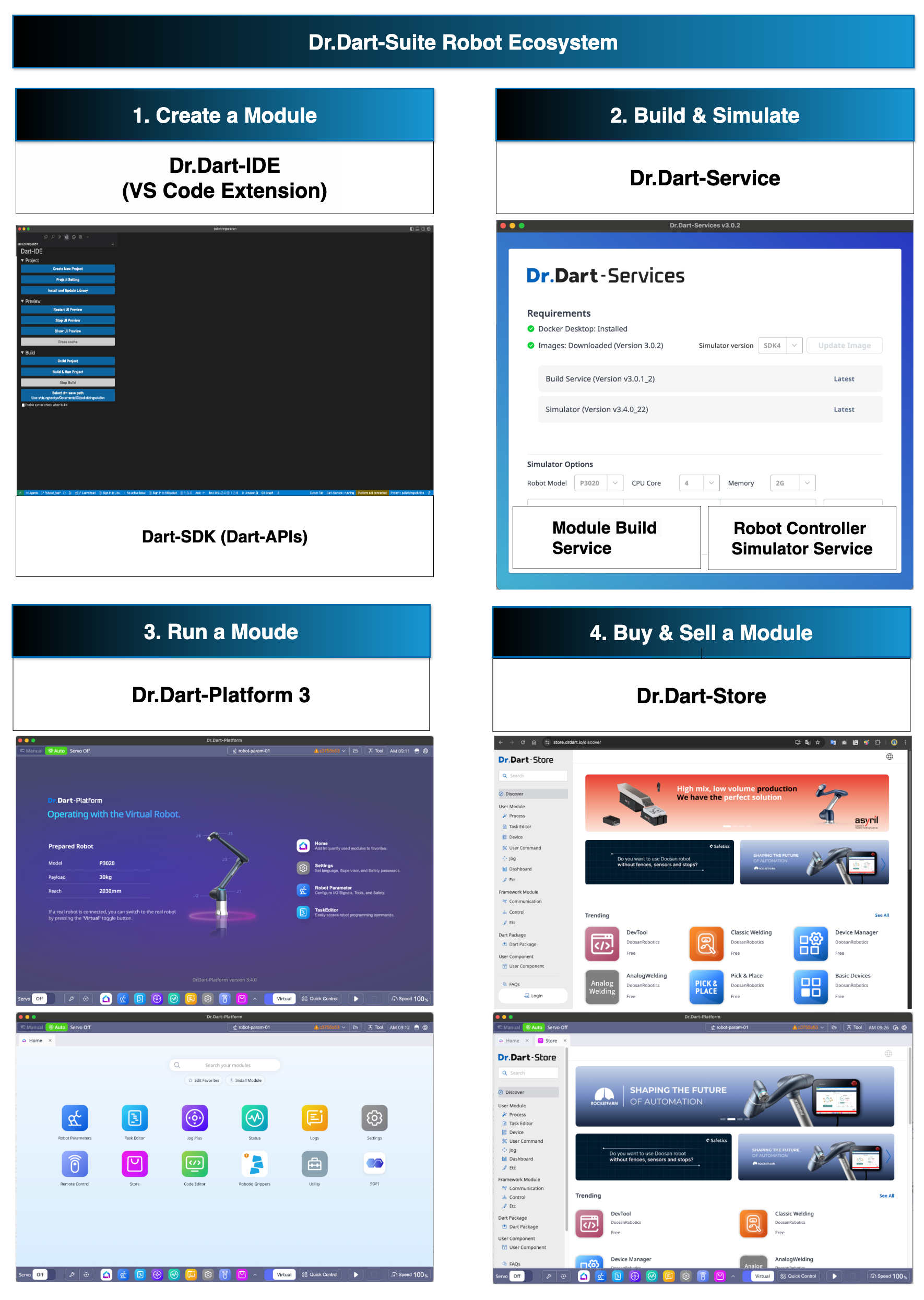Quick Start
Welcome to Dr.Dart-Suite 3! Please read this guide and proceed with the Program.
What is the Dart-Platform 3 & Dart-Services?
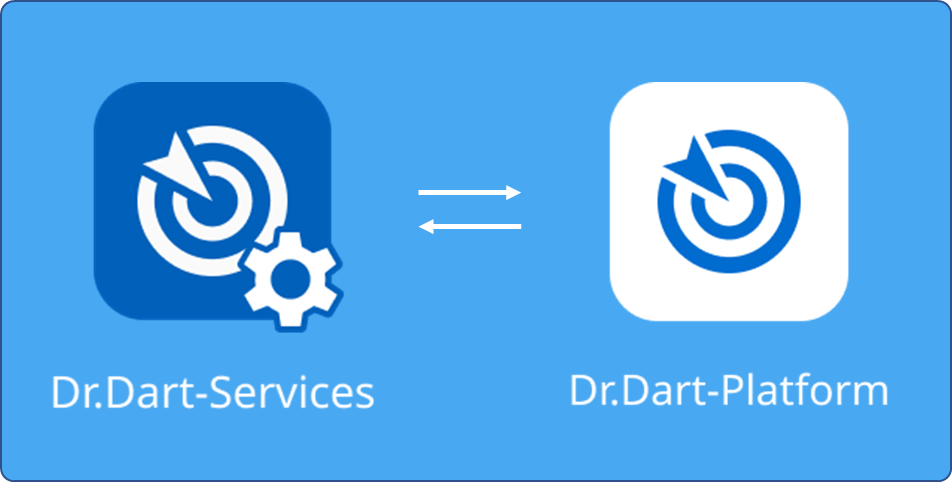
1. Dart-Platform 3
Dart-Platform 3 is a software that enables modules created in Dart-IDE to be run on a variety of different operating systems.
Windows OS : SUPPORTED
Linux OS : SUPPORTED TEACH PENDANT ONLY
Mac OS : SUPPORTED
Android OS : SUPPORTED
2. Dart-Services
Dart-Services is a service program that helps install and run the build-environment of Dart IDE VS Code Extension and includes Robot Controller Simulator for testing instead of using robot & Controller.
Windows OS : SUPPORTED
Mac OS : SUPPORTED
Install the Dart-Platform 3 & Dart-Services
You can use one of these two methods for installation.
For Users with Robot & New Controller
The other is connecting with the actual robot & new controller, and proceeding with the Integration Update at Dart-Platform 3.
For Users without Robot & New Controller
One is the method of installing only the Dart-Platform 3 using Dart-Services instead of any robot & new controller.
For Users with Robot & New Controller
Step 1. Download and install (update) the latest version of Dart-Platform 3.
Step 2. Connect your laptop to Controller box.
Step 3. Select control box’s ip and connect to it.
For Users without Robot & New Controller
You can use the Dart-Platform 3 without a robot and controller.
Step 1. Download and install the latest version of Dart-Services for using robot controller simulator and build service in Docker Desktop.
Download
Be sure to install the Dart-Services according to the guide in the link below.
Download here: Download Center
Installation Guide: Dart-Services
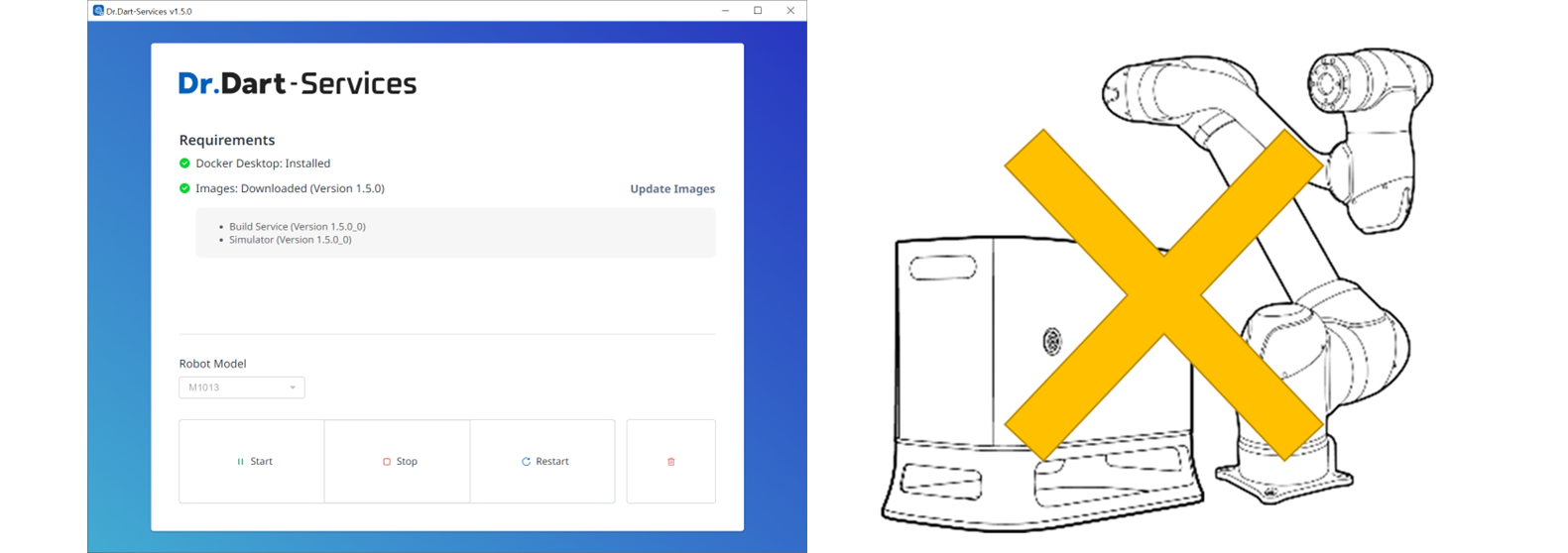
Step 2. Click the
StartButton in Dart-Services and then wait untill theLoading iconis changed toPause icon.
Info.
If it does not operate normally, enter into Docker Desktop and check the Actions section of Dart-services which is included in the Containers menu. If there is a Play button in the section, running it by clikcing manually is the same function as clicking the Start button of Dart-Services.
If the problem does not disappear, try rebooting your PC or press the
Startbutton again.
Step 3. Download and install (update) the latest version of Dart-Platform 3.
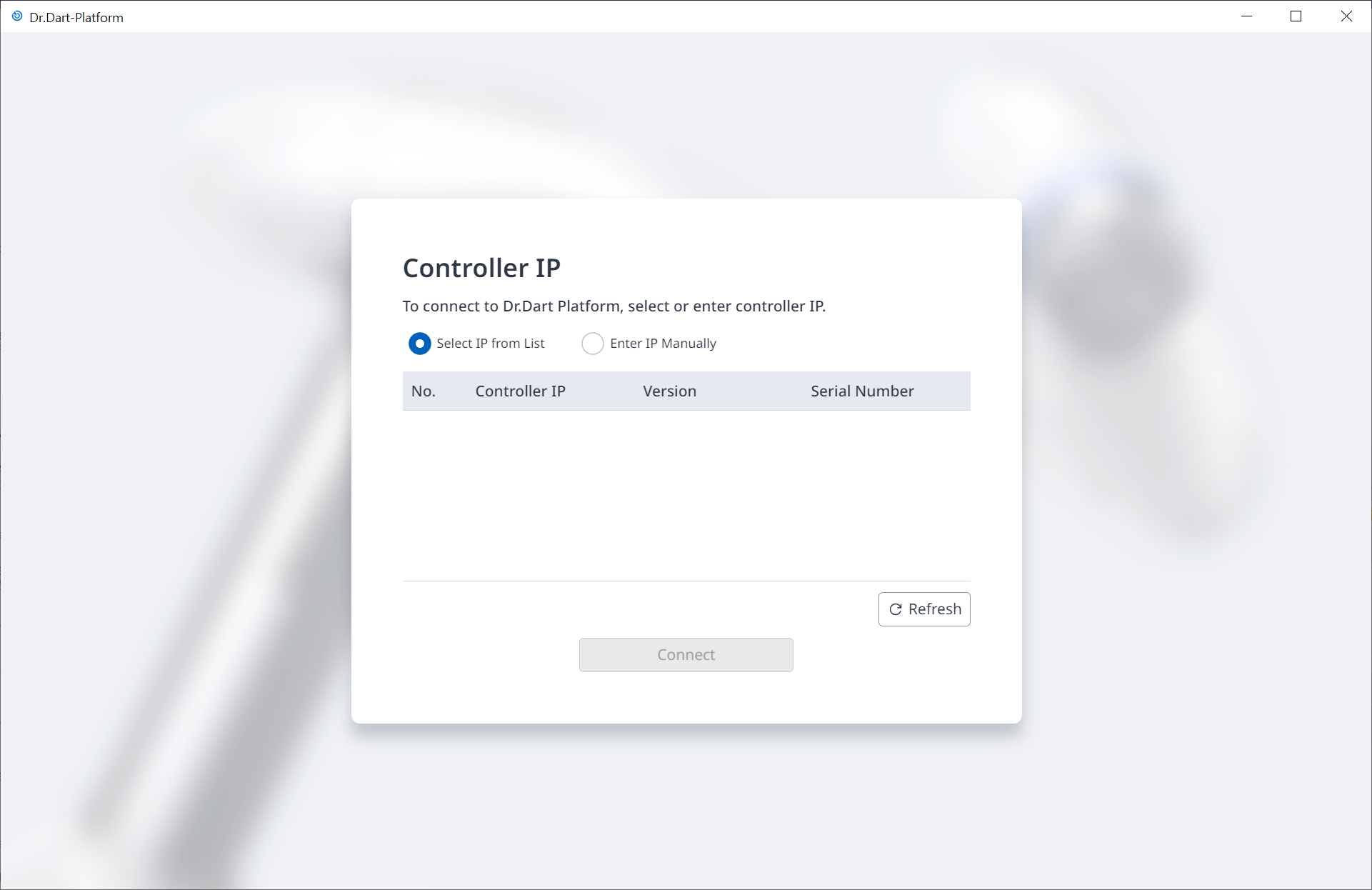
Step 4. In Dart-Platform 3, connect with Dart-Services.
Select
Enter IP ManuallyInput the Controller IP: 127.0.0.1
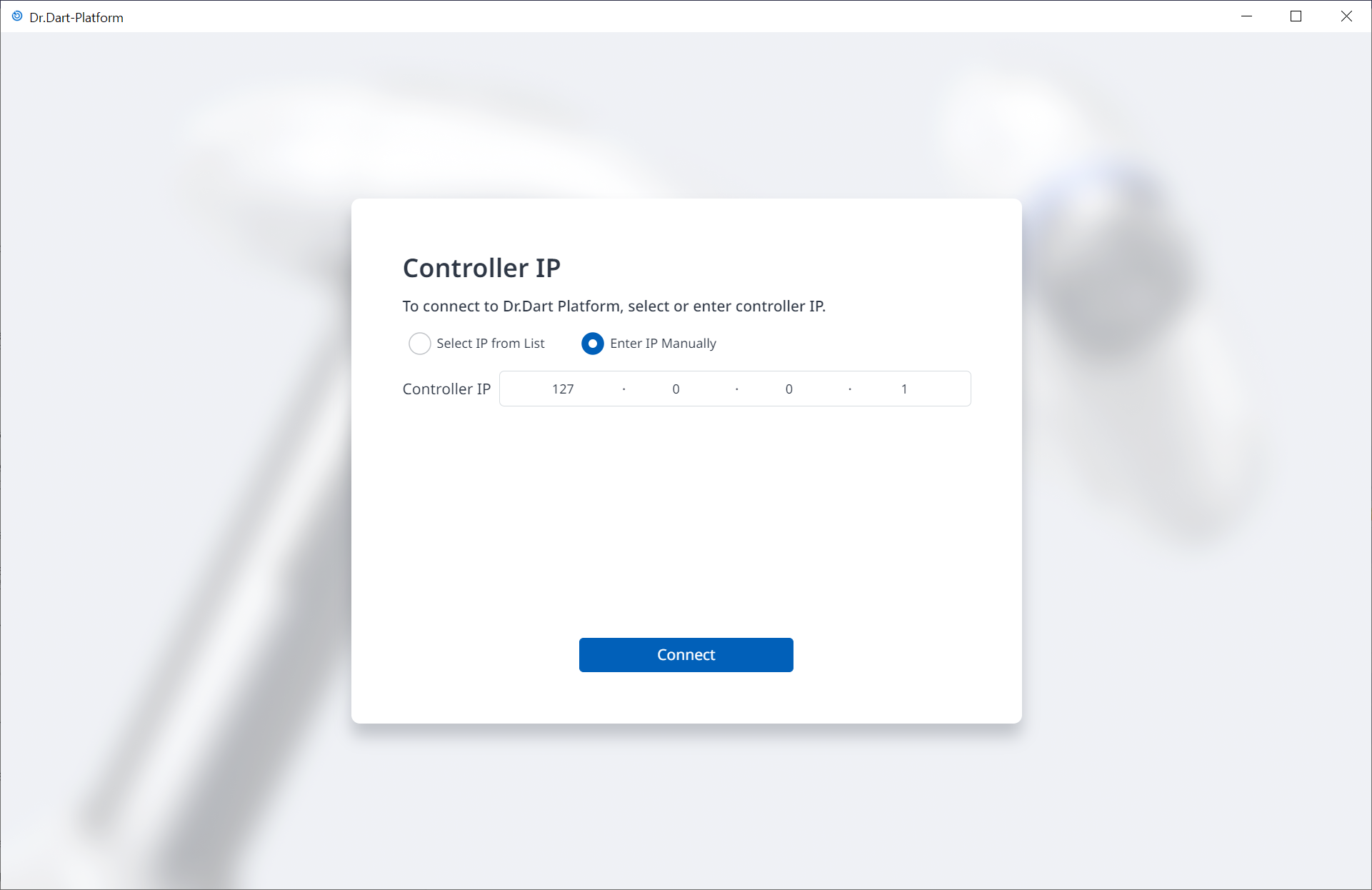
Step 5. Click the
Forced WithdrawButton to forcibly withdraw the Transfer Control from the Robot Controller.
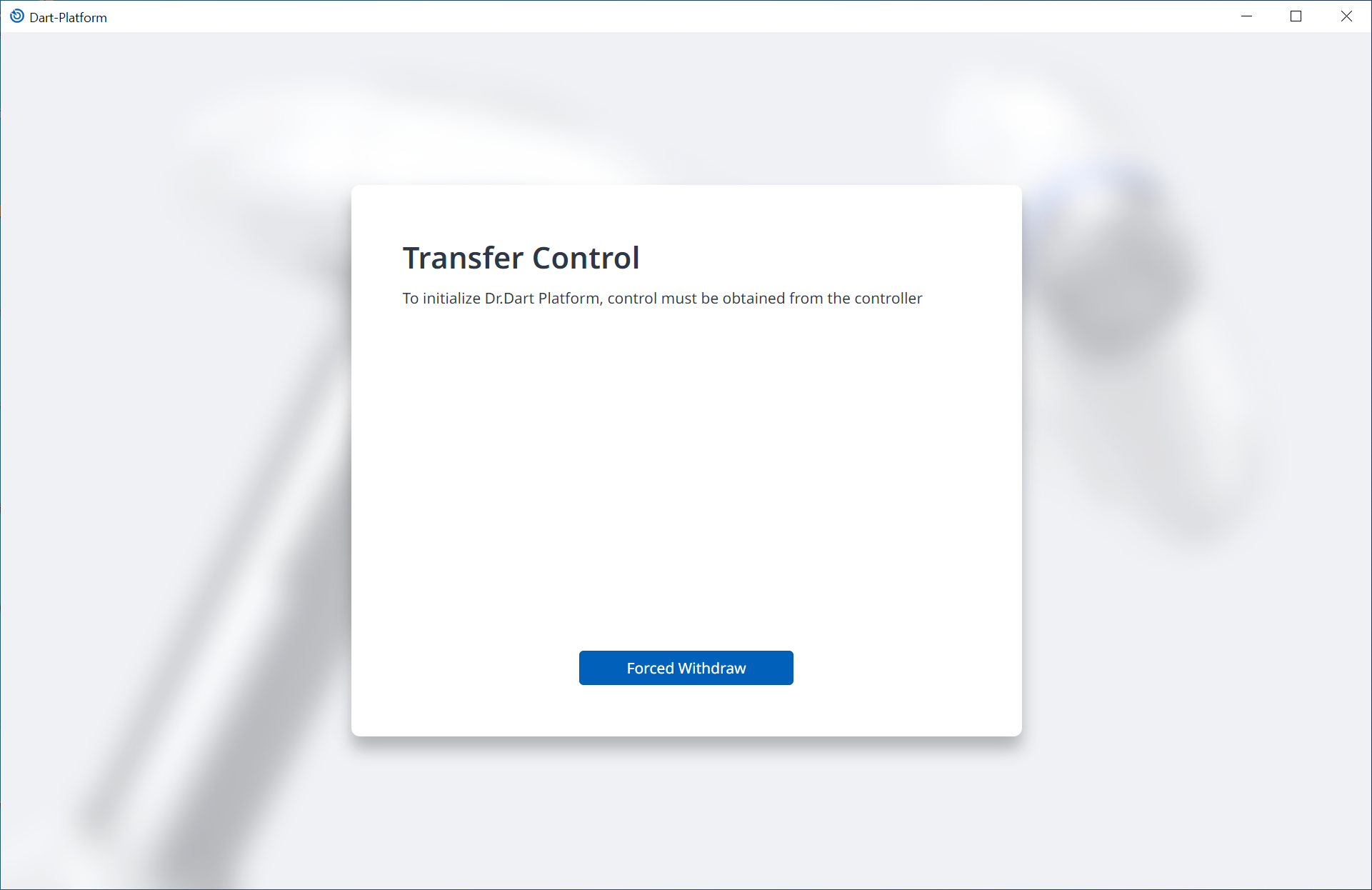
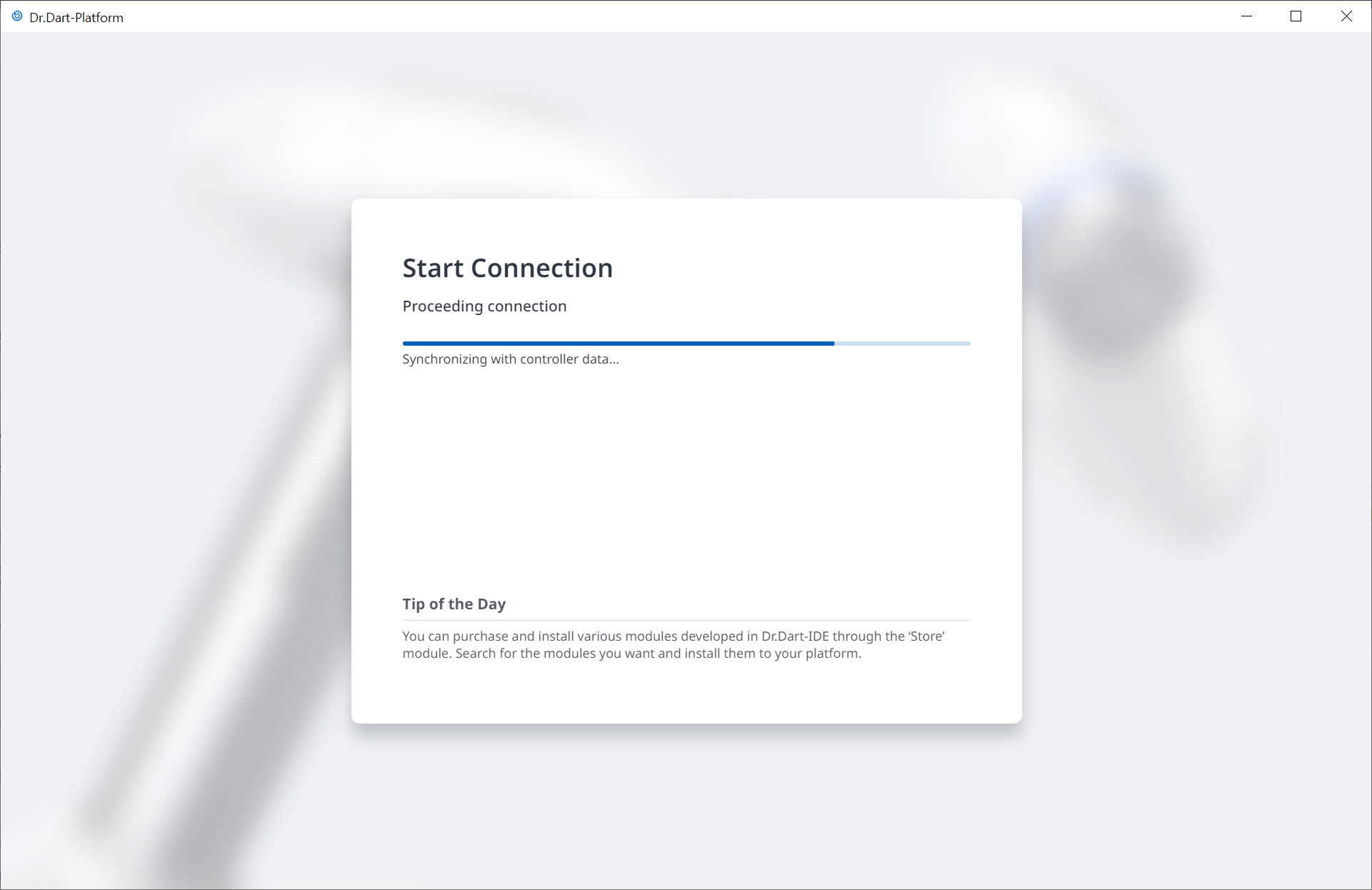
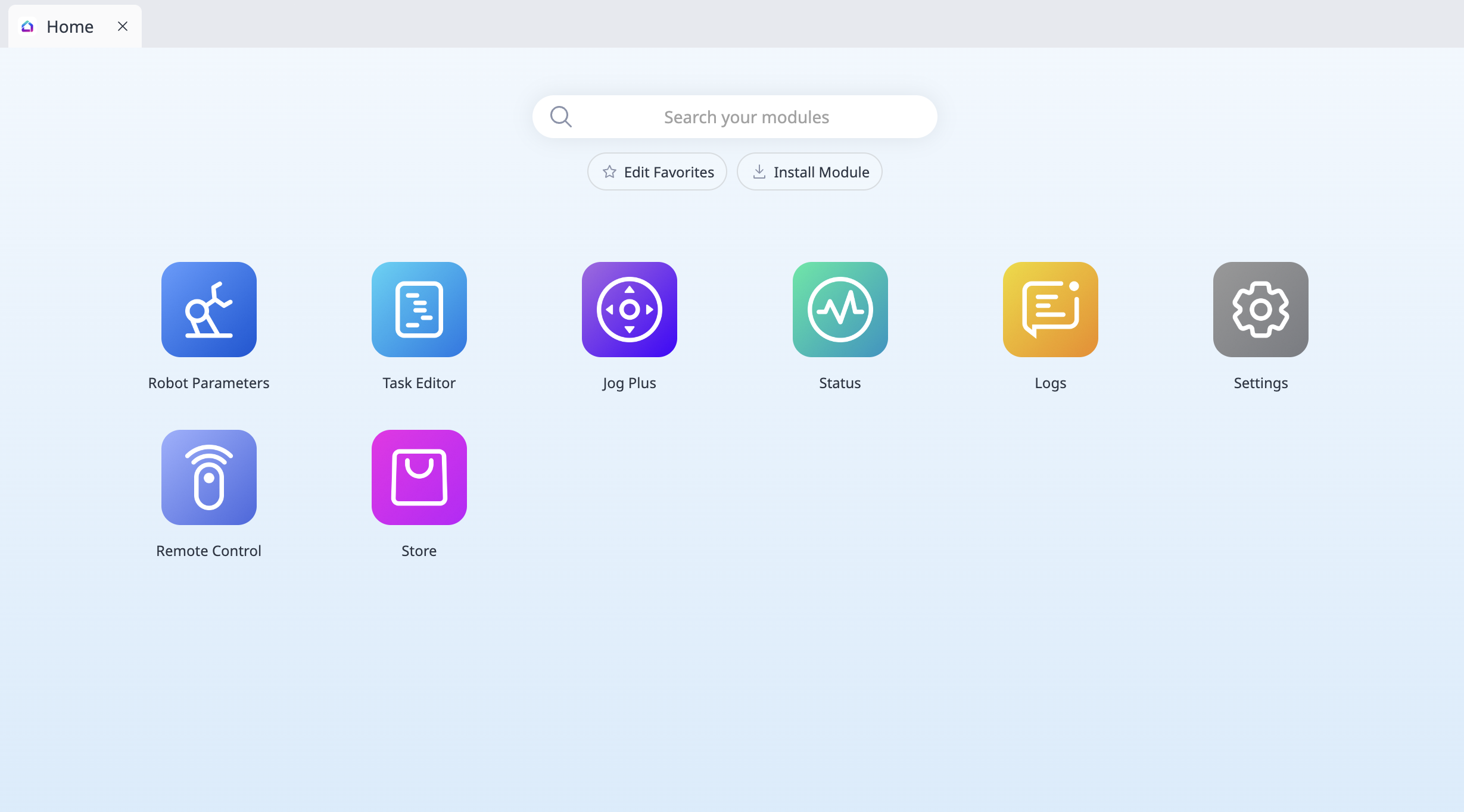
Info.
Dart-Platform 3 can be easily learned. Find more details in Dart-Platform 3.
New Features
New Features of the Dart-Suite 3 can be found at the link below.
See here: Release