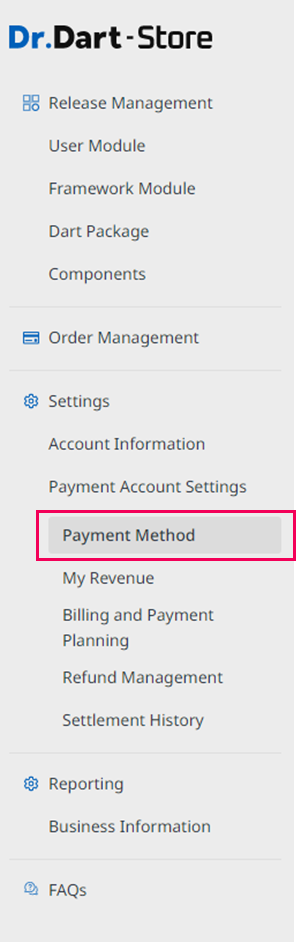Payment
Overview
This documentation contains the instructions for using payment in the Dart-Store as a Developer, such as Add Payment Method, Edit Payment Method, and Delete Payment method, to support you manage the payment information for the Dart-Store.
Articles
Preparations
This function is provided for the Developer/ Seller Account.
1. Open Dart-Store
2. Register a Developer or Seller Account
Follow the detailed guideline as follows:
Step 1: You must have a User account, do the guideline below:
Step 2: Upgrade the User account to the Developer Account.
Or upgrade Developer Account to Seller Account to set the payment method

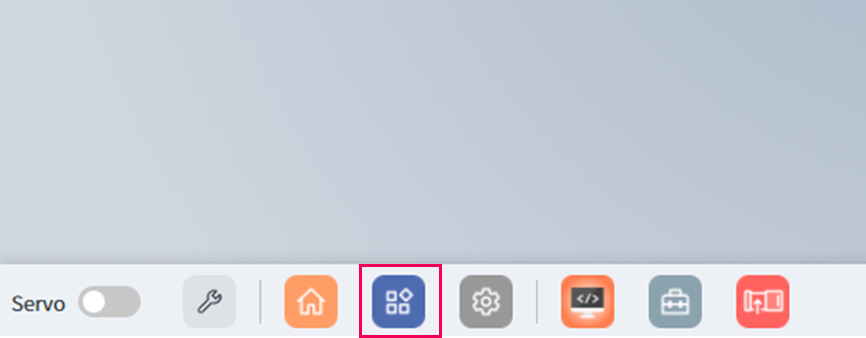
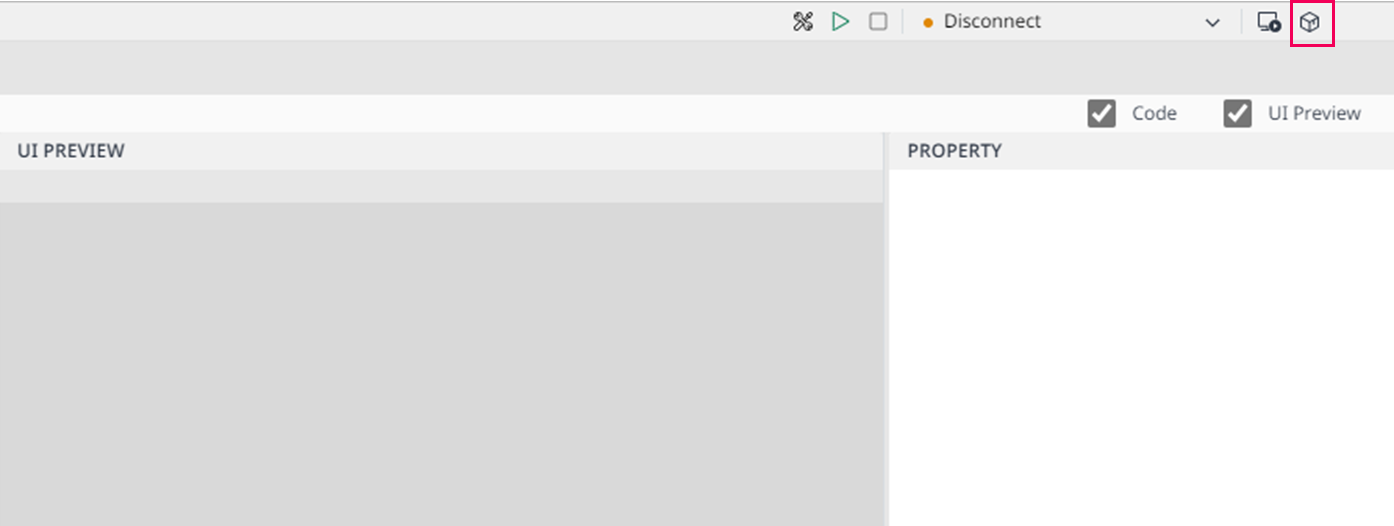
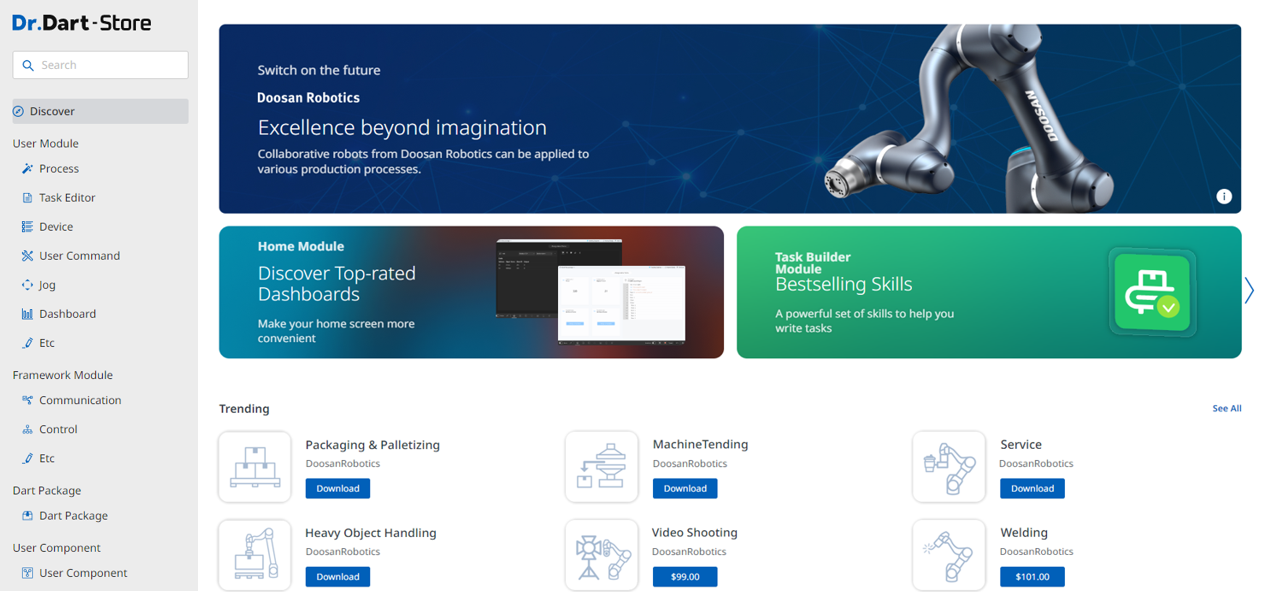
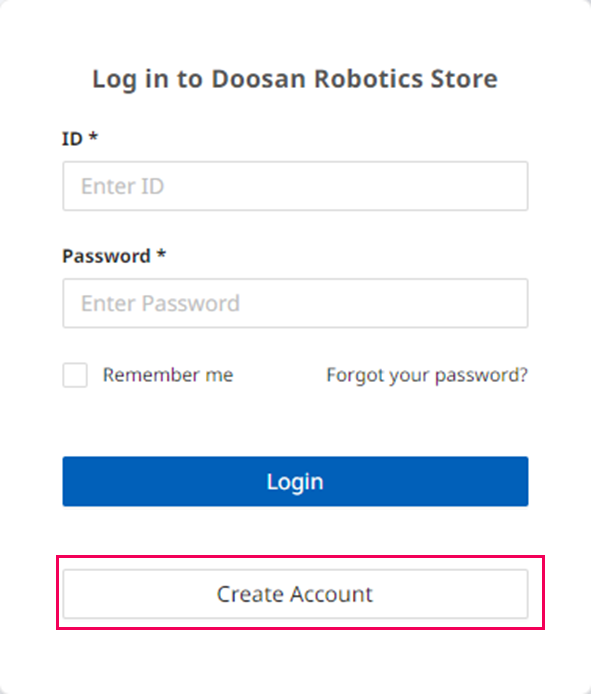

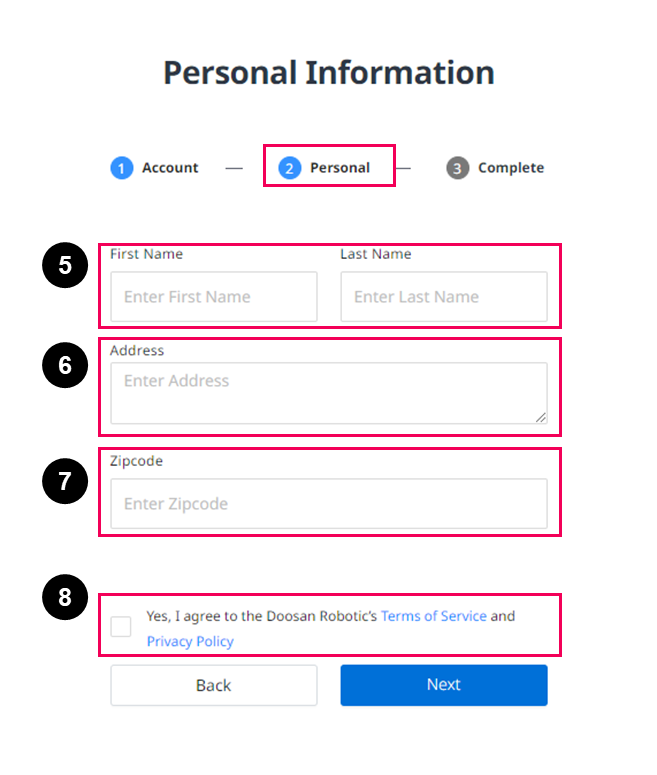
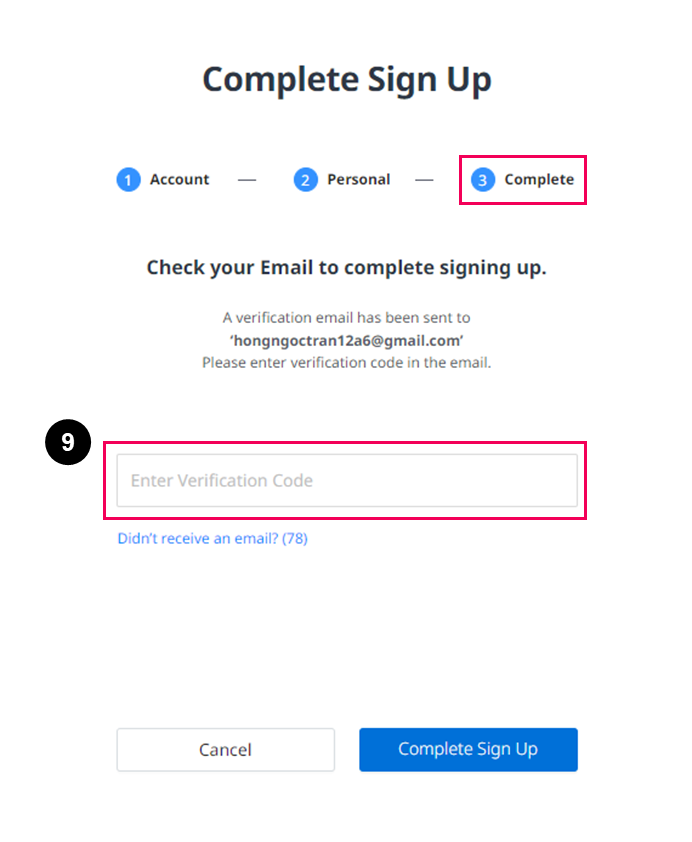
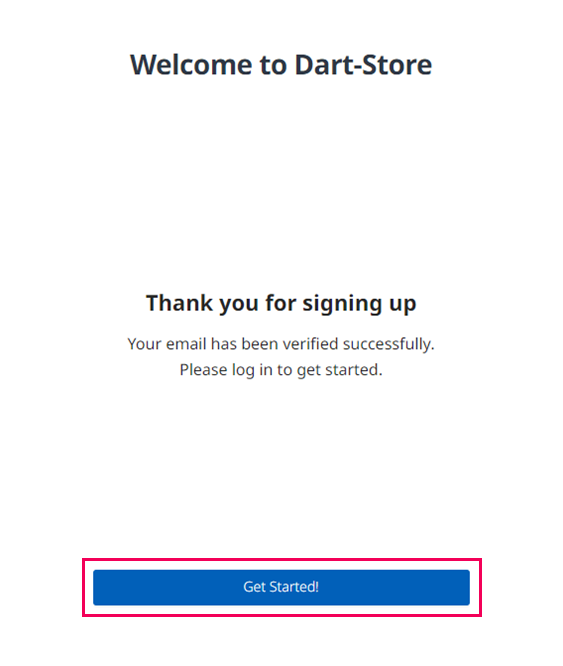
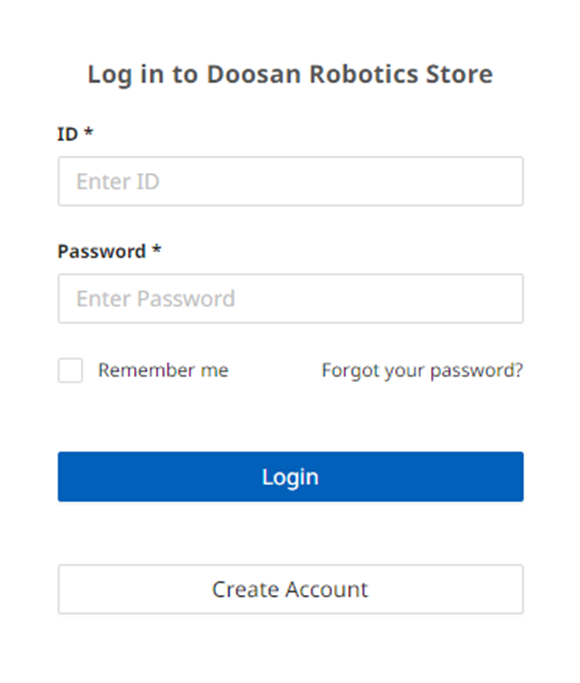
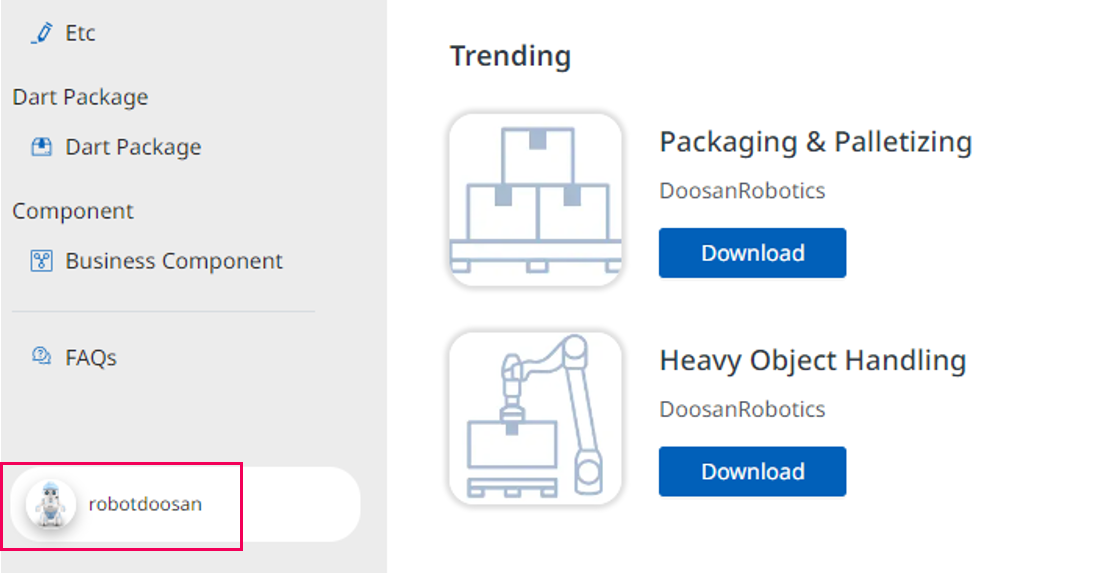
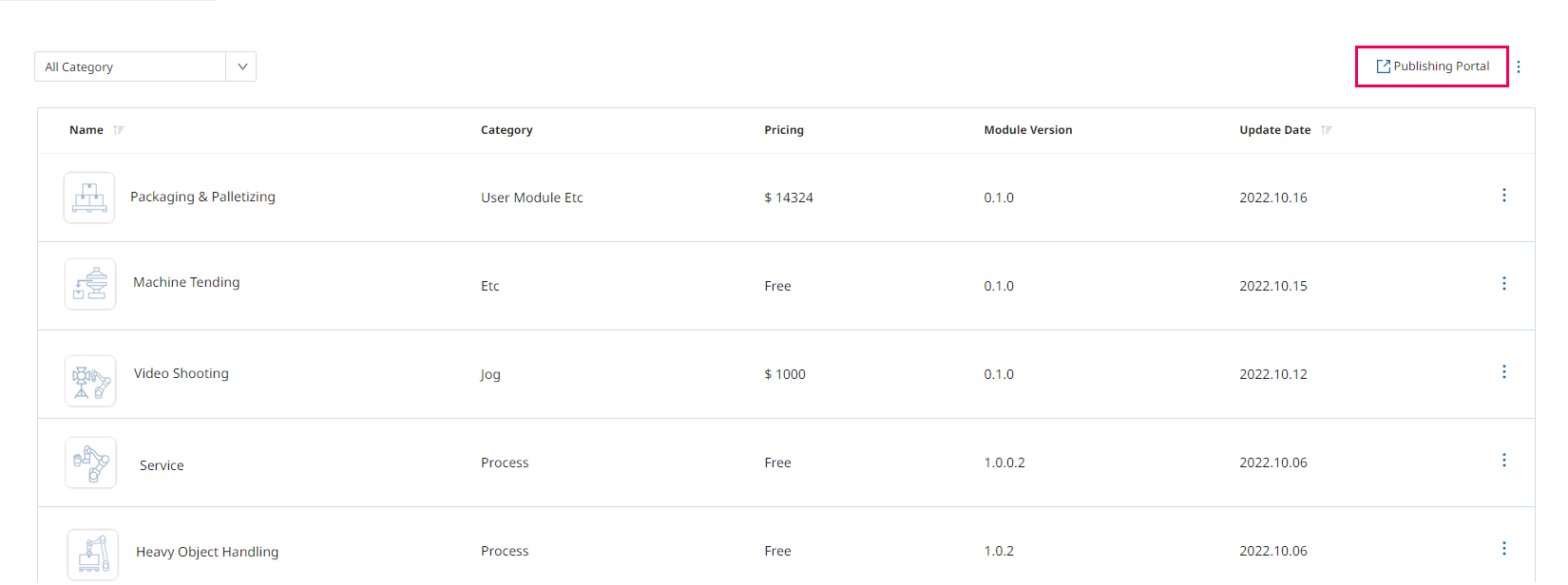
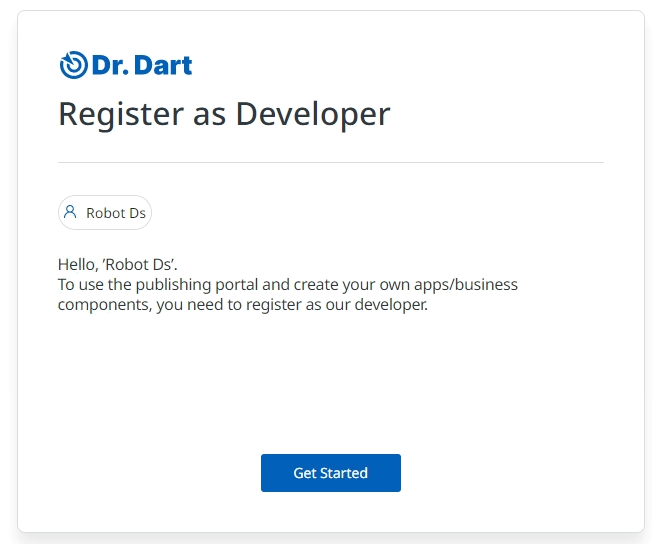
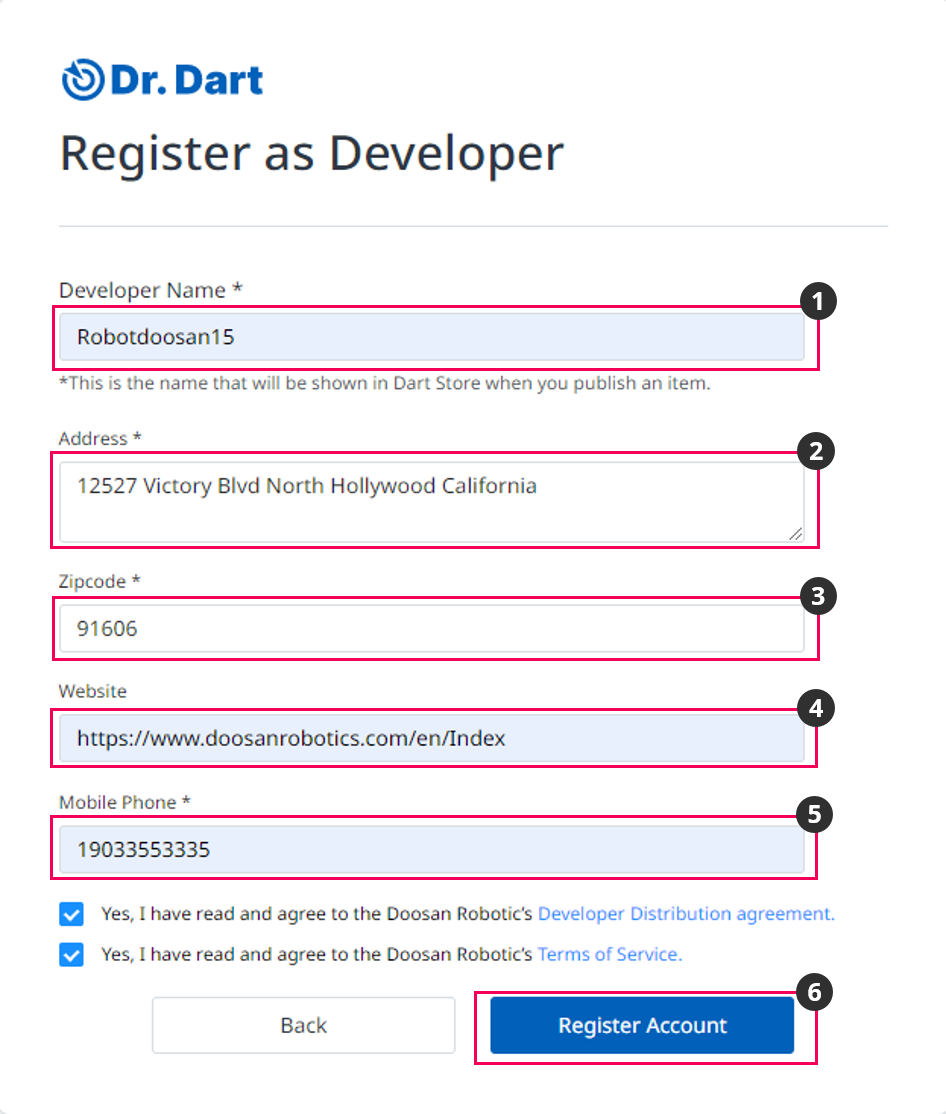
.png?inst-v=e75a4ade-066f-4d34-ad33-80172badf055)
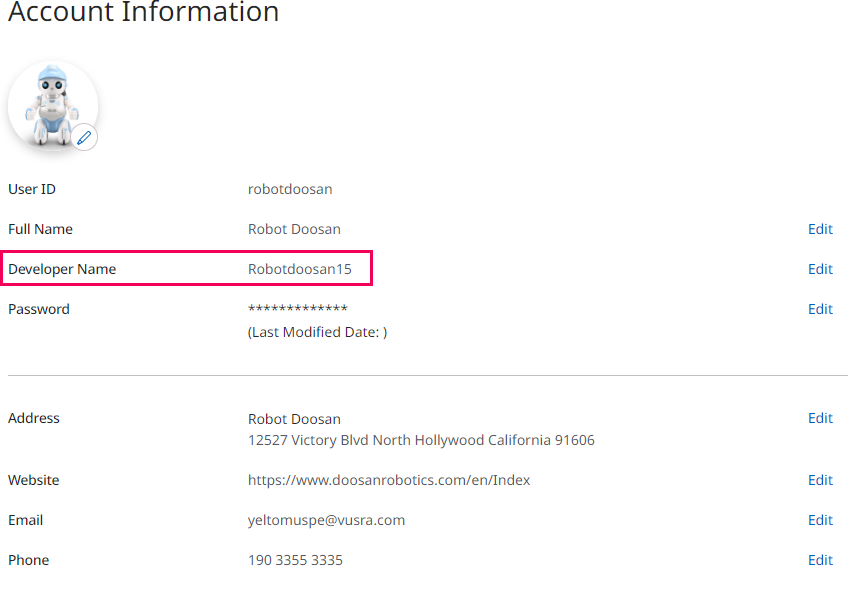
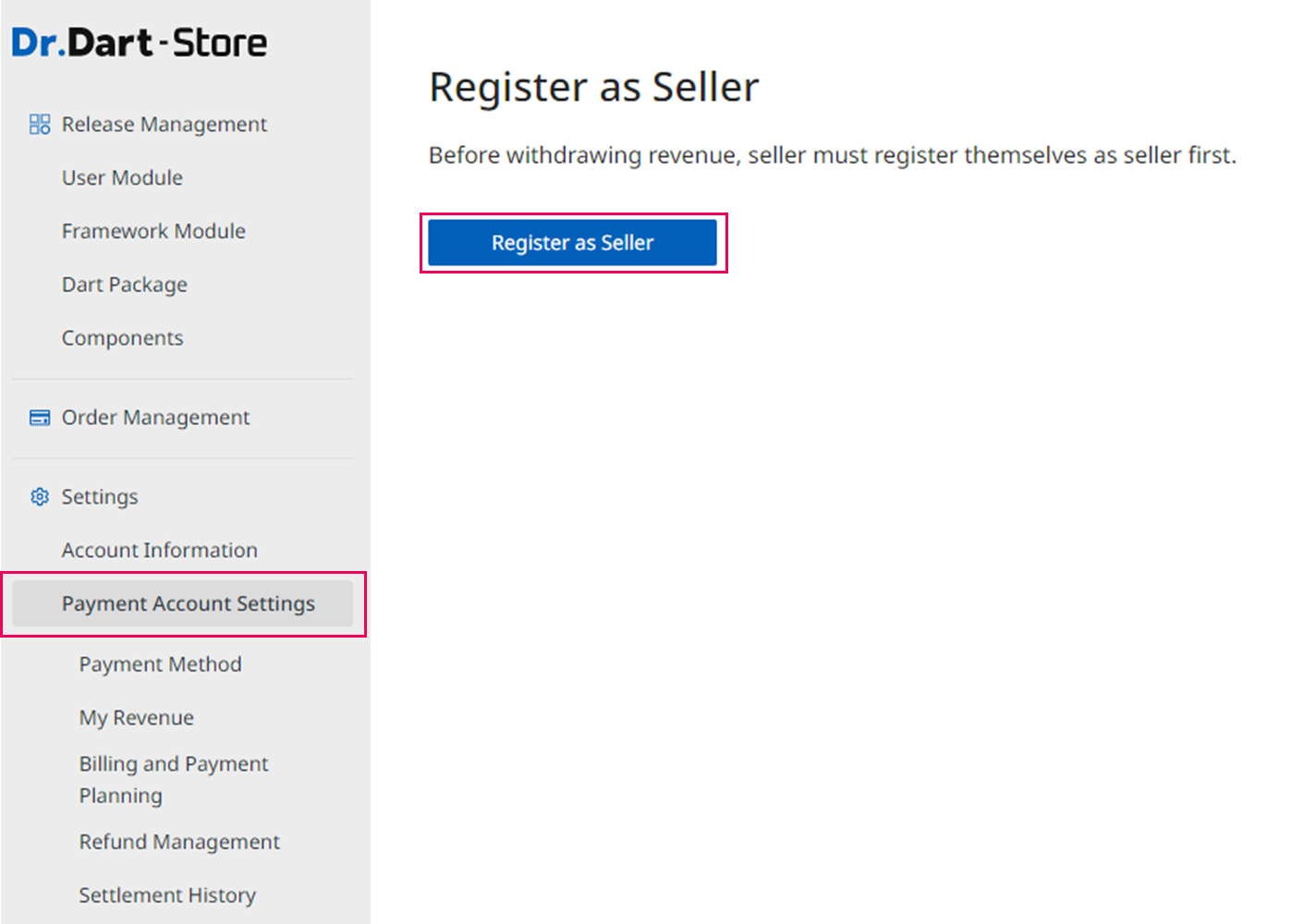
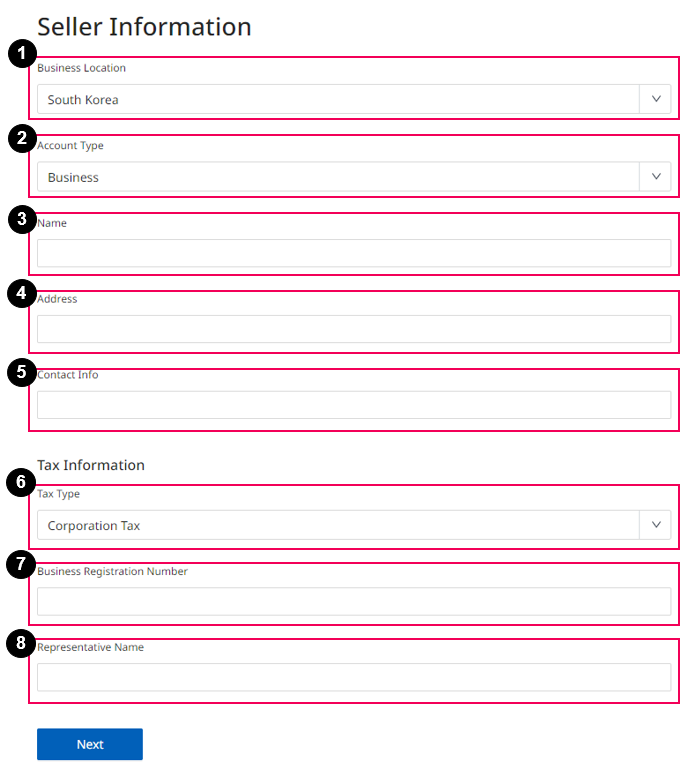
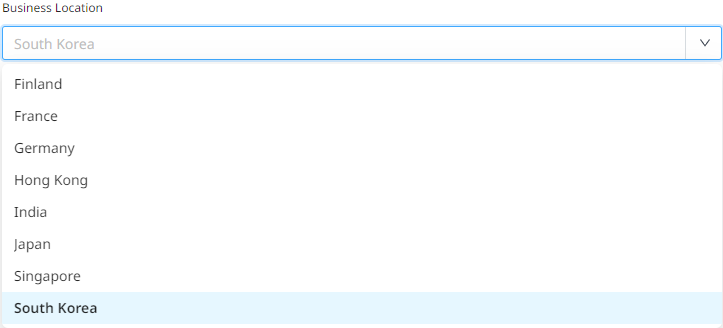


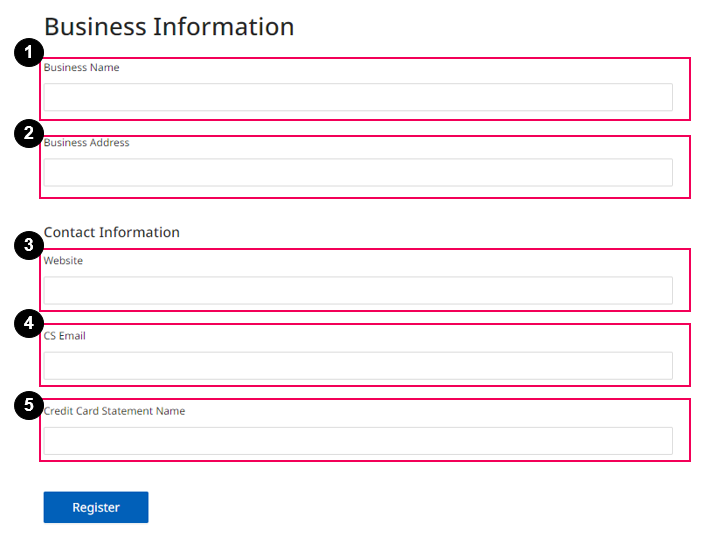
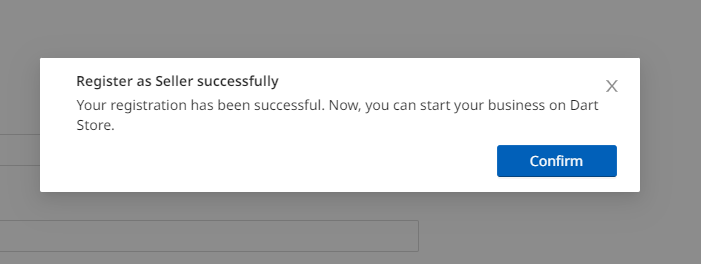
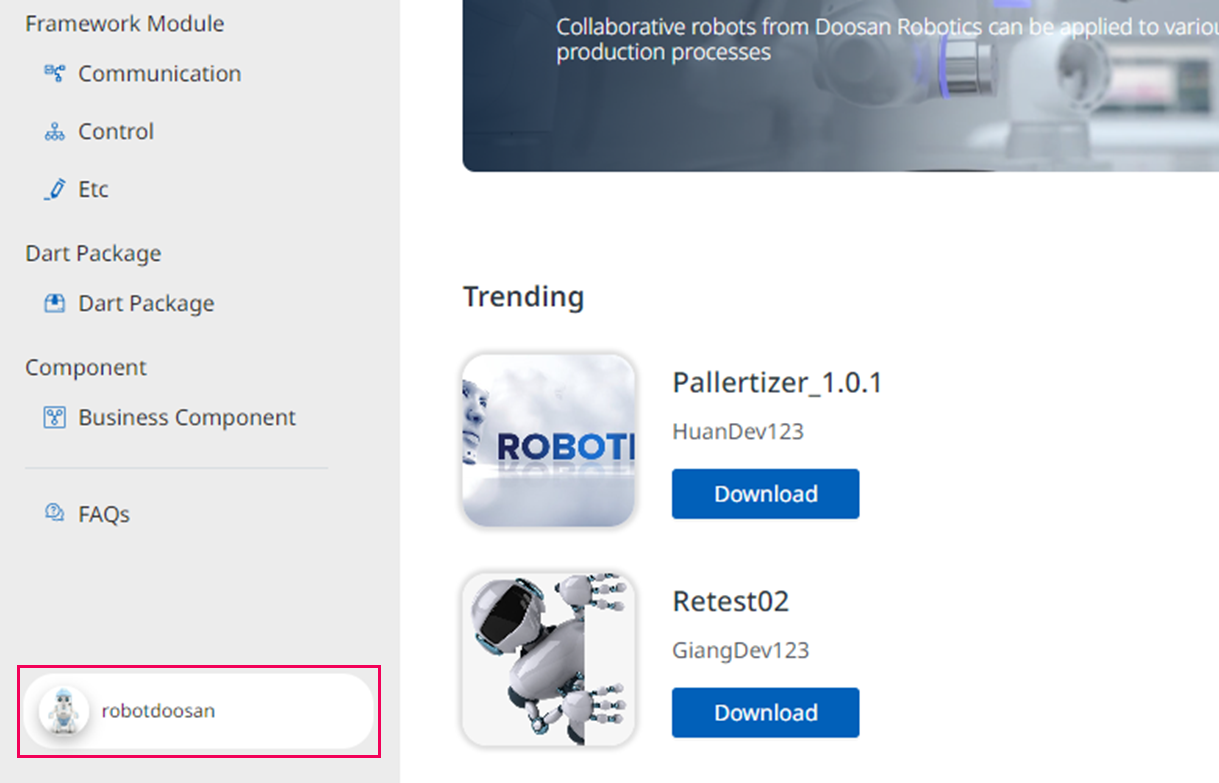
.png?inst-v=e75a4ade-066f-4d34-ad33-80172badf055)