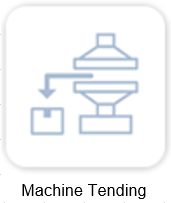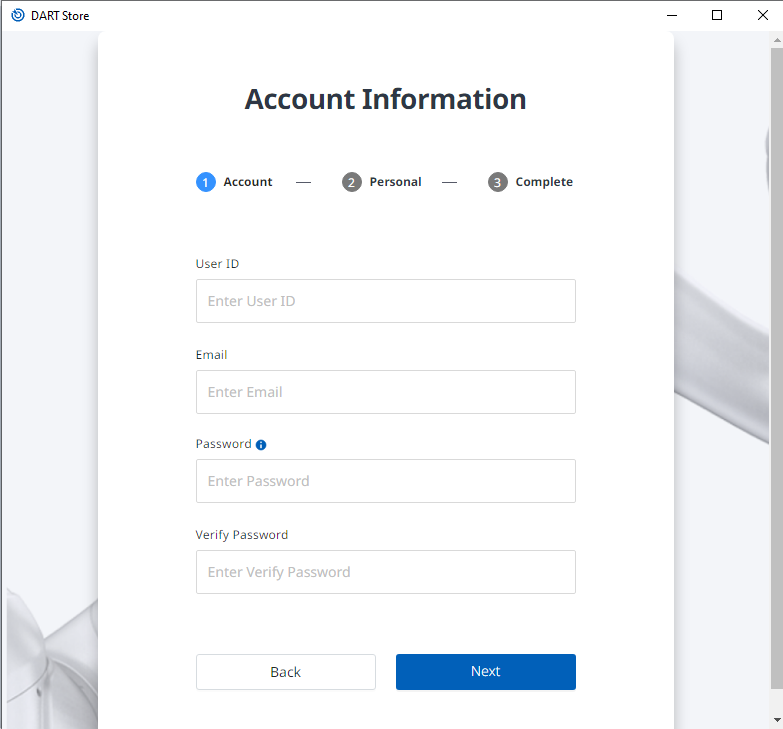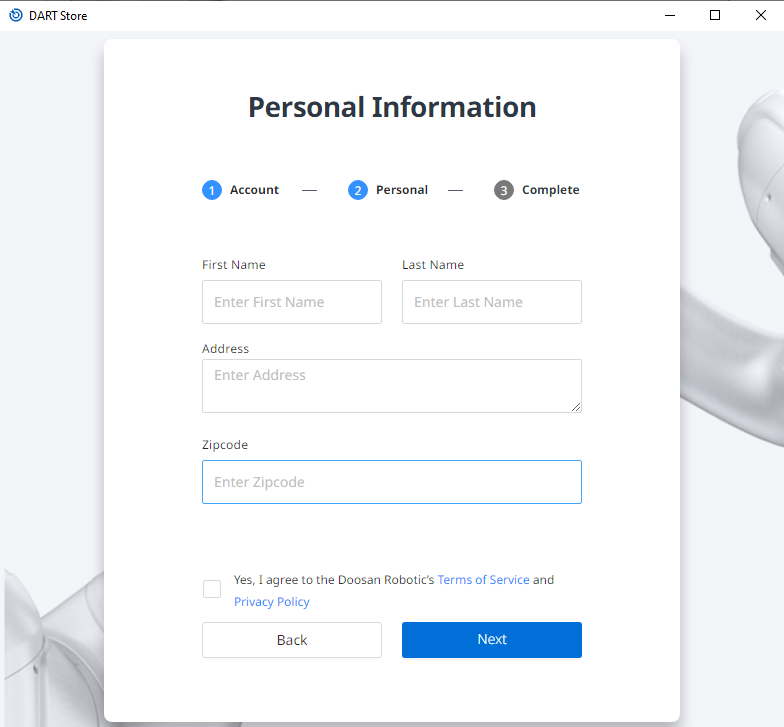Install a Module in the store
You can install any free or paid Modules from the approved list in Dart-Store .
First of all, make sure that Dart-Platform 3 has been installed on your device to get started.
Info.
If you want to download a module built in Dart-IDE without going through Dart-Store, please check the Build a Module | Install-a-module-by-file .
Directly install a module from Dart-Store
Step 1: Open the Dart-Platform 3.
Step 2: Choose the Dart-Store icon to get access to Store.
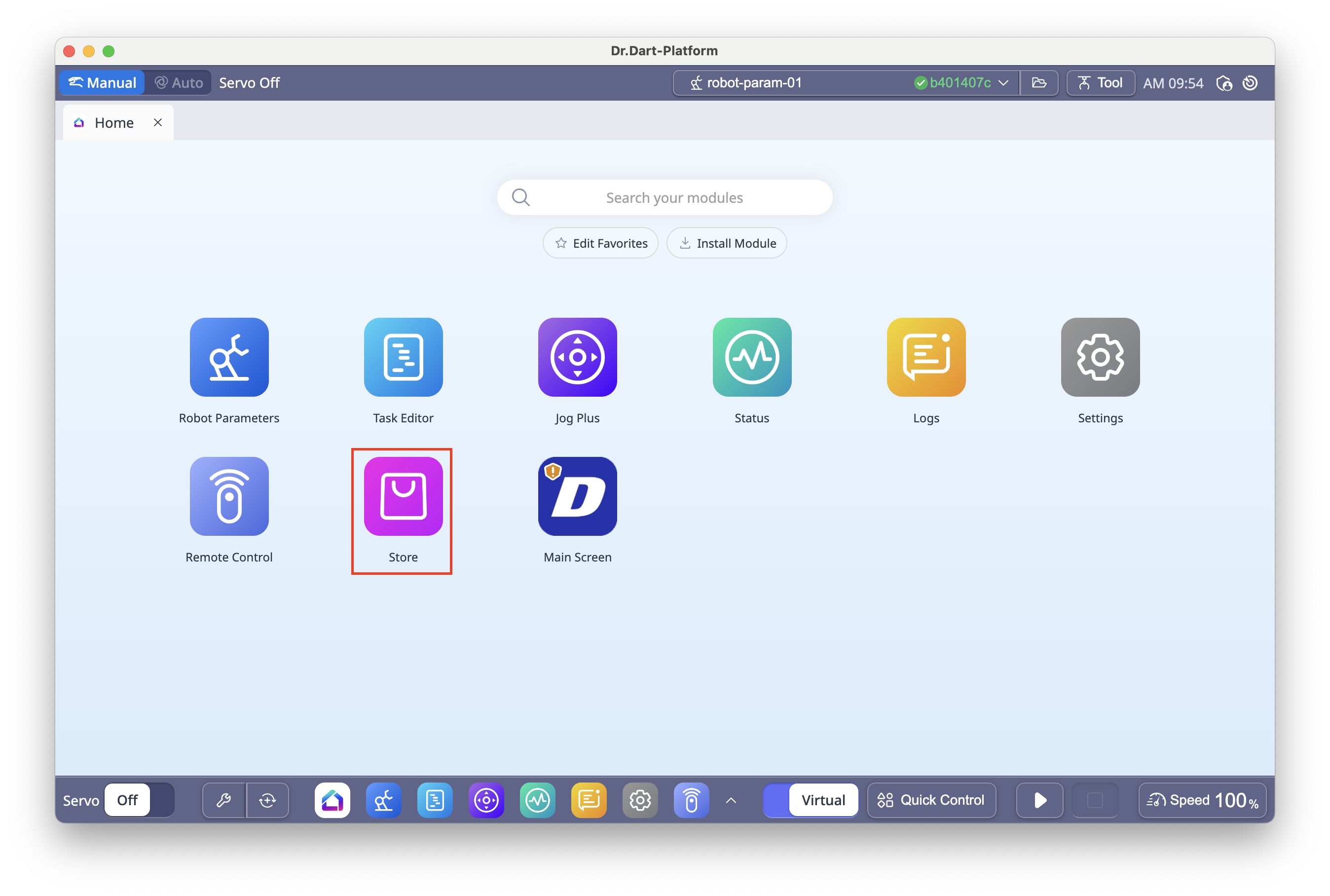
Step 3: If you click login button, it will take you to the Dart-Store's login page. Next, sign in using your existing account or create a new one.
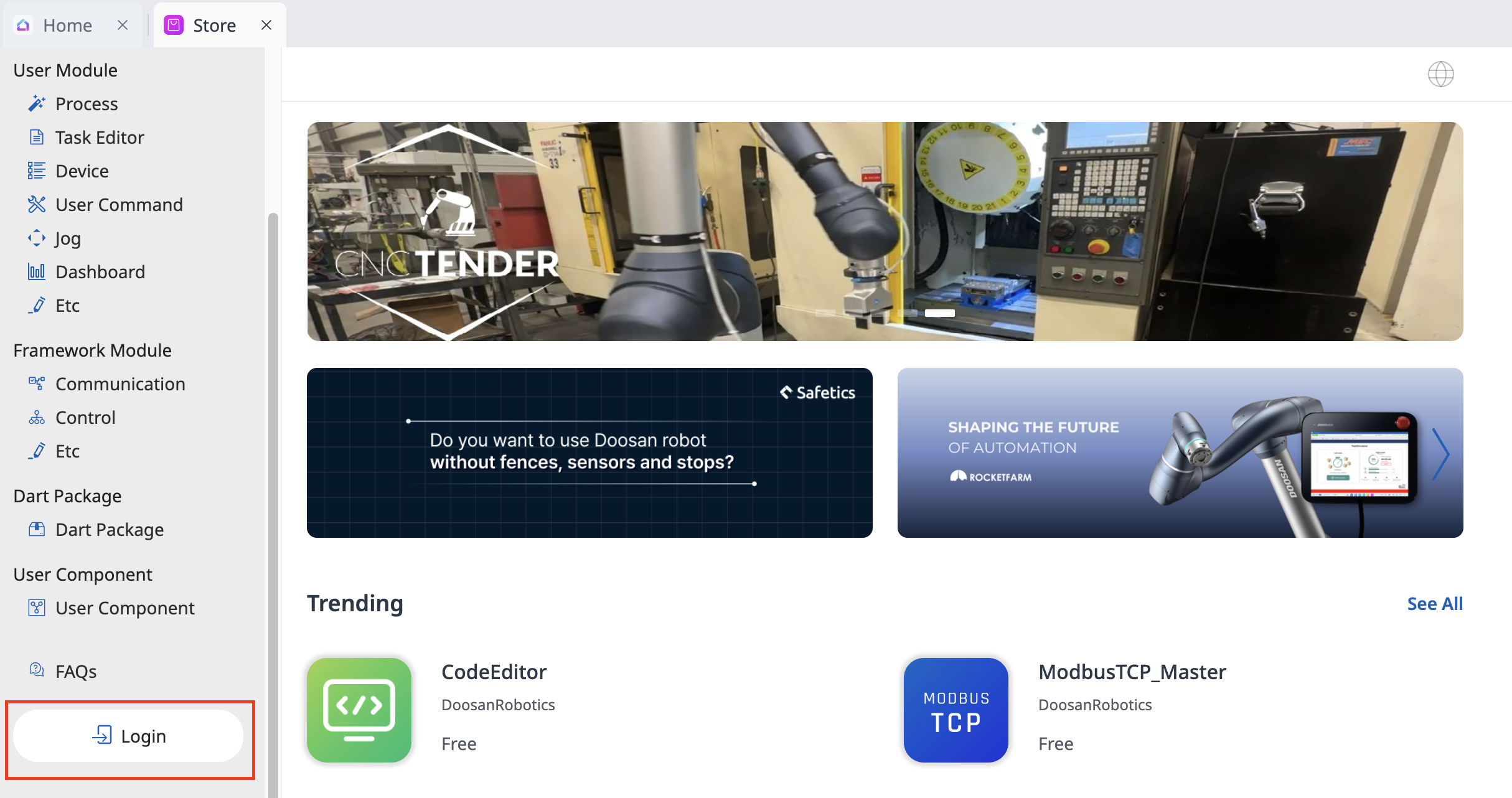
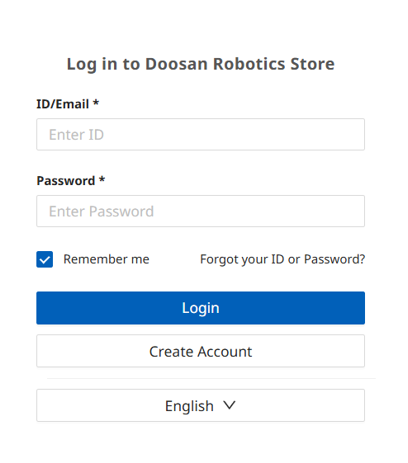
Login
Step 4: Find and choose the module you want to install into the platform. To find more information, you find it inFind & Download.
Step 5: After being installed successfully, the module icon will appear on the home screen. click the file icon of the new module and run it.