Manage & Update Modules
Overview
What can you do with Dart-Store? You may create, upload, update, and manage your modules using Dart-Store. We assume you know working with VSCode Extension and building your module with Create your first Module. Let's follow the guide below to understand how to work with Dart-Store.
How to manage your module in Dart-Store?
First, you must log in as a Developer or Seller account. If you don’t have those accounts, you can read in Payment | Preparations( number 1 and number 2)
You can manage your module by uploading and updating it in the Dart-Store. Before following the steps, make sure you know how to upload your module to Dart-Store Distribute a Module. Reading these guides can help you to figure out what you should do to manage your module.
Step 1: On the Dart-Store main screen, click on the
Profileicon at the bottom left corner, and thePublish Portalpage will appear.
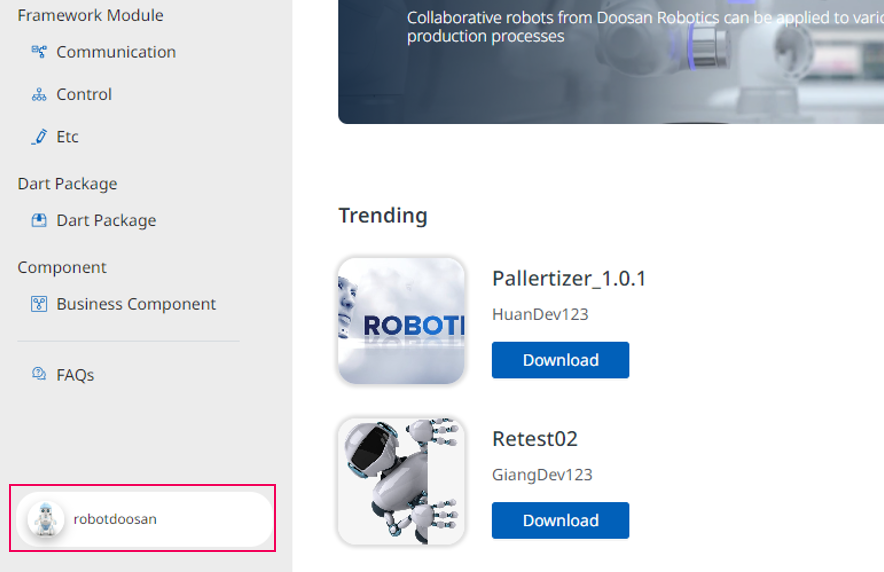
Step 2: On the
Publish Portalpage, clickPublishing Portal. It will lead to theRelease Managementpage.
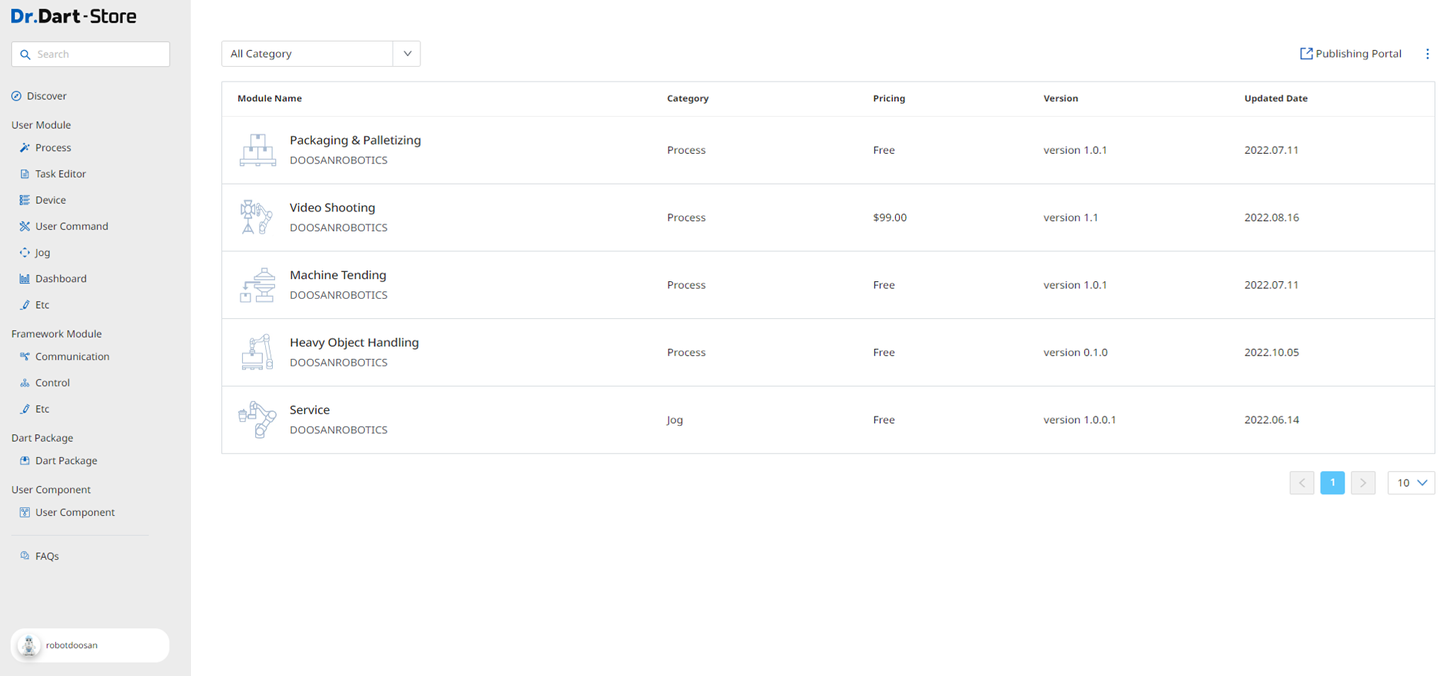
Step 3: On the
Release Managementpage, clickUser Moduleto check your module.
Number | Name | Description |
|---|---|---|
1 | Search | Search by |
2 | All Category | Choose the module category, such as |
3 | List | It will show the list of modules and all the related information such as |
Step 4: If you select an item from the list of modules, it will show detailed information about the module.
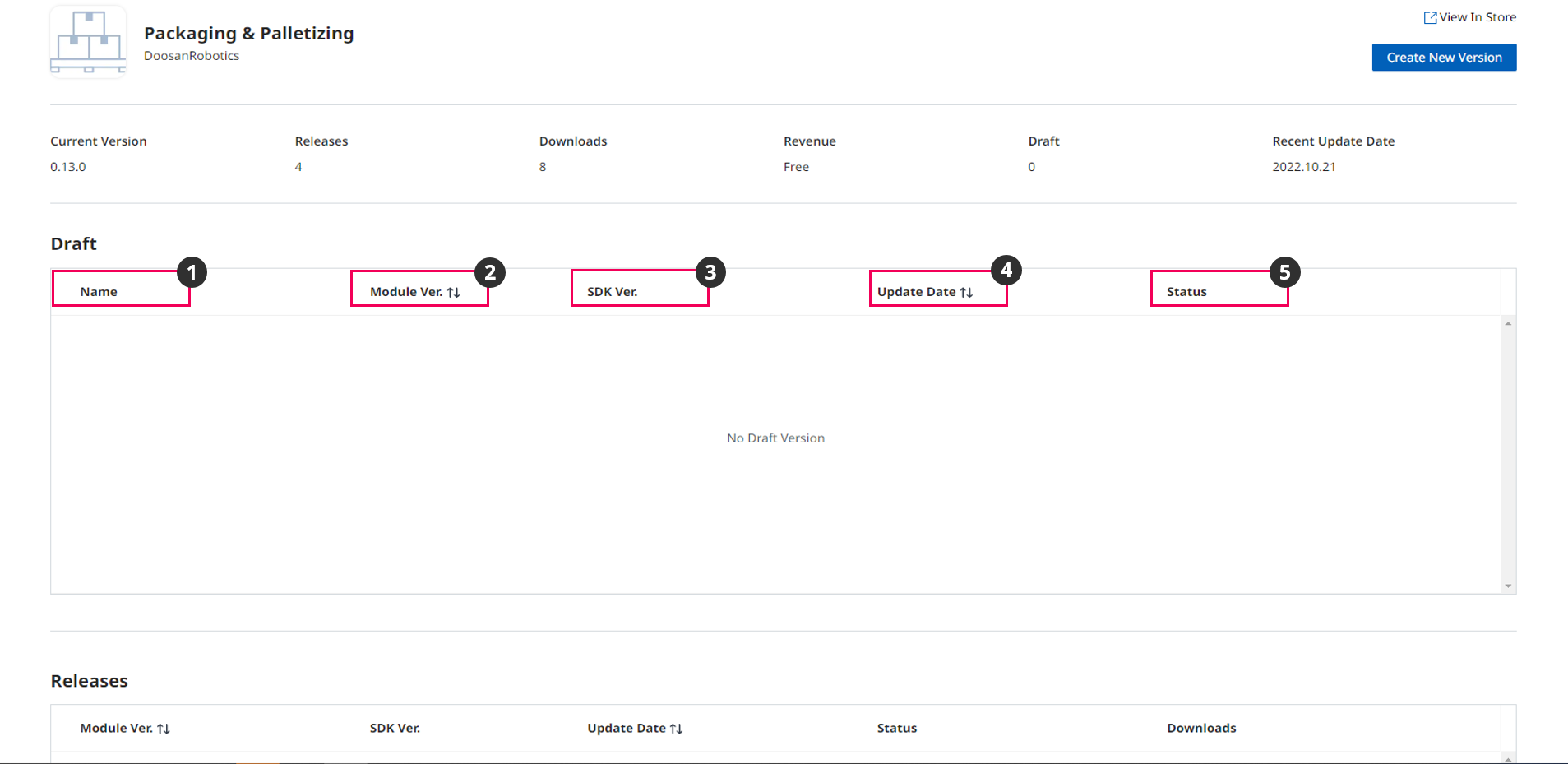
Module's Information
Number | Name | Description |
|---|---|---|
1 | Name | The name of the module. |
2 | Module Version | The newest version of the module. |
3 | SDK Version | The newest SDK version of the module. |
4 | Update Date | The date that the module is updated. |
5 | Status | The module's state includes |
If you upload a module to the Dart-Store, reviewing your module by Store's Admin(s) takes time. The Releases section will show the uploaded module after being approved by Store's Admin(s).
How to update the module in Dart-Store?
Your module's version is too old, and you need to get new features. You need to update your module for a new version. The Dart-Store helps you to do it. Let's get started!
Step 1: On the
Release Managementpage, clickUser Module, and select the module that you want to update the version.
If you do not know how to go to the Release Management page, follow Manage & Update Modules | How-to-manage-your-app-in-Dart-Store?

Step 2: Click
Create New Versionon the top right of the screen.

Create New Version
Step 3: On the screens of
General Information,Attachments,Description,Work Flow & Required Device, andVersion Information, you can change every field to update your module. Have a look at Distribute a Module to know the details of updating your module.
.png?inst-v=99001dbc-6dda-415d-9c57-fa2b55ed60d5)
Changing Information
Step 4: Click
Submitbutton on the top right corner of the screen when you are sure to submit the module for Review..png?inst-v=99001dbc-6dda-415d-9c57-fa2b55ed60d5)
Submit module
Step 5: The
Submit for Reviewpopup will show up. ClickConfirmbutton..png?inst-v=99001dbc-6dda-415d-9c57-fa2b55ed60d5)
Submit for Review
The Admin will review your module. The Status will show Under Review when the Admin is checking your module. When your module is approved, it will be released.

Module's Status
Delete Module In Dart-Store
Prerequisite: Your account type is Developer/ Account.
If you haven’t had a Developer account yet, please follow the guideline in Step 2 of Payment | 2.-Register-a-Developer-or-Seller-Account.
Step 1:
Open Dart-Store▸Click on Avatar icon▸Click on Publishing Portal.Step 2:
Click the ⋮ icon▸Select the Delete option
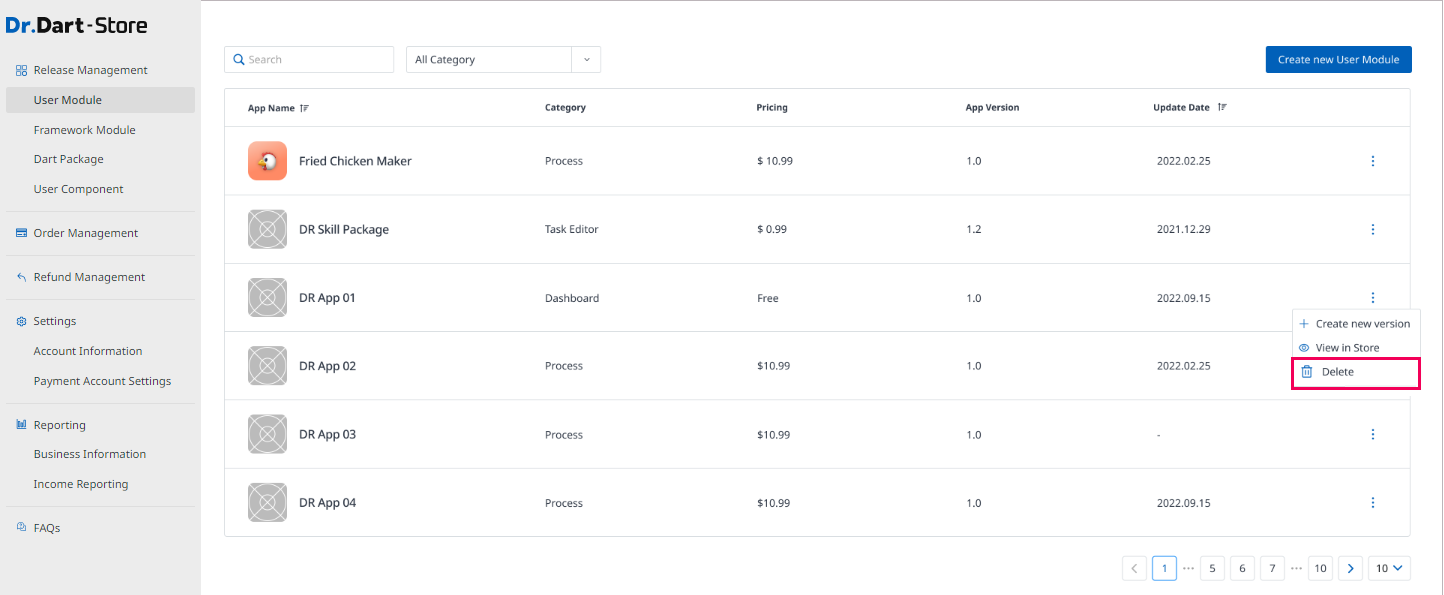
Or click Delete button on the Module screen.
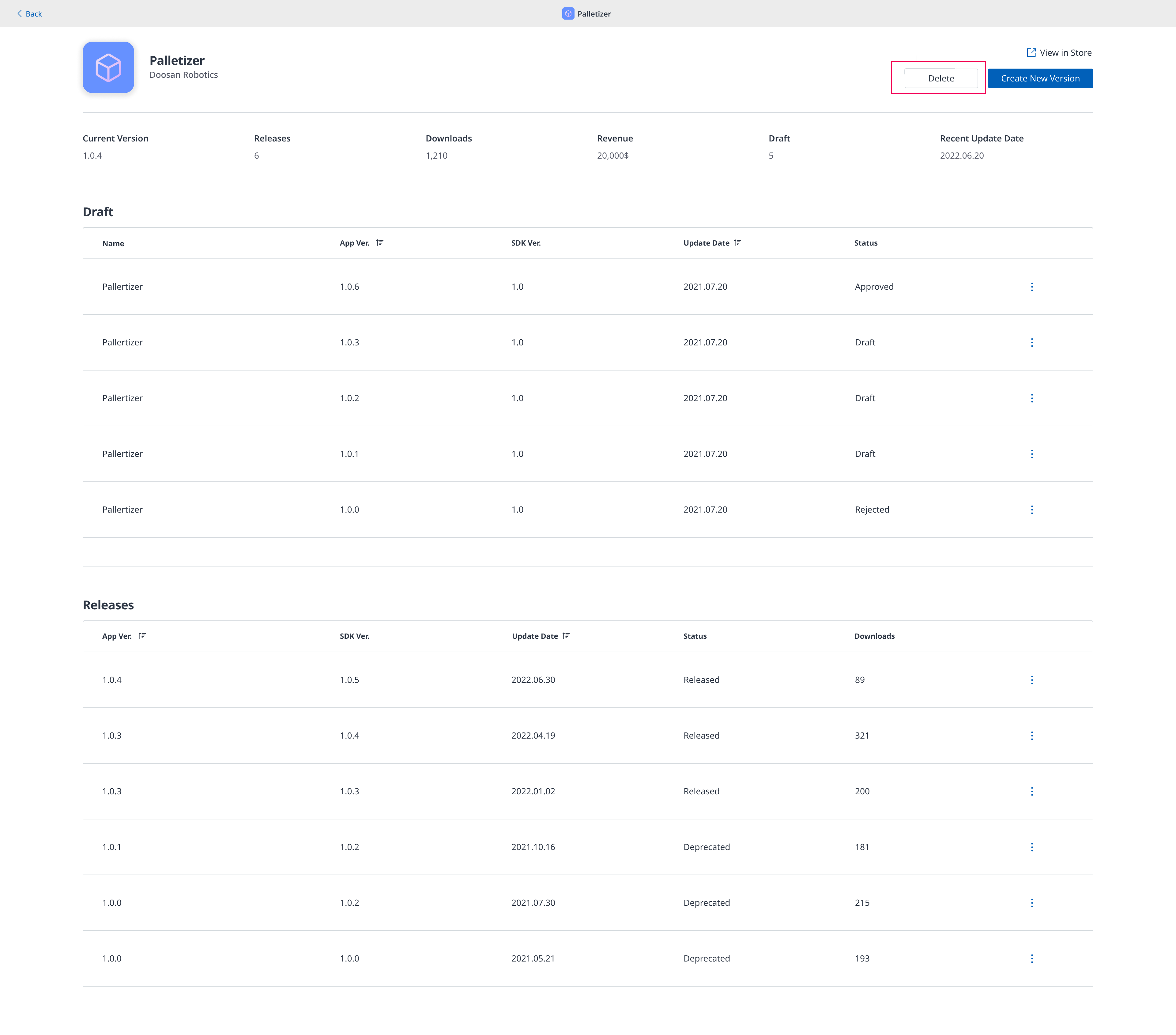
Step 3: The popup reminds the condition to delete the module entirely.
.png?inst-v=99001dbc-6dda-415d-9c57-fa2b55ed60d5)
Step 4: Click
Confirm buttonto send a delete request.
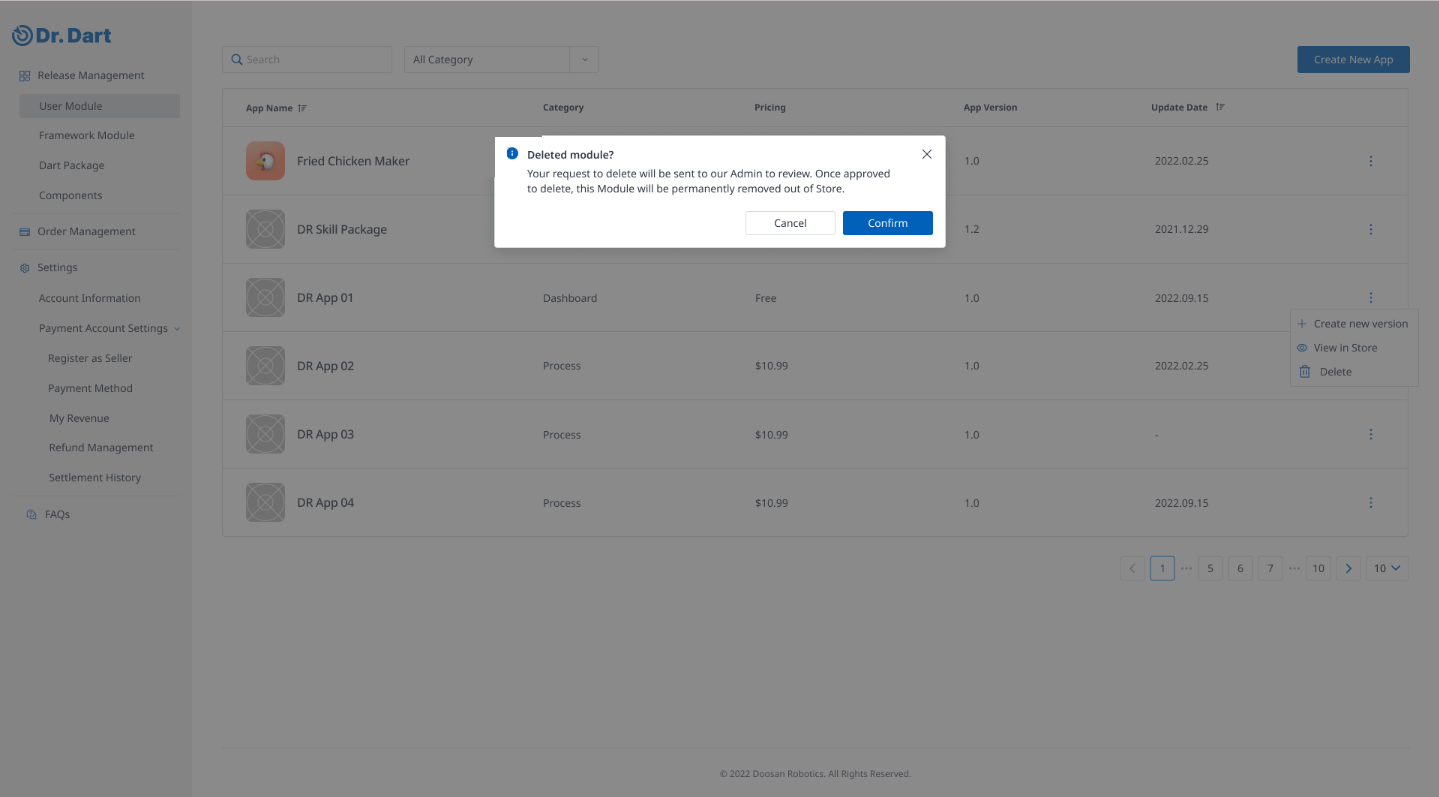
Step 5: When the admin approves or rejects the request, a notification will be sent to you by email.
