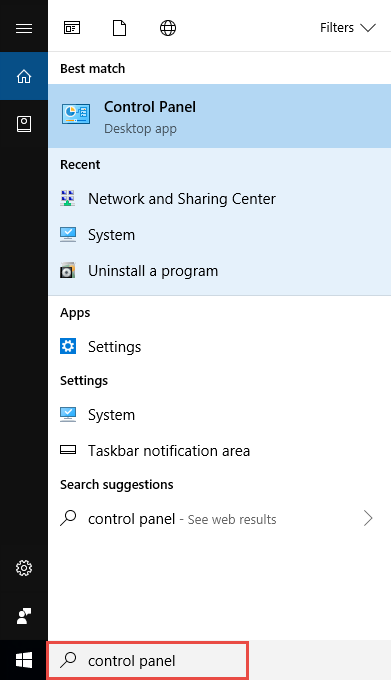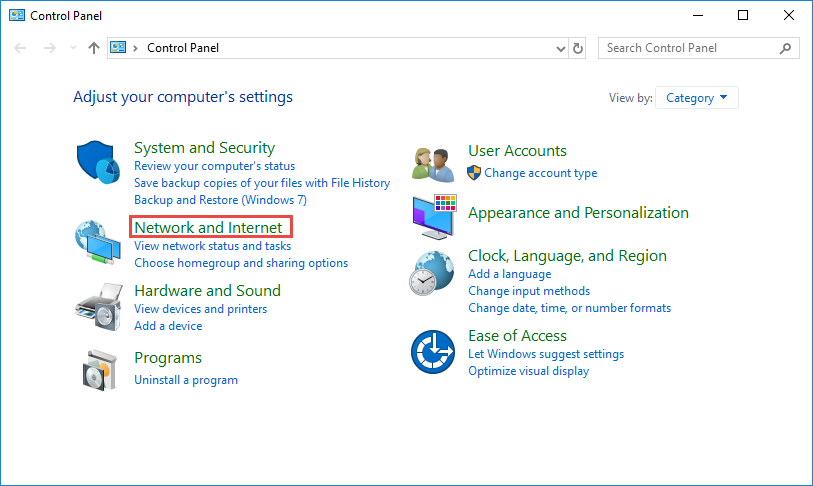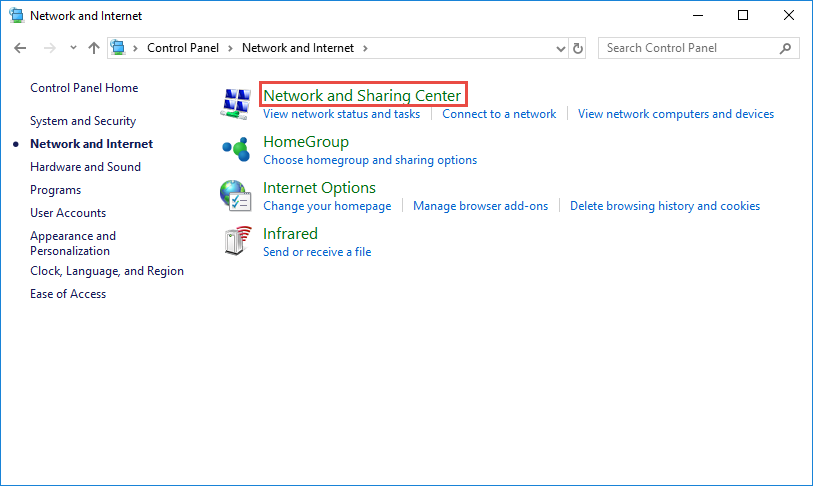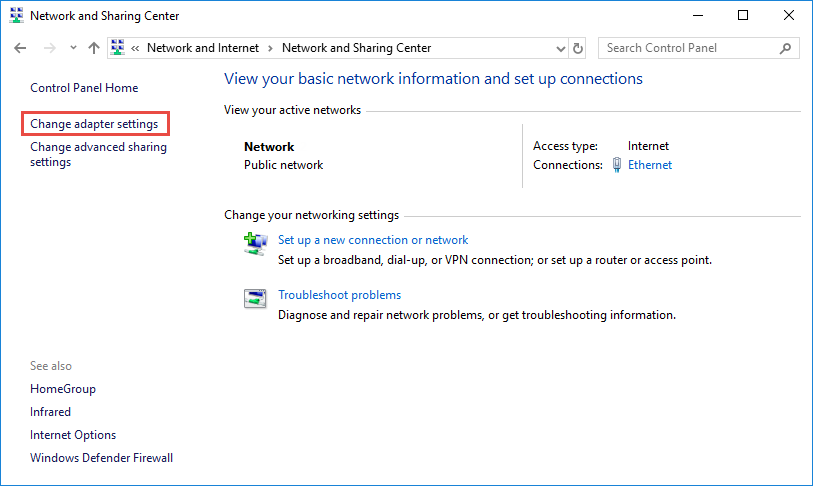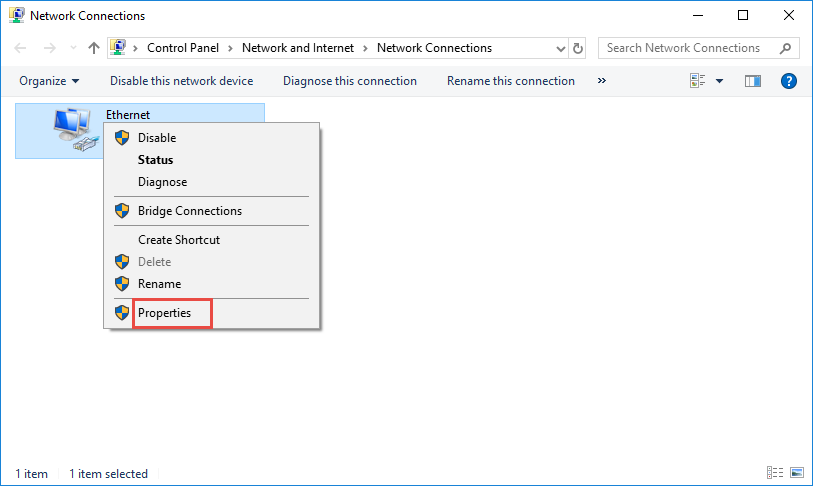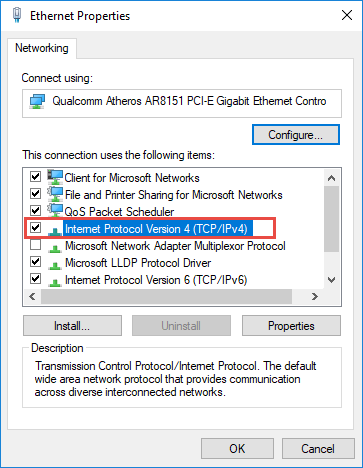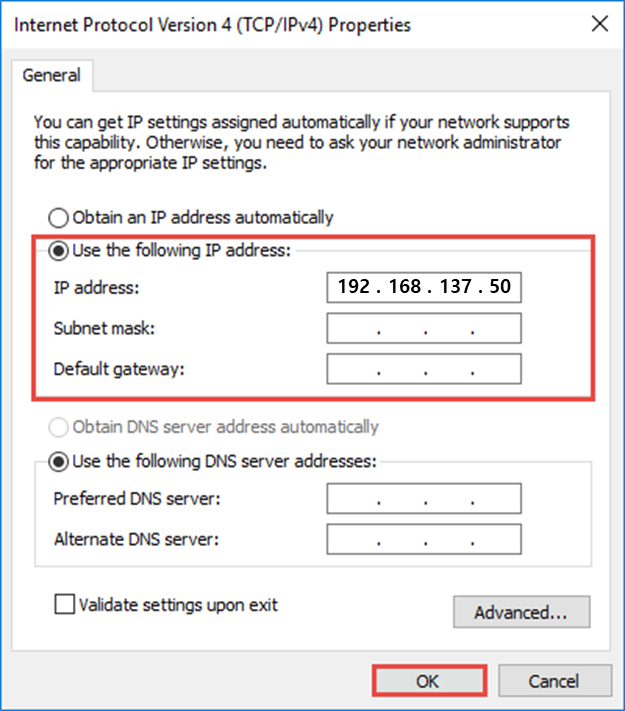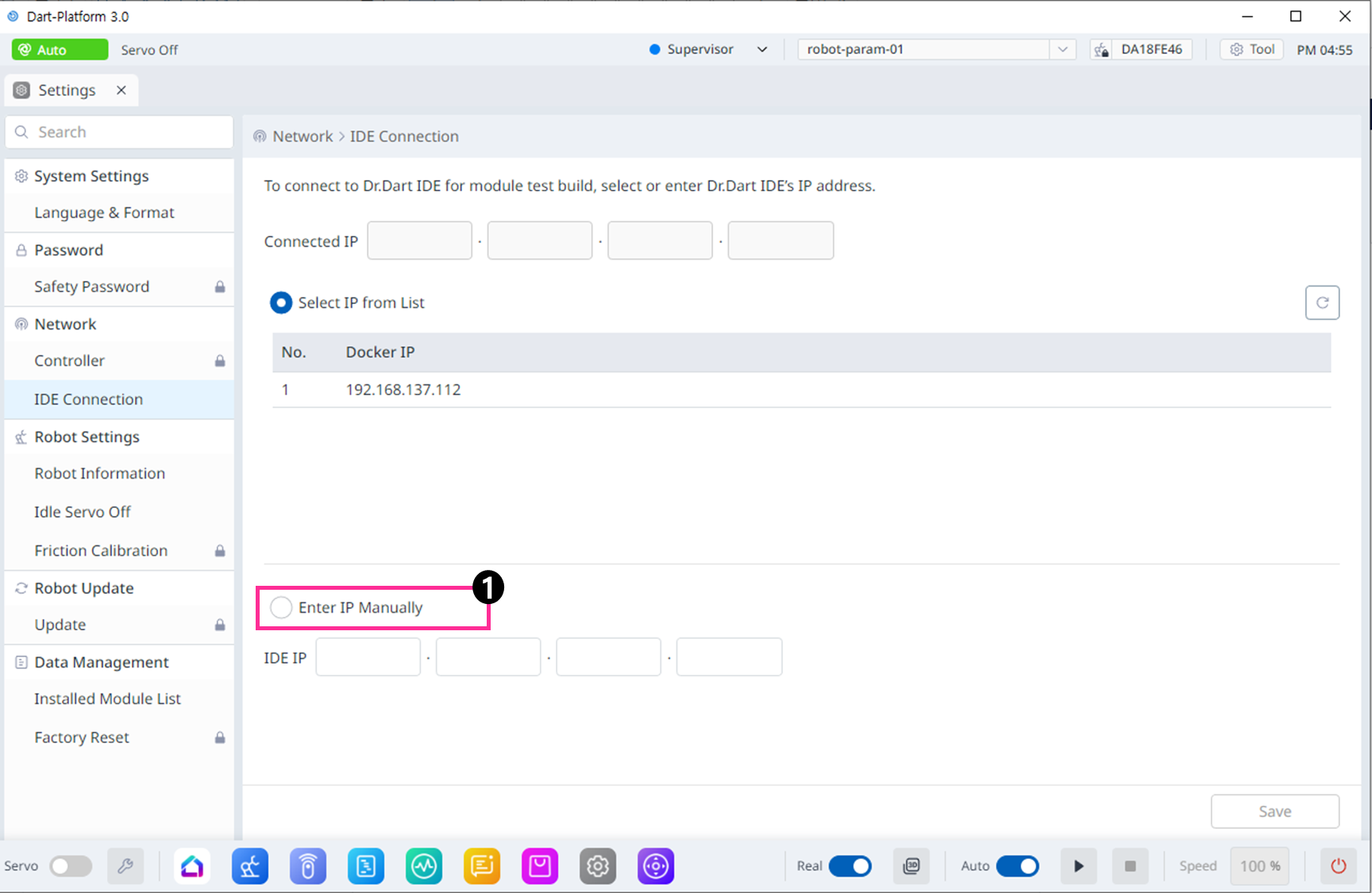Run a Module
Install a Dart-Platform
If you have not installed the Dr.Dart-Platform on your device, you can now download it through the attached link below.
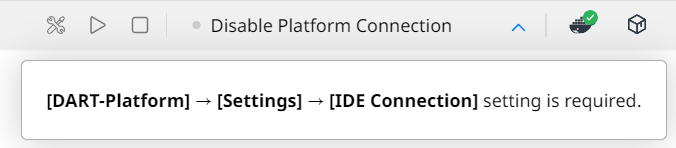
You need to install the Dart-Platform for running Dart-Module.
Download Here: Quick Installation Guides
Now, let's take a look at Installing it on Windows.
Step 1: Choose the Destination Folder.
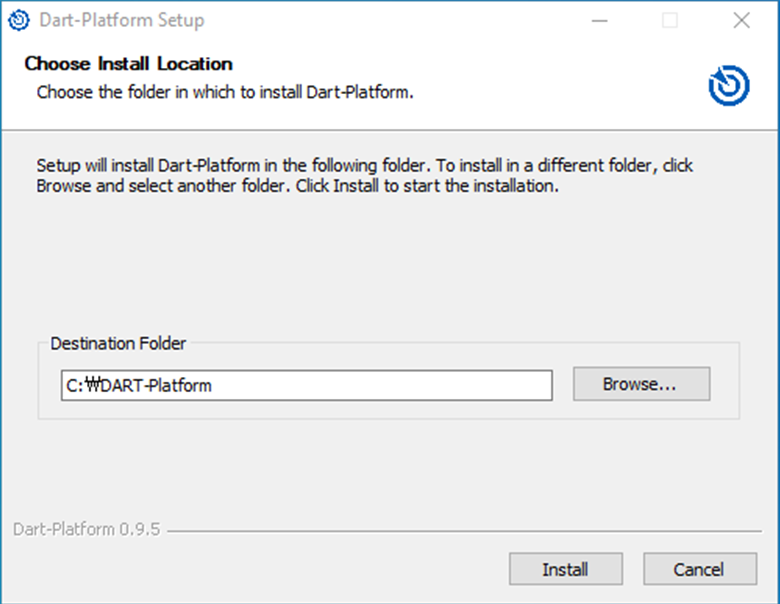
Step 2: Click on the
Finishbutton to complete the installation.
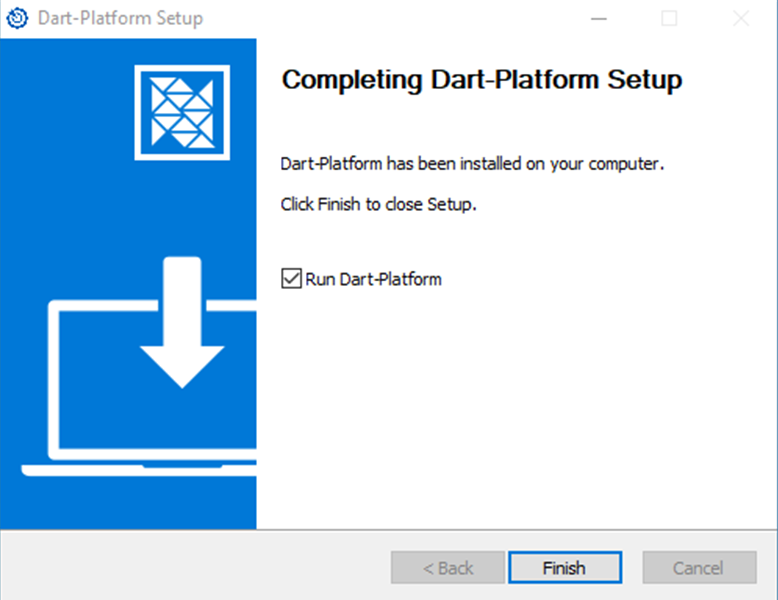
Step 3: In order to connect Dart-Platform and robot controller, please select the IP, enter your manager e-mail address and click the Connect button.
Default controller IP: 192.168.137.100
Recommended your PC IP: 192.168.137.XX (If your IP does not change automatically)
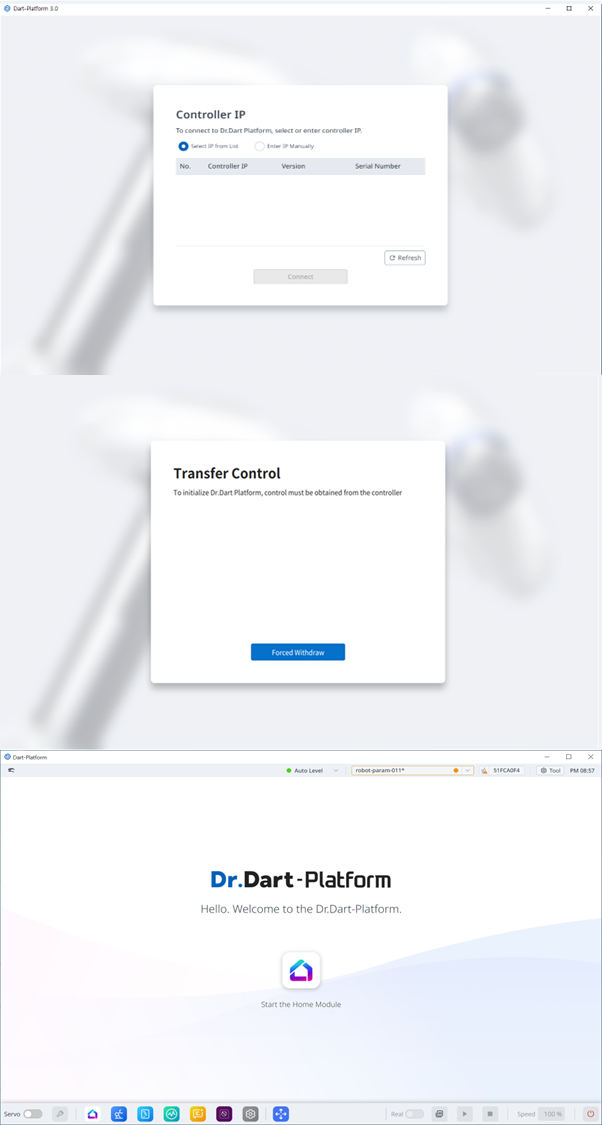
If you have a trouble on connection with the robot controller,
Please unplug and plug the PC LAN cable.
After turning on the controller, please turn on the T/P also by long pressing the power button.
Wait while booting completes.
After the normal boot when the white screen appears, run the Windows Dart-Platform.
Click the option
Select IP from Listand then click on theRefreshbutton.If the IP is unidentified, turn off the firewall of the PC, try
Refreshagain and then connect.
Connect Dart-IDE to Dart-Platform
If you want to run on the module just created in Dart-IDE at Dart-Platform, Dart-IDE must connect to the Dart-Platform and for Build, the Docker also should be running on. To set up a Dart-IDE connection, there are two ways.
Select the IP from the list.
Enter the IP Manually.
If you want to set up the Docker build environment, refer to Build a Module.
Select the IP from the list
The scenario of IP connection through the IP list is to link the connection from the list.
Step 1:
Settings Module ▸ Network ▸ IDE Connectionin the Dart-Platform.Step 2: Click the
Refreshbutton for refreshing the IP list.Step 3: Select your IP from the list.
Step 4: Click the
Savebutton.
If connected with Dart-IDE, the Connected IP is displayed.
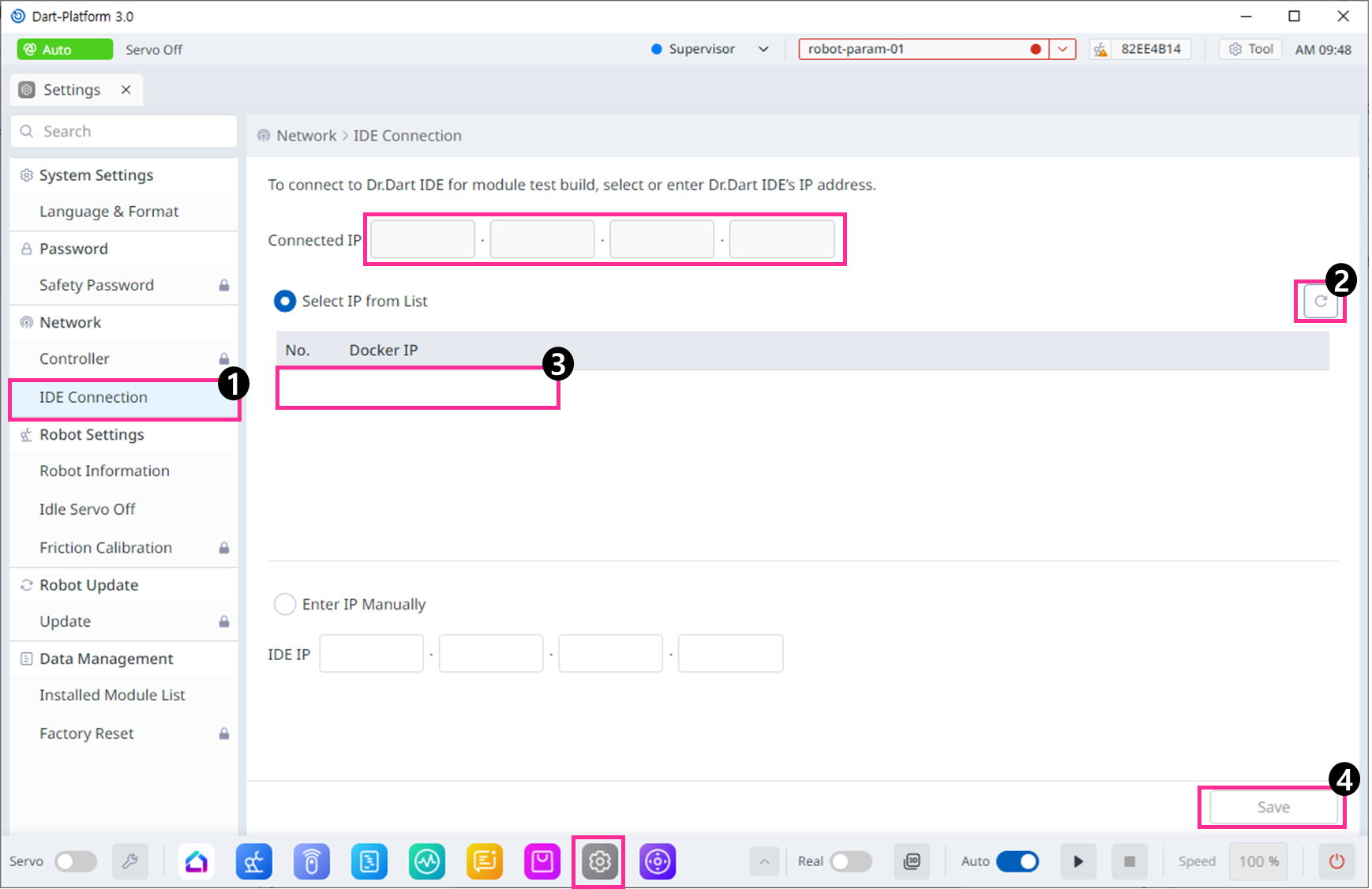
Switch the User Authority Level
To use all features of Dart-Platform, you must change the User Authority Level to Manual Level.
In Operator Level, only limited functions such as
Servo OnandAutomatic Robot Motionexecution, are available.In Supervisor Level, all functions such as
JogandDart-Storeare available. The Level is similar to the Administrator mode so that all the functions are possible in this level.

Step 1. Click the
Operator Levelon the topbar.Step 2. Select the
Supervisor Level.Step 3. Input the
Safety Passwordand ClickConfirmButton.Default Safety Password : admin
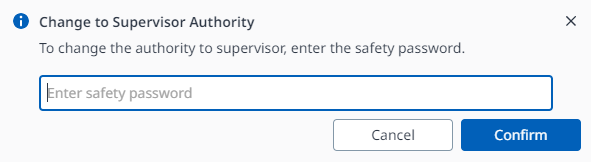
Popup requesting input of Safety Password
Run your Module
Now everything is ready to run the module in the Dart-IDE.
Step 1: Click the dropdown button written as
Disconnectin the upper right corner of the Dart-IDE and select theDart-Platform(IP Address)among the dropdown list.Step 2: Click the
Playbutton.Step 3: It takes from seconds to minutes to build. If the build successes, in the output window, you can see the
[INFO] build successfullymessage.
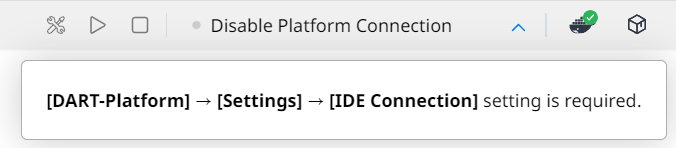

Note
If no message appears in the build window, close all website windows and connect to Dart-IDE again.
Step 4: When the build is complete, In Dart-Platform, a new window will pop up and the module will be installed and run.
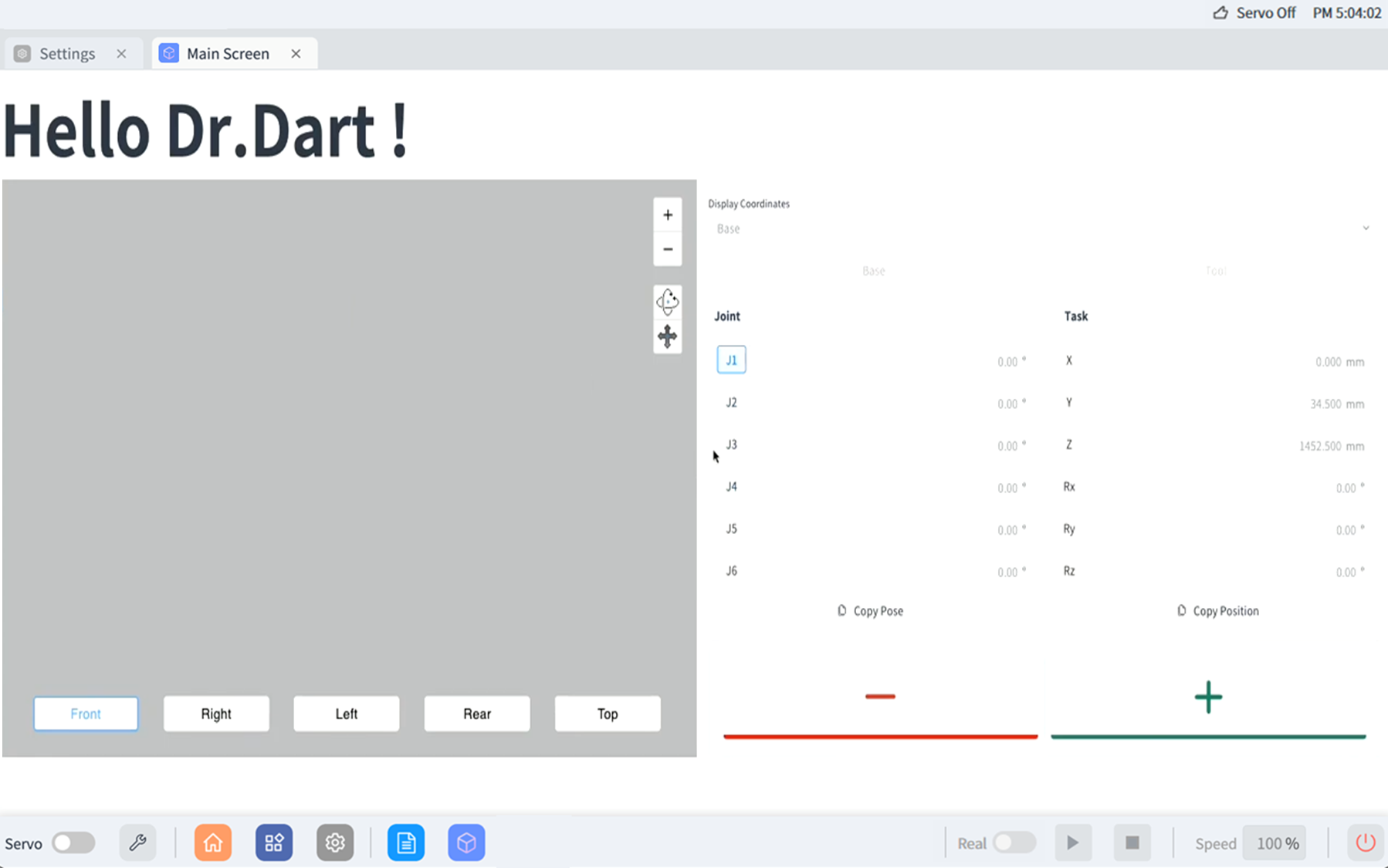
Enjoy your first module and make more complicated modules for the robot and system.